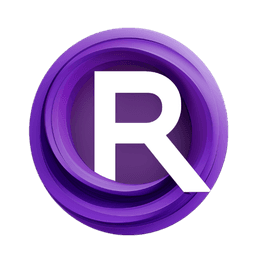ComfyUI Node: Set Default Image for SEGS
SetDefaultImageForSEGS
CategoryImpactPack/Util
Dr.Lt.Data (Account age: 747days) Extension
ComfyUI Impact Pack Latest Updated
2025-03-23 Github Stars
2.28K
How to Install ComfyUI Impact Pack
Install this extension via the ComfyUI Manager by searching for ComfyUI Impact Pack- 1. Click the Manager button in the main menu
- 2. Select Custom Nodes Manager button
- 3. Enter ComfyUI Impact Pack in the search bar
Visit ComfyUI Online for ready-to-use ComfyUI environment
- Free trial available
- 16GB VRAM to 80GB VRAM GPU machines
- 400+ preloaded models/nodes
- Freedom to upload custom models/nodes
- 200+ ready-to-run workflows
- 100% private workspace with up to 200GB storage
- Dedicated Support
Set Default Image for SEGS Description
Ensure each segment in a SEGS object has an image by setting a default image for missing segments.
Set Default Image for SEGS:
The SetDefaultImageForSEGS node is designed to ensure that each segment within a SEGS (Segmented Image) object has a corresponding image. This is particularly useful when working with segmented images where some segments might not have an associated cropped image. By setting a default image, this node helps maintain consistency and prevents errors that could arise from missing images. This node is essential for workflows that involve detailed image segmentation and manipulation, ensuring that every segment is properly represented with an image, even if it means using a fallback or default image.
Set Default Image for SEGS Input Parameters:
segs
The segs parameter represents the SEGS object that contains the segmented images. This object includes various segments, each potentially having its own cropped image, mask, confidence score, crop region, bounding box, label, and control net wrapper. The segs parameter is crucial as it provides the node with the segmented data that needs to be processed and potentially updated with default images.
image
The image parameter is the source image from which segments are derived. This image is used to generate default cropped images for segments that do not already have an associated image. The image parameter ensures that all segments have a visual representation, which is essential for further processing and analysis.
override
The override parameter is a boolean flag that determines whether existing cropped images in the segments should be replaced with new ones derived from the source image. If set to True, the node will override any existing cropped images with new ones. If set to False, the node will only set default images for segments that do not already have a cropped image. This parameter provides flexibility in how the node handles existing segment images.
Set Default Image for SEGS Output Parameters:
SEGS
The output SEGS parameter is the updated SEGS object that includes the original segments along with any new default images that were set. This ensures that all segments have an associated image, which is crucial for consistent and error-free processing in subsequent nodes or steps in the workflow.
Set Default Image for SEGS Usage Tips:
- Ensure that the source image provided in the
imageparameter is of high quality and resolution, as this will affect the quality of the default images set for the segments. - Use the
overrideparameter wisely; set it toTrueonly if you are sure that you want to replace existing cropped images in the segments. - Verify that the SEGS object provided in the
segsparameter is correctly formatted and contains the necessary segment information to avoid processing errors.
Set Default Image for SEGS Common Errors and Solutions:
[Impact Pack] ERROR: SEGSDetailer does not allow image batches.
- Explanation: This error occurs when the input image is a batch of images rather than a single image.
- Solution: Ensure that the input image is a single image and not a batch. Refer to the documentation for handling image batches if needed.
Exception: SEGS object is not properly formatted.
- Explanation: This error indicates that the SEGS object provided in the
segsparameter does not have the expected structure or data. - Solution: Verify that the SEGS object is correctly formatted and contains all necessary segment information, such as cropped images, masks, confidence scores, crop regions, bounding boxes, labels, and control net wrappers.
Exception: Source image is missing or invalid.
- Explanation: This error occurs when the source image provided in the
imageparameter is missing or not valid. - Solution: Ensure that a valid source image is provided and that it is correctly formatted and accessible by the node.
Set Default Image for SEGS Related Nodes
RunComfy is the premier ComfyUI platform, offering ComfyUI online environment and services, along with ComfyUI workflows featuring stunning visuals. RunComfy also provides AI Models, enabling artists to harness the latest AI tools to create incredible art.