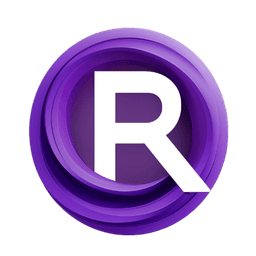ComfyUI Node: ImpactMinMax
ImpactMinMax
CategoryImpactPack/Logic/_for_test
Dr.Lt.Data (Account age: 747days) Extension
ComfyUI Impact Pack Latest Updated
2025-03-23 Github Stars
2.28K
How to Install ComfyUI Impact Pack
Install this extension via the ComfyUI Manager by searching for ComfyUI Impact Pack- 1. Click the Manager button in the main menu
- 2. Select Custom Nodes Manager button
- 3. Enter ComfyUI Impact Pack in the search bar
Visit ComfyUI Online for ready-to-use ComfyUI environment
- Free trial available
- 16GB VRAM to 80GB VRAM GPU machines
- 400+ preloaded models/nodes
- Freedom to upload custom models/nodes
- 200+ ready-to-run workflows
- 100% private workspace with up to 200GB storage
- Dedicated Support
ImpactMinMax Description
Compares two values, returns max/min based on mode, useful for dynamic value selection in AI art projects.
ImpactMinMax:
The ImpactMinMax node is designed to compare two values and return either the maximum or minimum of the two, based on a specified mode. This node is particularly useful in scenarios where you need to dynamically determine the higher or lower value between two inputs, which can be essential in various decision-making processes within your AI art projects. By leveraging this node, you can automate the selection of optimal values, ensuring that your workflows are both efficient and effective.
ImpactMinMax Input Parameters:
mode
The mode parameter is a boolean that determines whether the node will return the maximum or minimum value between the two inputs. When set to True, the node returns the maximum value (label_on: "max"), and when set to False, it returns the minimum value (label_off: "min"). The default value is True, meaning the node will return the maximum value by default. This parameter is crucial as it directly influences the outcome of the comparison.
a
The a parameter represents the first value to be compared. This can be of any type that supports comparison operations. The value of a is one of the two inputs that the node will evaluate to determine the maximum or minimum value based on the mode parameter.
b
The b parameter represents the second value to be compared. Similar to a, this can be of any type that supports comparison operations. The value of b is the other input that the node will evaluate to determine the maximum or minimum value based on the mode parameter.
ImpactMinMax Output Parameters:
INT
The output parameter is an integer that represents either the maximum or minimum value between the two inputs a and b, depending on the mode parameter. This output is essential as it provides the result of the comparison, which can then be used in subsequent nodes or processes within your AI art workflow.
ImpactMinMax Usage Tips:
- To ensure you get the desired result, always double-check the
modeparameter before executing the node. Setting it toTruewill return the maximum value, while setting it toFalsewill return the minimum value. - Use the
ImpactMinMaxnode in conjunction with other logic nodes to create more complex decision-making workflows. For example, you can use it to dynamically adjust parameters based on certain conditions.
ImpactMinMax Common Errors and Solutions:
TypeError: '>' not supported between instances of 'type1' and 'type2'
- Explanation: This error occurs when the values of
aandbare of types that cannot be compared using the greater-than or less-than operators. - Solution: Ensure that both
aandbare of comparable types. For instance, both should be integers, floats, or any other types that support comparison operations.
ValueError: Invalid input type for parameter 'mode'
- Explanation: This error occurs when the
modeparameter is not set to a boolean value. - Solution: Make sure that the
modeparameter is eitherTrueorFalse. This can be done by explicitly setting the parameter in the node configuration.
MissingParameterError: Parameter 'a' or 'b' not provided
- Explanation: This error occurs when one or both of the required input parameters
aandbare not provided. - Solution: Ensure that both
aandbparameters are supplied with valid values before executing the node.
ImpactMinMax Related Nodes
RunComfy is the premier ComfyUI platform, offering ComfyUI online environment and services, along with ComfyUI workflows featuring stunning visuals. RunComfy also provides AI Models, enabling artists to harness the latest AI tools to create incredible art.