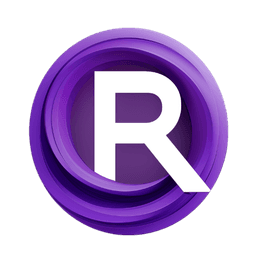ComfyUI Node: 📎CrewAI LLM OpenAI
📎CrewAI LLM OpenAI
Category📎CrewAI
luandev (Account age: 4092days) Extension
ComfyUI CrewAI Latest Updated
2025-01-17 Github Stars
0.05K
How to Install ComfyUI CrewAI
Install this extension via the ComfyUI Manager by searching for ComfyUI CrewAI- 1. Click the Manager button in the main menu
- 2. Select Custom Nodes Manager button
- 3. Enter ComfyUI CrewAI in the search bar
Visit ComfyUI Online for ready-to-use ComfyUI environment
- Free trial available
- 16GB VRAM to 80GB VRAM GPU machines
- 400+ preloaded models/nodes
- Freedom to upload custom models/nodes
- 200+ ready-to-run workflows
- 100% private workspace with up to 200GB storage
- Dedicated Support
📎CrewAI LLM OpenAI Description
Integrate OpenAI language models for creative text generation and content creation in AI art projects.
📎CrewAI LLM OpenAI:
The 📎CrewAI LLM OpenAI node is designed to integrate OpenAI's language models into your AI art projects seamlessly. This node allows you to leverage the power of advanced language models to generate creative text, assist with content creation, or provide intelligent responses based on the input parameters you configure. By connecting to OpenAI's API, this node can utilize models like crewai-llama3 to enhance your projects with sophisticated language capabilities. The primary goal of this node is to provide a flexible and powerful tool for incorporating language models into your workflows, making it easier to generate high-quality text outputs and automate various language-related tasks.
📎CrewAI LLM OpenAI Input Parameters:
model
The model parameter specifies the language model you wish to use. This parameter determines the type of language model that will be employed for generating text or performing other language-related tasks. The default value is crewai-llama3, but you can specify other models as needed. This parameter is crucial as it directly impacts the quality and style of the generated text.
base_url
The base_url parameter defines the base URL for the OpenAI API endpoint. This is where the node will send requests to access the language model. The default value is http://localhost:11434/v1. This parameter is essential for establishing a connection to the API and ensuring that the node can communicate with the language model server.
api_key
The api_key parameter is an optional string that provides the API key for authenticating requests to the OpenAI API. By default, it uses the environment variable OPENAI_API_KEY. This parameter is important for securing access to the API and ensuring that only authorized requests are made. If not provided, the node will attempt to use the default environment variable.
📎CrewAI LLM OpenAI Output Parameters:
llm
The llm output parameter represents the instantiated language model object. This object can be used in subsequent nodes or processes to generate text, answer questions, or perform other language-related tasks. The llm output is crucial as it encapsulates the configured language model, making it accessible for further use in your AI art projects.
📎CrewAI LLM OpenAI Usage Tips:
- Ensure that your
api_keyis correctly set in the environment variableOPENAI_API_KEYor provided directly to the node to avoid authentication issues. - Experiment with different
modelvalues to find the one that best suits your project's needs, as different models may produce varying styles and qualities of text. - Use the
base_urlparameter to point to different API endpoints if you are running a local instance of the OpenAI API or using a custom server.
📎CrewAI LLM OpenAI Common Errors and Solutions:
Invalid API Key
- Explanation: The provided API key is invalid or missing.
- Solution: Ensure that the
api_keyparameter is correctly set and that the environment variableOPENAI_API_KEYcontains a valid API key.
Connection Error
- Explanation: The node is unable to connect to the specified
base_url. - Solution: Verify that the
base_urlis correct and that the server is running and accessible. Check your network connection and firewall settings.
Model Not Found
- Explanation: The specified
modeldoes not exist or is not available. - Solution: Double-check the
modelparameter value and ensure it matches a valid model name supported by the OpenAI API.
📎CrewAI LLM OpenAI Related Nodes
RunComfy is the premier ComfyUI platform, offering ComfyUI online environment and services, along with ComfyUI workflows featuring stunning visuals. RunComfy also provides AI Models, enabling artists to harness the latest AI tools to create incredible art.