LBM Relighting: Advanced Image Illumination System
LBM Relighting enables realistic and flexible relighting of subject images using lighting information from a separate reference image. The LBM Relighting workflow integrated into ComfyUI lets users combine two images—one for the subject and one for the lighting—to produce a relit composition that reflects the tone, direction, and mood of the lighting input. The LBM Relighting technique preserves the natural characteristics of both images while transforming the lighting conditions.
Ideal for lighting experimentation, photorealistic compositing, and digital look development, LBM Relighting simplifies the process of applying complex lighting setups without the need for 3D rendering or manual adjustments. LBM Relighting provides an efficient and visually accurate way to reimagine subjects under different lighting environments, making it a powerful tool for artists, designers, and visual storytellers who want to experiment with LBM Relighting technology.
Why Use LBM Relighting?
The LBM Relighting workflow provides:
- Two-input relighting: apply the lighting of one image to the subject in another using LBM Relighting
- Realistic light synthesis: LBM Relighting preserves shadow, highlight, and directional light cues
- Intuitive ComfyUI integration: LBM Relighting offers modular, node-based, and customizable workflows
- Minimal setup: just load your subject and lighting images into the LBM Relighting system
- Useful for lighting studies, CG compositing, VFX look-dev, and postproduction workflows with LBM Relighting
LBM Relighting makes it easy to produce new lighting versions of a subject without re-rendering or reshooting, all within the AI compositing environment of ComfyUI. With LBM Relighting, you can achieve professional results in significantly less time.
How to Use LBM Relighting
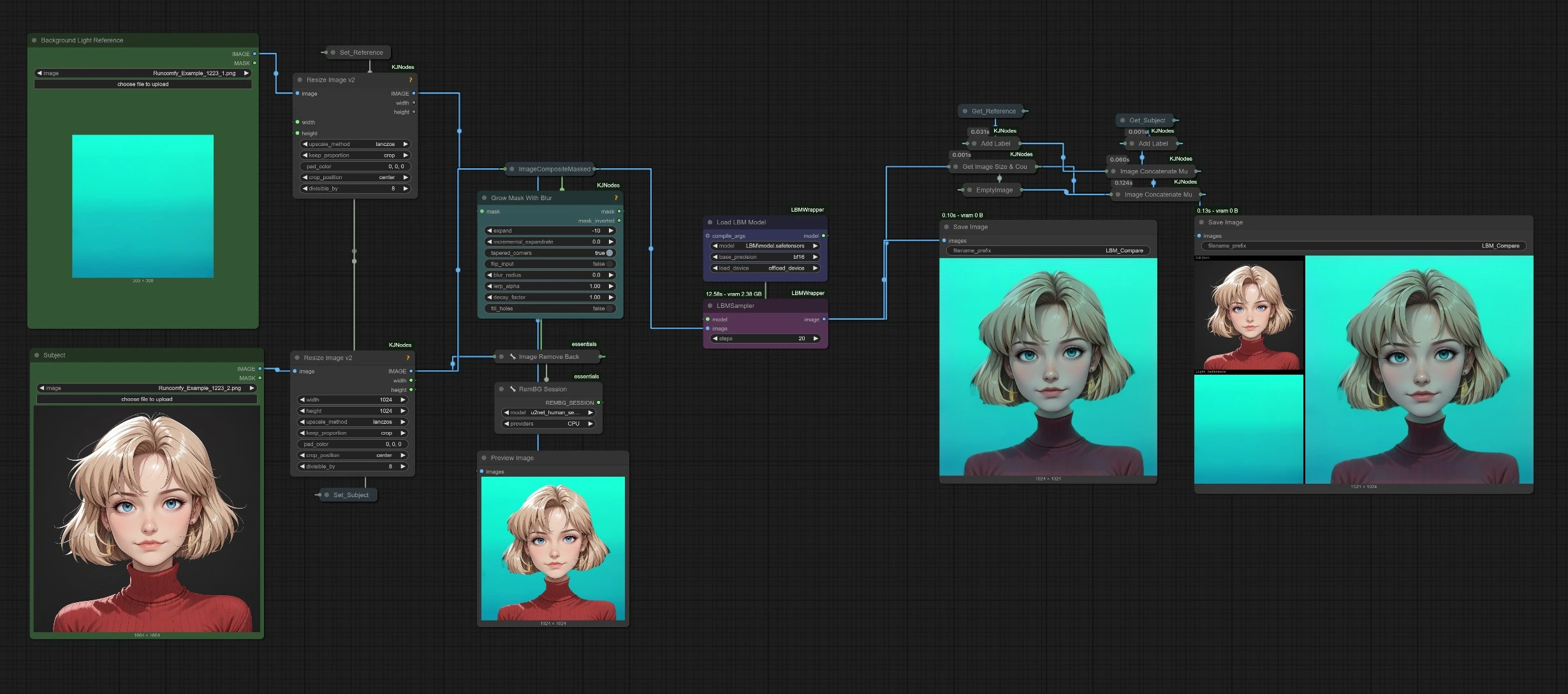
Quick Start Steps for LBM Relighting:
- Upload your Subject Image in the
Subject Imagenode (this is the image you want to relight with LBM Relighting). - Upload your Lighting Image in the second
Background Imagenode (this image provides the lighting conditions for LBM Relighting). - Adjust any available prompt or strength settings if needed for optimal LBM Relighting results.
- Press Run or use Ctrl/Cmd + Enter to generate your LBM Relighting output.
- The LBM Relighting result will be saved in the
Outputsfolder through the Image Save node.
1 - Load LBM Relighting Model
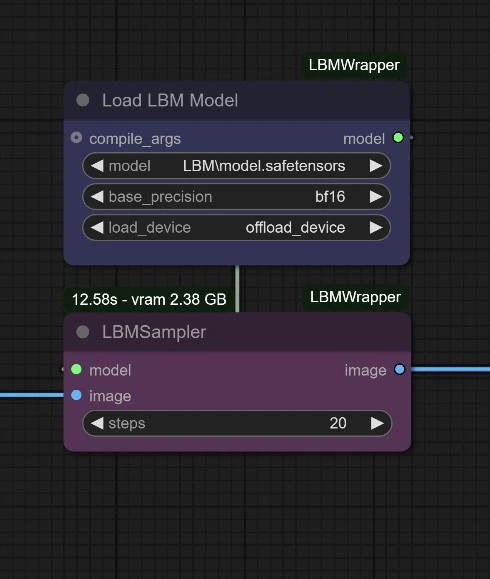
Select the appropriate LBM Relighting Compatible model and assets for LBM Relighting generation:
model.safetensors: Selected LBM Relighting diffusion model loader. You can rename it for your convenience.- It should be placed in
ComfyUI/models/diffusion_modelsto enable LBM Relighting functionality
Download Link for LBM Relighting model - https://huggingface.co/jasperai/LBM_relighting/blob/main/model.safetensors
2 - Enter Inputs for LBM Relighting
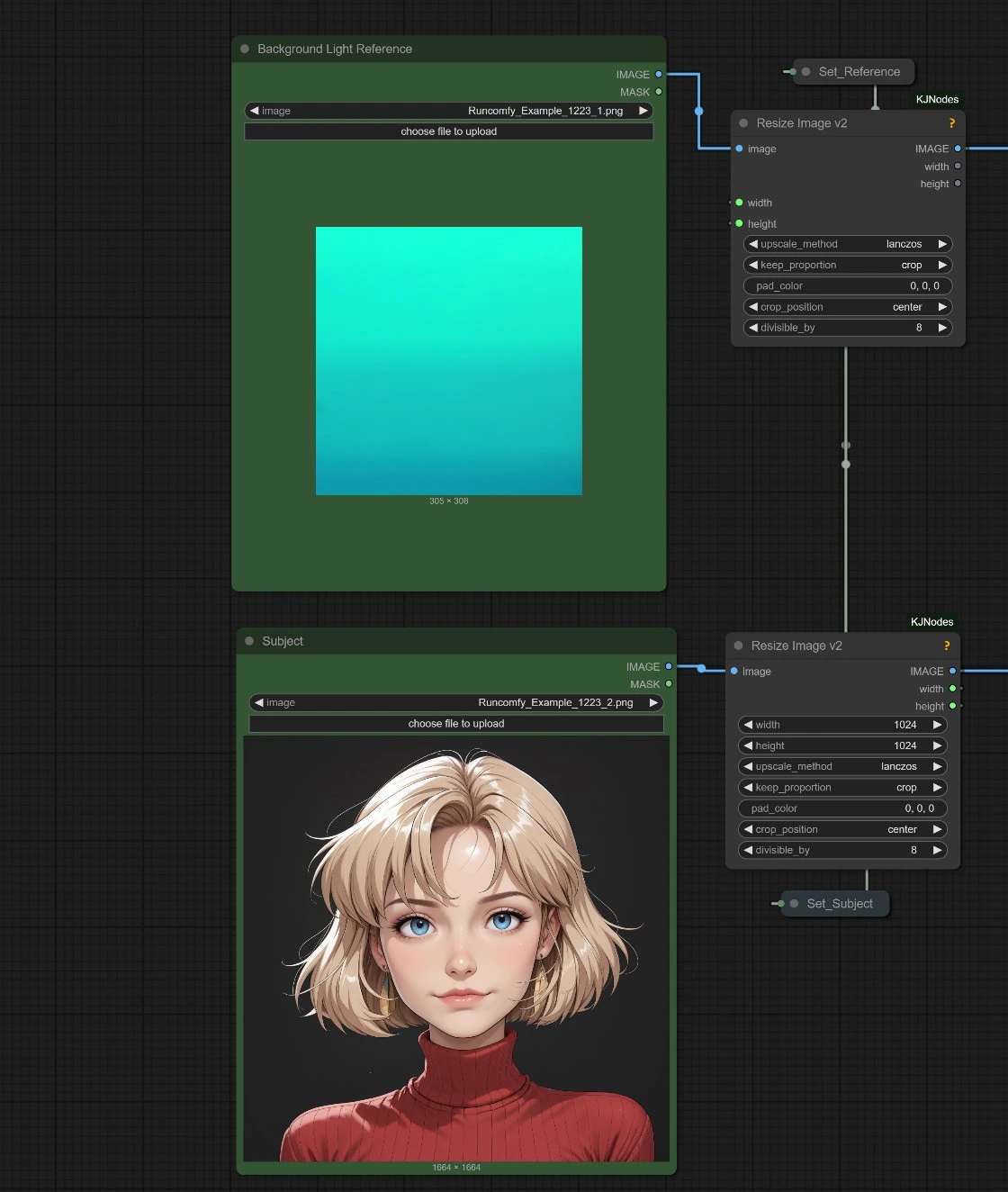
Subject Image for LBM Relighting
- Upload the Subject Image, which contains the object or person you want to relight with LBM Relighting.
- This image will serve as the primary content that receives new lighting based on the reference in the LBM Relighting process.
Lighting Reference (Background) Image for LBM Relighting
- Upload a Lighting Reference Image that represents the desired light conditions for your LBM Relighting output.
- The lighting pattern, direction, and intensity in this image will be used by LBM Relighting to re-illuminate the subject image.
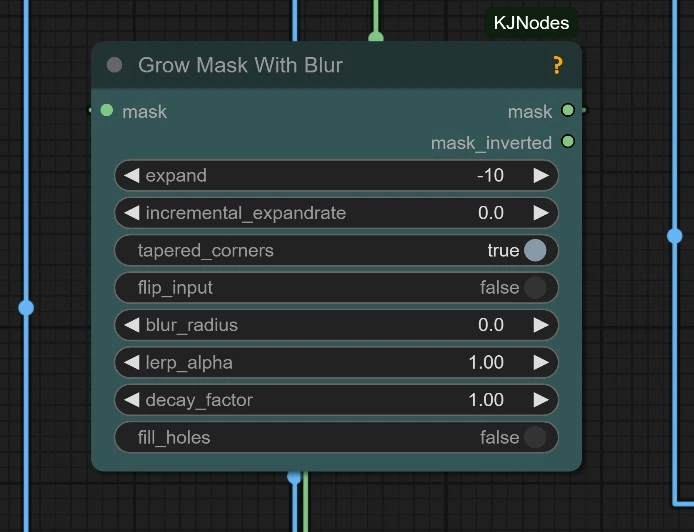
Adjust the subject's mask's expansion or contraction settings to prevent color bleeding when applying LBM Relighting.
Once both images are uploaded, the LBM Relighting model will process them to generate a relit result, combining the subject with the lighting style of the reference. There are no prompts or advanced configuration required—just drop in the images and run the LBM Relighting workflow.
4 - Outputs for LBM Relighting
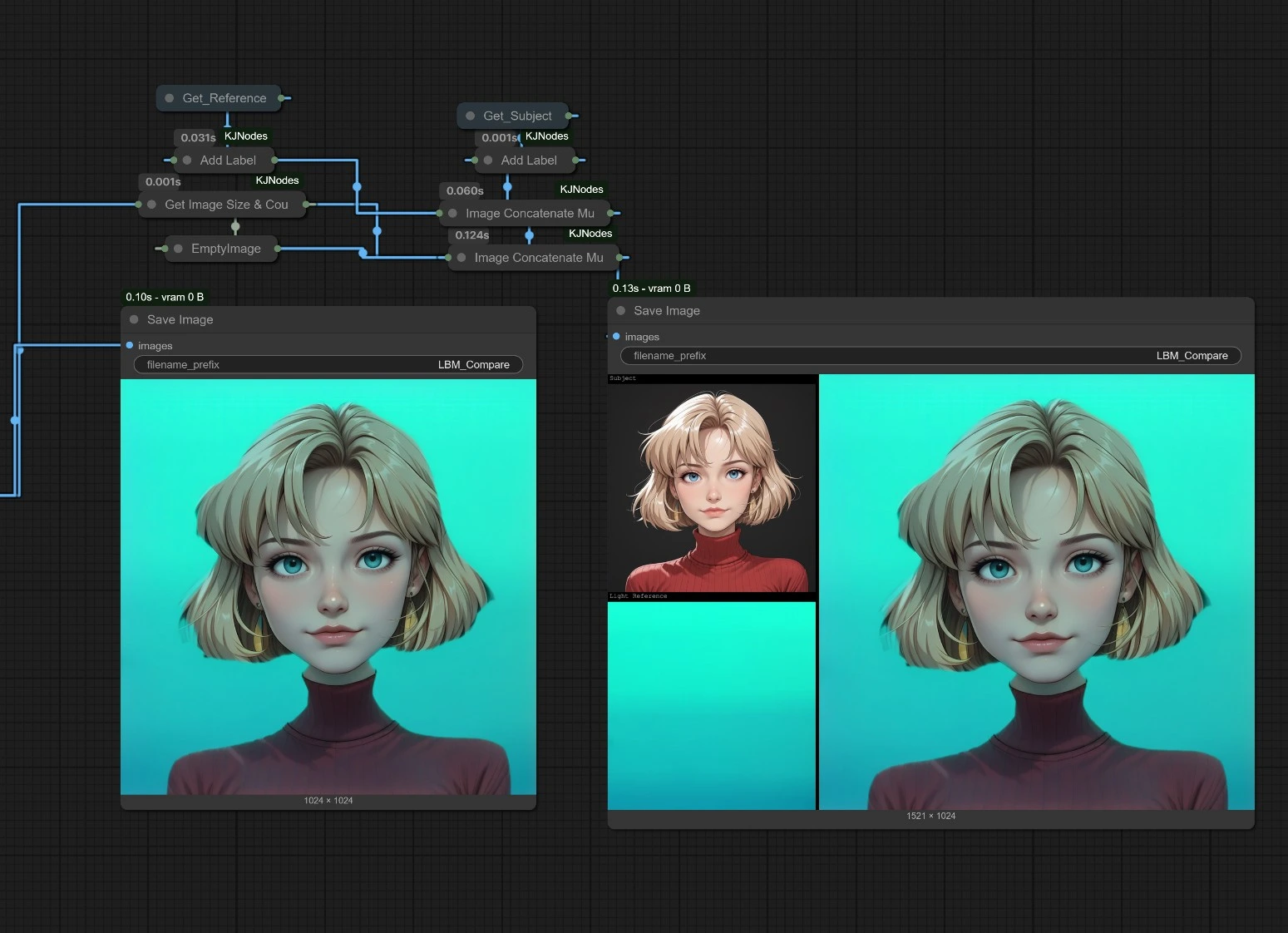
The rendered LBM Relighting results will be saved in the ComfyUI > Output folder. Each run of the LBM Relighting workflow produces a relit image that combines the subject's original appearance with the lighting characteristics of the reference image.
The LBM Relighting output provides a visually coherent result with the subject naturally illuminated by the new lighting conditions—ideal for artistic rendering, photo adjustments, or creative visual effects that require professional LBM Relighting.
Acknowledgement
The LBM Relighting workflow and model wrapper were developed by Kijai, offering a straightforward yet powerful solution for image-based relighting within ComfyUI. By using two inputs—a subject image and a lighting reference—the LBM Relighting workflow generates realistic relit outputs that reflect the lighting conditions of the reference. LBM Relighting provides an accessible way for artists and creators to experiment with lighting variations without needing complex setups or 3D environments.
This LBM Relighting workflow demonstrates how focused tools within ComfyUI can solve specific visual problems with minimal effort. Thanks to Kijai's integration of the LBM Relighting model, users can easily explore relighting as part of larger pipelines or as a standalone enhancement step. We also acknowledge the broader ComfyUI ecosystem, which continues to support modular experimentation and creative flexibility in AI-assisted workflows like LBM Relighting.


