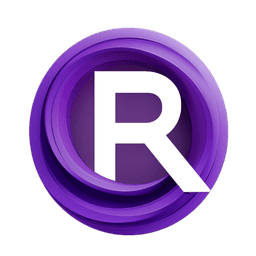ComfyUI Node: Multival Dynamic 🎭🅐🅓
ADE_MultivalDynamic
CategoryAnimate Diff 🎭🅐🅓/multival
Kosinkadink (Account age: 4001days) Extension
AnimateDiff Evolved Latest Updated
2025-03-13 Github Stars
3.08K
How to Install AnimateDiff Evolved
Install this extension via the ComfyUI Manager by searching for AnimateDiff Evolved- 1. Click the Manager button in the main menu
- 2. Select Custom Nodes Manager button
- 3. Enter AnimateDiff Evolved in the search bar
Visit ComfyUI Online for ready-to-use ComfyUI environment
- Free trial available
- 16GB VRAM to 80GB VRAM GPU machines
- 400+ preloaded models/nodes
- Freedom to upload custom models/nodes
- 200+ ready-to-run workflows
- 100% private workspace with up to 200GB storage
- Dedicated Support
Multival Dynamic 🎭🅐🅓 Description
Handle dynamic multi-value inputs for flexible and complex animations in AnimateDiff framework.
Multival Dynamic 🎭🅐🅓:
The ADE_MultivalDynamic node is designed to handle dynamic multi-value inputs within the AnimateDiff framework. This node is particularly useful for scenarios where you need to process or manipulate multiple values dynamically, allowing for more flexible and complex animations or effects. By leveraging this node, you can efficiently manage and apply a series of values, enhancing the versatility and control over your animation projects. The primary goal of this node is to provide a robust mechanism for handling dynamic data inputs, making it an essential tool for AI artists looking to create intricate and detailed animations.
Multival Dynamic 🎭🅐🅓 Input Parameters:
input_values
This parameter accepts a list of dynamic values that the node will process. The function of this parameter is to provide the node with the necessary data to perform its operations. The impact of this parameter on the node's execution is significant, as it directly influences the output results. The values can vary widely depending on the specific use case, and there are no strict minimum or maximum values, allowing for a high degree of flexibility. The default value is typically an empty list, but it should be populated with relevant data for meaningful results.
processing_mode
This parameter determines the mode in which the input values will be processed. It can have several options, such as "average", "sum", "max", or "min", each affecting the node's behavior differently. For example, selecting "average" will compute the average of the input values, while "sum" will add them together. The choice of processing mode can significantly impact the final output, making it crucial to select the appropriate mode based on the desired outcome. The default value is usually "average".
Multival Dynamic 🎭🅐🅓 Output Parameters:
processed_value
This output parameter represents the result of the processing operation performed on the input values. Its function is to provide the final computed value based on the selected processing mode. The importance of this parameter lies in its role as the primary output of the node, which can then be used in subsequent nodes or operations. The interpretation of the output value depends on the processing mode chosen; for instance, it could be an average, sum, maximum, or minimum of the input values.
Multival Dynamic 🎭🅐🅓 Usage Tips:
- To achieve the best results, ensure that the input values are relevant and appropriately scaled for the chosen processing mode.
- Experiment with different processing modes to understand how each one affects the output and to find the best fit for your specific animation needs.
Multival Dynamic 🎭🅐🅓 Common Errors and Solutions:
"Invalid input values"
- Explanation: This error occurs when the input values provided are not in the expected format or contain invalid data types.
- Solution: Ensure that all input values are correctly formatted and of the appropriate data type. Check for any inconsistencies or errors in the input list.
"Unsupported processing mode"
- Explanation: This error is triggered when an invalid or unsupported processing mode is selected.
- Solution: Verify that the processing mode is one of the supported options (e.g., "average", "sum", "max", "min"). Correct any typos or invalid entries in the processing mode parameter.
Multival Dynamic 🎭🅐🅓 Related Nodes
RunComfy is the premier ComfyUI platform, offering ComfyUI online environment and services, along with ComfyUI workflows featuring stunning visuals. RunComfy also provides AI Playground, enabling artists to harness the latest AI tools to create incredible art.