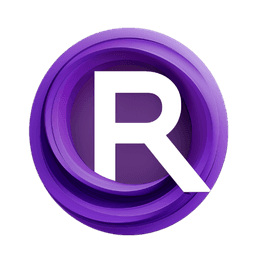ComfyUI Node: Create CameraCtrl Poses (Combo) 🎭🅐🅓②
ADE_CameraPoseCombo
CategoryAnimate Diff 🎭🅐🅓/② Gen2 nodes ②/CameraCtrl/poses
Kosinkadink (Account age: 4001days) Extension
AnimateDiff Evolved Latest Updated
2025-03-13 Github Stars
3.08K
How to Install AnimateDiff Evolved
Install this extension via the ComfyUI Manager by searching for AnimateDiff Evolved- 1. Click the Manager button in the main menu
- 2. Select Custom Nodes Manager button
- 3. Enter AnimateDiff Evolved in the search bar
Visit ComfyUI Online for ready-to-use ComfyUI environment
- Free trial available
- 16GB VRAM to 80GB VRAM GPU machines
- 400+ preloaded models/nodes
- Freedom to upload custom models/nodes
- 200+ ready-to-run workflows
- 100% private workspace with up to 200GB storage
- Dedicated Support
Create CameraCtrl Poses (Combo) 🎭🅐🅓② Description
Create complex camera control poses by blending multiple motion types for dynamic animations with smooth transitions.
Create CameraCtrl Poses (Combo) 🎭🅐🅓②:
The ADE_CameraPoseCombo node is designed to create complex camera control poses by combining multiple motion types with varying strengths. This node is particularly useful for generating intricate camera movements in animations, allowing you to blend up to six different motion types to achieve the desired effect. By adjusting the speed and frame length, you can fine-tune the camera's motion to match the specific requirements of your animation. Additionally, the node can incorporate previous poses to ensure continuity and smooth transitions between different camera movements. This flexibility makes ADE_CameraPoseCombo an essential tool for AI artists looking to add dynamic and sophisticated camera motions to their projects.
Create CameraCtrl Poses (Combo) 🎭🅐🅓② Input Parameters:
motion_type1
This parameter specifies the first type of camera motion to be applied. It is selected from a predefined list of motion types. The choice of motion type will significantly influence the camera's behavior and the overall feel of the animation.
strength1
This parameter controls the strength of the first motion type. It is a float value with a default of 1.0, a minimum of 0.0, and a maximum of 10.0. Adjusting this value will determine how strongly the first motion type affects the camera's movement.
motion_type2
This parameter specifies the second type of camera motion to be applied. It is selected from a predefined list of motion types. Combining different motion types can create more complex and interesting camera movements.
strength2
This parameter controls the strength of the second motion type. It is a float value with a default of 1.0, a minimum of 0.0, and a maximum of 10.0. Adjusting this value will determine how strongly the second motion type affects the camera's movement.
motion_type3
This parameter specifies the third type of camera motion to be applied. It is selected from a predefined list of motion types. Adding more motion types allows for even more intricate camera movements.
strength3
This parameter controls the strength of the third motion type. It is a float value with a default of 1.0, a minimum of 0.0, and a maximum of 10.0. Adjusting this value will determine how strongly the third motion type affects the camera's movement.
motion_type4
This parameter specifies the fourth type of camera motion to be applied. It is selected from a predefined list of motion types. This further enhances the complexity of the camera's motion.
strength4
This parameter controls the strength of the fourth motion type. It is a float value with a default of 1.0, a minimum of 0.0, and a maximum of 10.0. Adjusting this value will determine how strongly the fourth motion type affects the camera's movement.
motion_type5
This parameter specifies the fifth type of camera motion to be applied. It is selected from a predefined list of motion types. This adds another layer of complexity to the camera's motion.
strength5
This parameter controls the strength of the fifth motion type. It is a float value with a default of 1.0, a minimum of 0.0, and a maximum of 10.0. Adjusting this value will determine how strongly the fifth motion type affects the camera's movement.
motion_type6
This parameter specifies the sixth type of camera motion to be applied. It is selected from a predefined list of motion types. This allows for the most complex and nuanced camera movements.
strength6
This parameter controls the strength of the sixth motion type. It is a float value with a default of 1.0, a minimum of 0.0, and a maximum of 10.0. Adjusting this value will determine how strongly the sixth motion type affects the camera's movement.
speed
This parameter controls the speed of the camera motion. It is a float value with a default of 1.0, a minimum of -100.0, and a maximum of 100.0. Adjusting this value will affect how quickly the camera moves through the specified motions.
frame_length
This parameter specifies the length of the animation in frames. It is an integer value with a default of 16. Adjusting this value will determine the duration of the camera motion.
prev_poses
This optional parameter allows you to input a list of previous camera poses. If provided, the new motion will be combined with these previous poses to ensure smooth transitions and continuity in the animation.
Create CameraCtrl Poses (Combo) 🎭🅐🅓② Output Parameters:
CAMERACTRL_POSES
This output parameter provides the resulting camera control poses after combining the specified motion types and strengths. The output is a list of poses that can be used to control the camera's movement in your animation, ensuring dynamic and complex camera motions.
Create CameraCtrl Poses (Combo) 🎭🅐🅓② Usage Tips:
- Experiment with different combinations of motion types and strengths to achieve unique and dynamic camera movements.
- Use the
prev_posesparameter to ensure smooth transitions between different camera motions, especially when creating longer animations. - Adjust the
speedandframe_lengthparameters to fine-tune the timing and pacing of the camera motion to match the specific needs of your animation.
Create CameraCtrl Poses (Combo) 🎭🅐🅓② Common Errors and Solutions:
Invalid motion type selected
- Explanation: The selected motion type is not recognized or is not part of the predefined list.
- Solution: Ensure that you select a valid motion type from the provided list of options.
Strength value out of range
- Explanation: The strength value provided is outside the allowed range (0.0 to 10.0).
- Solution: Adjust the strength value to be within the specified range.
Speed value out of range
- Explanation: The speed value provided is outside the allowed range (-100.0 to 100.0).
- Solution: Adjust the speed value to be within the specified range.
Frame length not an integer
- Explanation: The frame length value provided is not an integer.
- Solution: Ensure that the frame length is specified as an integer value.
Previous poses format incorrect
- Explanation: The
prev_posesparameter is not provided in the correct format. - Solution: Ensure that the
prev_posesparameter is a list of lists containing float values representing the previous camera poses.
Create CameraCtrl Poses (Combo) 🎭🅐🅓② Related Nodes
- Description
- Create CameraCtrl Poses (Combo) 🎭🅐🅓②:
- Create CameraCtrl Poses (Combo) 🎭🅐🅓② Input Parameters:
- Create CameraCtrl Poses (Combo) 🎭🅐🅓② Output Parameters:
- Create CameraCtrl Poses (Combo) 🎭🅐🅓② Usage Tips:
- Create CameraCtrl Poses (Combo) 🎭🅐🅓② Common Errors and Solutions:
- Related Nodes
RunComfy is the premier ComfyUI platform, offering ComfyUI online environment and services, along with ComfyUI workflows featuring stunning visuals. RunComfy also provides AI Models, enabling artists to harness the latest AI tools to create incredible art.