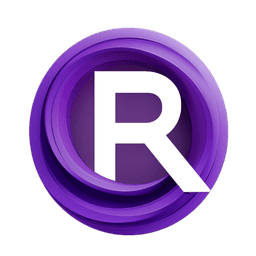ComfyUI Node: AlphaChanelRestore
AlphaChanelRestore
Categoryimage/alpha
Nourepide (Account age: 3130days) Extension
Allor Plugin Latest Updated
2024-05-22 Github Stars
0.25K
How to Install Allor Plugin
Install this extension via the ComfyUI Manager by searching for Allor Plugin- 1. Click the Manager button in the main menu
- 2. Select Custom Nodes Manager button
- 3. Enter Allor Plugin in the search bar
Visit ComfyUI Online for ready-to-use ComfyUI environment
- Free trial available
- 16GB VRAM to 80GB VRAM GPU machines
- 400+ preloaded models/nodes
- Freedom to upload custom models/nodes
- 200+ ready-to-run workflows
- 100% private workspace with up to 200GB storage
- Dedicated Support
AlphaChanelRestore Description
Ensure images have fully opaque alpha channel for visual integrity in RGBA environments, essential for image compositing workflows.
AlphaChanelRestore:
The AlphaChanelRestore node is designed to ensure that images have a fully opaque alpha channel. This is particularly useful when working with images that may have lost their alpha channel or have an alpha channel that is not fully opaque. By restoring the alpha channel to full opacity, this node helps maintain the visual integrity of images, ensuring they are displayed correctly in environments that require a four-channel (RGBA) format. This node is essential for workflows that involve image compositing, where the alpha channel plays a crucial role in blending images seamlessly.
AlphaChanelRestore Input Parameters:
images
The images parameter expects an input of type IMAGE. This parameter represents the batch of images that you want to process. Each image should ideally be in a four-channel (RGBA) format. If the images already have an alpha channel, this node will ensure that the alpha channel is fully opaque. If the images do not have an alpha channel, the node will leave the images unchanged. This parameter is crucial for the node's operation as it determines the images that will be processed to restore their alpha channels.
AlphaChanelRestore Output Parameters:
IMAGE
The output of this node is of type IMAGE. The output is a batch of images where the alpha channel has been restored to full opacity. If the input images already had an alpha channel, it will be set to fully opaque. If the input images did not have an alpha channel, they will be returned unchanged. This output ensures that the images are ready for further processing or display in environments that require a fully opaque alpha channel.
AlphaChanelRestore Usage Tips:
- Use this node when you need to ensure that all images in your batch have a fully opaque alpha channel, which is essential for compositing tasks.
- This node is particularly useful in workflows where images might lose their alpha channel or have a partially transparent alpha channel that needs to be corrected.
AlphaChanelRestore Common Errors and Solutions:
Alpha chanel not exist.
- Explanation: This error occurs when the input images do not have an alpha channel.
- Solution: Ensure that the input images are in a four-channel (RGBA) format before passing them to this node. If your images are in a different format, consider using a node that adds an alpha channel before using this node.
AlphaChanelRestore Related Nodes
RunComfy is the premier ComfyUI platform, offering ComfyUI online environment and services, along with ComfyUI workflows featuring stunning visuals. RunComfy also provides AI Playground, enabling artists to harness the latest AI tools to create incredible art.