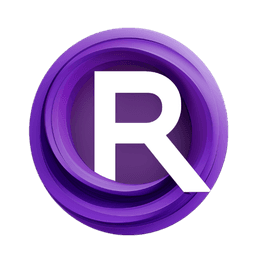ComfyUI Node: Reference Preproccessor 🛂🅐🅒🅝
ACN_ReferencePreprocessor
CategoryAdv-ControlNet 🛂🅐🅒🅝/Reference/preprocess
Kosinkadink (Account age: 4001days) Extension
ComfyUI-Advanced-ControlNet Latest Updated
2025-03-05 Github Stars
0.75K
How to Install ComfyUI-Advanced-ControlNet
Install this extension via the ComfyUI Manager by searching for ComfyUI-Advanced-ControlNet- 1. Click the Manager button in the main menu
- 2. Select Custom Nodes Manager button
- 3. Enter ComfyUI-Advanced-ControlNet in the search bar
Visit ComfyUI Online for ready-to-use ComfyUI environment
- Free trial available
- 16GB VRAM to 80GB VRAM GPU machines
- 400+ preloaded models/nodes
- Freedom to upload custom models/nodes
- 200+ ready-to-run workflows
- 100% private workspace with up to 200GB storage
- Dedicated Support
Reference Preproccessor 🛂🅐🅒🅝 Description
Preprocesses images for ControlNet using VAE encoding and resizing for optimal performance and compatibility.
Reference Preproccessor 🛂🅐🅒🅝:
The ACN_ReferencePreprocessor node is designed to preprocess images for use in advanced ControlNet applications. This node takes an input image and processes it to match the latent space dimensions required by the model, ensuring compatibility and optimal performance. The preprocessing involves resizing the image and encoding it using a Variational Autoencoder (VAE). This step is crucial for maintaining the quality and integrity of the image data as it moves through the ControlNet pipeline. By using this node, you can ensure that your images are correctly formatted and encoded, which is essential for achieving high-quality results in your AI art projects.
Reference Preproccessor 🛂🅐🅒🅝 Input Parameters:
image
The image parameter expects an input of type IMAGE. This is the image that you want to preprocess. The function of this parameter is to provide the raw image data that will be resized and encoded. The quality and resolution of the input image can significantly impact the final output, so it is advisable to use high-quality images.
vae
The vae parameter expects an input of type VAE. This is the Variational Autoencoder model that will be used to encode the image. The VAE is responsible for transforming the image into a latent space representation, which is a crucial step in the preprocessing pipeline. The choice of VAE can affect the encoding quality and, consequently, the final output.
latent_size
The latent_size parameter expects an input of type LATENT. This parameter defines the dimensions of the latent space that the image will be resized to match. The latent size is typically determined by the model's requirements and ensures that the image data is compatible with subsequent processing steps. Properly setting this parameter is essential for maintaining the integrity of the image data.
Reference Preproccessor 🛂🅐🅒🅝 Output Parameters:
proc_IMAGE
The proc_IMAGE parameter is the output of the preprocessing function and is of type IMAGE. This output represents the preprocessed image that has been resized and encoded to match the latent space dimensions. The processed image is now ready for further use in the ControlNet pipeline, ensuring compatibility and optimal performance.
Reference Preproccessor 🛂🅐🅒🅝 Usage Tips:
- Ensure that the input image is of high quality to achieve the best results after preprocessing.
- Select an appropriate VAE model that aligns with your project's requirements to ensure high-quality encoding.
- Verify that the latent size matches the dimensions required by your model to avoid compatibility issues.
Reference Preproccessor 🛂🅐🅒🅝 Common Errors and Solutions:
"Image resizing failed"
- Explanation: This error occurs when the image cannot be resized to match the latent space dimensions.
- Solution: Check the input image dimensions and ensure they are compatible with the specified latent size. Verify that the image is not corrupted and is in a supported format.
"VAE encoding failed"
- Explanation: This error occurs when the VAE model fails to encode the image.
- Solution: Ensure that the VAE model is correctly loaded and compatible with the input image. Check for any issues with the VAE model's configuration or parameters.
"Invalid latent size"
- Explanation: This error occurs when the specified latent size is not valid or does not match the model's requirements.
- Solution: Verify the latent size dimensions and ensure they are correctly specified. Check the model's documentation for the required latent size and adjust the parameter accordingly.
Reference Preproccessor 🛂🅐🅒🅝 Related Nodes
RunComfy is the premier ComfyUI platform, offering ComfyUI online environment and services, along with ComfyUI workflows featuring stunning visuals. RunComfy also provides AI Models, enabling artists to harness the latest AI tools to create incredible art.