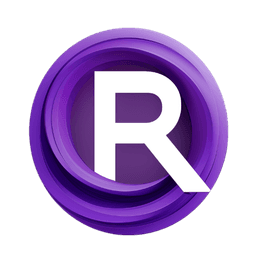ComfyUI Node: XY Input: Manual XY Entry
XY Input: Manual XY Entry
CategoryEfficiency Nodes/XY Inputs
jags111 (Account age: 4155days) Extension
Efficiency Nodes for ComfyUI Version 2.0+ Latest Updated
2025-04-02 Github Stars
1.2K
How to Install Efficiency Nodes for ComfyUI Version 2.0+
Install this extension via the ComfyUI Manager by searching for Efficiency Nodes for ComfyUI Version 2.0+- 1. Click the Manager button in the main menu
- 2. Select Custom Nodes Manager button
- 3. Enter Efficiency Nodes for ComfyUI Version 2.0+ in the search bar
Visit ComfyUI Online for ready-to-use ComfyUI environment
- Free trial available
- 16GB VRAM to 80GB VRAM GPU machines
- 400+ preloaded models/nodes
- Freedom to upload custom models/nodes
- 200+ ready-to-run workflows
- 100% private workspace with up to 200GB storage
- Dedicated Support
XY Input: Manual XY Entry Description
Manually input XY plot data for precise AI art customization and control.
XY Input: Manual XY Entry:
The "XY Input: Manual XY Entry" node is designed to allow you to manually input and configure XY plot data for various parameters in your AI art projects. This node is particularly useful for customizing and fine-tuning the behavior of your models by specifying exact values for different parameters, enabling you to achieve more precise and desired outcomes. By manually entering the XY data, you can have greater control over the plotting process, ensuring that the results align closely with your artistic vision. This node is essential for those who need to experiment with different configurations and observe their effects on the generated art.
XY Input: Manual XY Entry Input Parameters:
input_mode
The input_mode parameter determines the mode of input for the XY data. It can either be set to "Batch" or "Manual". When set to "Batch", the node will process a batch of files from a specified directory. When set to "Manual", you can manually specify the values for the parameters. This parameter impacts how the node retrieves and processes the input data, providing flexibility in data entry methods. There are no specific minimum or maximum values for this parameter, but it must be set to either "Batch" or "Manual".
batch_path
The batch_path parameter specifies the directory path where the batch files are located. This is used when the input_mode is set to "Batch". The node will read the files from this directory to generate the XY data. This parameter is crucial for batch processing as it defines the source of the input files. Ensure that the path is correctly specified to avoid errors in file retrieval.
subdirectories
The subdirectories parameter is a boolean that indicates whether to include subdirectories within the batch_path when processing batch files. If set to True, the node will also consider files in the subdirectories. This parameter helps in organizing and managing large sets of files by allowing hierarchical directory structures. The default value is False.
batch_sort
The batch_sort parameter determines the sorting order of the batch files. It can be set to "ascending" or "descending". This parameter affects the order in which the files are processed, which can be important for certain types of sequential data. The default value is "ascending".
batch_max
The batch_max parameter specifies the maximum number of files to process from the batch. If set to -1, there is no limit on the number of files. This parameter helps in controlling the amount of data processed, which can be useful for managing computational resources. The default value is -1.
vae_count
The vae_count parameter specifies the number of VAE (Variational Autoencoder) models to include in the XY data. This is used when the input_mode is set to "Manual". The node will expect the names of the VAE models to be provided in the subsequent parameters. This parameter is important for defining the scope of the manual input. The minimum value is 1, and there is no specified maximum value.
target_parameter
The target_parameter parameter specifies the parameter for which the XY data is being generated. It can be set to "scheduler", "sampler", or other relevant parameters. This parameter defines the context of the XY data, ensuring that the correct values are used for the specified parameter. The default value is "sampler".
input_count
The input_count parameter specifies the number of inputs to consider for the target_parameter. This is used when the input_mode is set to "Manual". The node will expect the values for the specified number of inputs to be provided in the subsequent parameters. This parameter is crucial for defining the extent of the manual input. The minimum value is 1, and there is no specified maximum value.
XY Input: Manual XY Entry Output Parameters:
XY
The XY output parameter is a tuple containing the type and values of the XY data. The type indicates the parameter for which the data is generated (e.g., "Scheduler", "Sampler"), and the values are the specific data points for the XY plot. This output is essential for visualizing and analyzing the effects of different parameter configurations on the generated art. The interpretation of the output values depends on the context of the target_parameter.
XY Input: Manual XY Entry Usage Tips:
- Ensure that the
input_modeis correctly set to either "Batch" or "Manual" based on your data entry method. - When using batch mode, verify that the
batch_pathis correctly specified and accessible to avoid file retrieval errors. - Utilize the
batch_sortandbatch_maxparameters to manage and control the processing order and amount of batch files. - For manual input, accurately specify the number of inputs and provide the corresponding values to ensure correct XY data generation.
XY Input: Manual XY Entry Common Errors and Solutions:
Join XY Inputs Error: Input types must match
- Explanation: This error occurs when the input types for the XY data do not match.
- Solution: Ensure that the input types for both
XY_1andXY_2are the same before attempting to join them.
XY Plot Error: No VAE files found
- Explanation: This error occurs when no VAE files are found in the specified
batch_path. - Solution: Verify that the
batch_pathis correct and that it contains the VAE files. Also, check if thesubdirectoriesparameter is set correctly.
XY Plot Error: <specific error message>
- Explanation: This error occurs due to various issues such as incorrect parameter values or file access problems.
- Solution: Review the specific error message for details and ensure that all input parameters are correctly specified and accessible.
XY Input: Manual XY Entry Related Nodes
RunComfy is the premier ComfyUI platform, offering ComfyUI online environment and services, along with ComfyUI workflows featuring stunning visuals. RunComfy also provides AI Models, enabling artists to harness the latest AI tools to create incredible art.