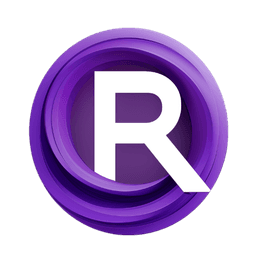ComfyUI Extension: ComfyUI Inpaint Nodes
comfyui-inpaint-nodes
Acly (Account age: 4089 days) Nodes
View all nodes(9) Latest Updated
2025-03-31 Github Stars
0.91K
How to Install ComfyUI Inpaint Nodes
Install this extension via the ComfyUI Manager by searching for ComfyUI Inpaint Nodes- 1. Click the Manager button in the main menu
- 2. Select Custom Nodes Manager button
- 3. Enter ComfyUI Inpaint Nodes in the search bar
Visit ComfyUI Online for ready-to-use ComfyUI environment
- Free trial available
- 16GB VRAM to 80GB VRAM GPU machines
- 400+ preloaded models/nodes
- Freedom to upload custom models/nodes
- 200+ ready-to-run workflows
- 100% private workspace with up to 200GB storage
- Dedicated Support
ComfyUI Inpaint Nodes Description
ComfyUI Inpaint Nodes are experimental nodes designed to enhance inpainting with ComfyUI. They introduce two nodes that enable the use of the Fooocus inpaint model, transforming any SDXL checkpoint into an inpaint model for improved functionality.
ComfyUI Inpaint Nodes Introduction
The comfyui-inpaint-nodes extension is designed to enhance the inpainting capabilities of ComfyUI, a popular tool for AI-based image generation and editing. Inpainting is a technique used to fill in missing or corrupted parts of an image, and this extension provides a variety of nodes and models to improve the quality and flexibility of inpainting tasks. Whether you're looking to remove unwanted objects, extend the boundaries of an image, or refine existing content, comfyui-inpaint-nodes offers powerful tools to achieve your goals.
How ComfyUI Inpaint Nodes Works
At its core, comfyui-inpaint-nodes works by integrating specialized inpainting models and pre-processing tools into ComfyUI. These models and tools allow you to manipulate and fill in masked areas of an image with high-quality results. The extension uses a combination of advanced algorithms and models to ensure seamless blending and realistic outputs. By leveraging these nodes, you can perform complex inpainting tasks with ease, even if you don't have a deep technical background.
ComfyUI Inpaint Nodes Features
Fooocus Inpaint
The Fooocus Inpaint feature adds two nodes that enable the use of the Fooocus inpaint model. This model can be applied to any SDXL checkpoint, transforming it into an inpaint model. The Fooocus model is known for its flexibility and high-quality results. You can download the models from lllyasviel/fooocus_inpaint and place them in the ComfyUI/models/inpaint directory.
Inpaint Conditioning
The Inpaint Conditioning feature allows you to combine inpaint models with existing content. This is particularly useful when you want to refine or enhance specific areas of an image without completely replacing them. The VAE Encode & Inpaint Conditioning node provides two outputs: latent_inpaint and latent_samples, which can be connected to other nodes for further processing.
Inpaint Pre-processing
Several pre-processing nodes are available to prepare the masked area before inpainting. These nodes help avoid seams and ensure smooth transitions:
- Expand Mask: Expands the mask area by a specified number of pixels and blurs the edges for a smoother transition.
- Fill Masked: Fills the masked area using different modes:
neutral: Fills with grey, ideal for adding new content.telea: Fills with colors from the surrounding border using the Telea algorithm.navier-stokes: Fills with colors from the surrounding border based on fluid dynamics. | Input | Neutral | Telea | Navier-Stokes | |-|-|-|-| | input | neutral | telea | ns |- Blur Masked: Blurs the image into the masked area, maintaining the general colors. | Input | Blur radius 17 | Blur radius 65 | |-|-|-| | input | blur-17 | blur-65 |
Inpaint Models (LaMA, MAT)
This feature allows you to use small, fast inpaint models like LaMA and MAT for outpainting or object removal. These models can be loaded and applied using specific nodes.
| Input | LaMa | MAT | |-|-|-| | input | lama | mat |
ComfyUI Inpaint Nodes Models
The extension supports various inpainting models, each suited for different tasks:
- Fooocus Inpaint: Flexible and high-quality inpainting model.
- LaMA: Known for its robustness in handling large masks and high-resolution images. Model download
- MAT: Excels in large hole inpainting with high fidelity. Model download
Troubleshooting ComfyUI Inpaint Nodes
Here are some common issues and their solutions:
Issue: Models Not Loading
- Solution: Ensure that the models are placed in the correct directory (
ComfyUI/models/inpaint). Verify the file paths and names.
Issue: Seams in Inpainted Areas
- Solution: Use the pre-processing nodes like
Expand MaskandBlur Maskedto ensure smooth transitions.
Issue: Poor Quality Inpainting
- Solution: Experiment with different models and settings. For example, try using the Fooocus model for more complex inpainting tasks.
Learn More about ComfyUI Inpaint Nodes
For additional resources, tutorials, and community support, you can explore the following:
- Fooocus GitHub Discussions
- ComfyUI Manager for managing custom nodes and models.
- Example workflows provided in the
comfyui-inpaint-nodesrepository to help you get started with different inpainting tasks. By leveraging these resources, you can enhance your understanding and make the most out of thecomfyui-inpaint-nodesextension.
ComfyUI Inpaint Nodes Related Nodes
RunComfy is the premier ComfyUI platform, offering ComfyUI online environment and services, along with ComfyUI workflows featuring stunning visuals. RunComfy also provides AI Models, enabling artists to harness the latest AI tools to create incredible art.