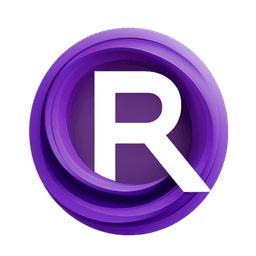ComfyUI Node: OpenAI API
AV_OpenAIApi
CategoryArtVenture/LLM
sipherxyz (Account age: 1392days) Extension
comfyui-art-venture Latest Updated
2024-11-04 Github Stars
0.24K
How to Install comfyui-art-venture
Install this extension via the ComfyUI Manager by searching for comfyui-art-venture- 1. Click the Manager button in the main menu
- 2. Select Custom Nodes Manager button
- 3. Enter comfyui-art-venture in the search bar
Visit ComfyUI Online for ready-to-use ComfyUI environment
- Free trial available
- 16GB VRAM to 80GB VRAM GPU machines
- 400+ preloaded models/nodes
- Freedom to upload custom models/nodes
- 200+ ready-to-run workflows
- 100% private workspace with up to 200GB storage
- Dedicated Support
OpenAI API Description
Facilitates integration with OpenAI API for language tasks, simplifying access to advanced language processing capabilities.
OpenAI API:
The AV_OpenAIApi node is designed to facilitate seamless integration with OpenAI's API, enabling you to leverage powerful language models for various creative and functional tasks. This node allows you to connect to OpenAI's services using your API key and a specified endpoint, providing a straightforward way to access advanced language processing capabilities. By utilizing this node, you can generate text, complete prompts, and perform other language-related tasks, enhancing your creative projects with the intelligence and versatility of OpenAI's models. The primary goal of this node is to simplify the process of connecting to OpenAI's API, ensuring that you can focus on your creative endeavors without worrying about the technical complexities of API integration.
OpenAI API Input Parameters:
openai_api_key
The openai_api_key parameter is a string that represents your unique API key for accessing OpenAI's services. This key is essential for authenticating your requests to the OpenAI API. If you do not provide an API key, the node will attempt to retrieve it from the environment variable OPENAI_API_KEY. Without a valid API key, the node will not function, and an error will be raised. This parameter does not have a default value and must be provided to use the node.
endpoint
The endpoint parameter is a string that specifies the URL of the OpenAI API endpoint you wish to connect to. By default, this is set to https://api.openai.com/v1, which is the standard endpoint for OpenAI's API. You can change this to a different endpoint if needed, but for most users, the default value will suffice. This parameter allows you to direct your API requests to the correct server, ensuring that you can access the desired services and functionalities provided by OpenAI.
OpenAI API Output Parameters:
LLM_API
The LLM_API output parameter represents the configured API object that you can use to interact with OpenAI's services. This object is created using the provided API key and endpoint, and it encapsulates all the necessary details for making authenticated requests to the OpenAI API. By using this output, you can perform various language model operations, such as generating text or completing prompts, directly within your workflow. The LLM_API object simplifies the process of working with OpenAI's API, allowing you to focus on your creative tasks without dealing with the underlying technical details.
OpenAI API Usage Tips:
- Ensure that your
openai_api_keyis kept secure and not shared publicly, as it grants access to your OpenAI account and its associated usage limits. - Use the default
endpointvalue unless you have a specific reason to change it, as this ensures compatibility with OpenAI's standard API services. - Test your API key and endpoint configuration with a simple request to verify that the connection is working correctly before integrating more complex operations into your workflow.
OpenAI API Common Errors and Solutions:
OpenAI API key is required.
- Explanation: This error occurs when the
openai_api_keyparameter is not provided and the environment variableOPENAI_API_KEYis also not set. - Solution: Ensure that you provide a valid API key in the
openai_api_keyparameter or set theOPENAI_API_KEYenvironment variable with your API key.
Invalid API key provided.
- Explanation: This error indicates that the API key provided is not valid or has been revoked.
- Solution: Double-check the API key you have entered and ensure it is correct. If the problem persists, generate a new API key from your OpenAI account and update the parameter.
Endpoint not reachable.
- Explanation: This error occurs when the specified
endpointURL is incorrect or the OpenAI server is down. - Solution: Verify that the
endpointURL is correct and try accessing it through a web browser to check its availability. If the server is down, wait for some time and try again later.
OpenAI API Related Nodes
RunComfy is the premier ComfyUI platform, offering ComfyUI online environment and services, along with ComfyUI workflows featuring stunning visuals. RunComfy also provides AI Playground, enabling artists to harness the latest AI tools to create incredible art.