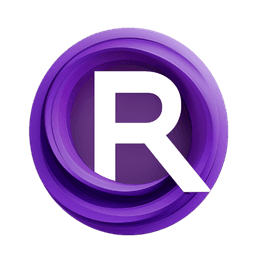ComfyUI Node: Checkpoint Merge
AV_CheckpointMerge
CategoryArt Venture/Model Merging
sipherxyz (Account age: 1392days) Extension
comfyui-art-venture Latest Updated
2024-11-04 Github Stars
0.24K
How to Install comfyui-art-venture
Install this extension via the ComfyUI Manager by searching for comfyui-art-venture- 1. Click the Manager button in the main menu
- 2. Select Custom Nodes Manager button
- 3. Enter comfyui-art-venture in the search bar
Visit ComfyUI Online for ready-to-use ComfyUI environment
- Free trial available
- 16GB VRAM to 80GB VRAM GPU machines
- 400+ preloaded models/nodes
- Freedom to upload custom models/nodes
- 200+ ready-to-run workflows
- 100% private workspace with up to 200GB storage
- Dedicated Support
Checkpoint Merge Description
Merge different model checkpoints to create a robust, versatile model for AI art projects, seamlessly combining strengths for unique styles.
Checkpoint Merge:
The AV_CheckpointMerge node is designed to facilitate the merging of different model checkpoints in the Art Venture suite. This node allows you to combine multiple models into a single, cohesive model, leveraging the strengths of each individual model. By merging checkpoints, you can create a more robust and versatile model that can potentially yield better results in your AI art projects. This node is particularly useful for artists looking to experiment with different model combinations to achieve unique styles and effects. The merging process is handled seamlessly, ensuring that the resulting model maintains the integrity and quality of the original checkpoints.
Checkpoint Merge Input Parameters:
model1
This parameter represents the first model checkpoint to be merged. It is a required input and serves as one of the base models in the merging process. The quality and characteristics of this model will significantly influence the final merged model.
model2
This parameter represents the second model checkpoint to be merged. Similar to model1, it is a required input and acts as the other base model in the merging process. The attributes of this model will also play a crucial role in shaping the final merged model.
ratio
This parameter determines the blending ratio between model1 and model2. It is a floating-point value that ranges from 0.0 to 1.0, with a default value of 1.0. A ratio of 0.0 means the final model will be entirely based on model1, while a ratio of 1.0 means it will be entirely based on model2. Intermediate values will blend the two models accordingly, allowing for fine-tuned control over the merging process.
Checkpoint Merge Output Parameters:
merged_model
This output parameter represents the resulting model after the merging process. It is a new model checkpoint that combines the characteristics of both model1 and model2 based on the specified ratio. This merged model can be used in subsequent AI art projects, offering a unique blend of the input models' features.
Checkpoint Merge Usage Tips:
- Experiment with different
ratiovalues to find the optimal blend betweenmodel1andmodel2that suits your artistic vision. - Use high-quality and complementary models as inputs to achieve the best results in the merged model.
- Save the merged model checkpoint using the
AV_CheckpointSavenode to preserve your custom model for future use.
Checkpoint Merge Common Errors and Solutions:
"Invalid model input"
- Explanation: This error occurs when one or both of the input models are not valid or not properly loaded.
- Solution: Ensure that both
model1andmodel2are correctly specified and loaded before initiating the merge process.
"Ratio out of range"
- Explanation: This error occurs when the
ratiovalue is set outside the acceptable range of 0.0 to 1.0. - Solution: Adjust the
ratiovalue to be within the range of 0.0 to 1.0 and try merging again.
"Merge process failed"
- Explanation: This error can occur due to various reasons, such as incompatible model architectures or internal processing issues.
- Solution: Verify that the input models are compatible for merging and try again. If the issue persists, consider using different models or adjusting the
ratiovalue.
Checkpoint Merge Related Nodes
RunComfy is the premier ComfyUI platform, offering ComfyUI online environment and services, along with ComfyUI workflows featuring stunning visuals. RunComfy also provides AI Models, enabling artists to harness the latest AI tools to create incredible art.