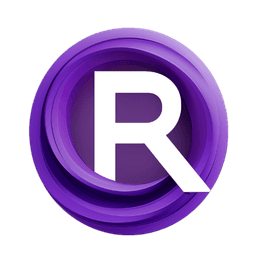ComfyUI Extension: Comfyui-SAL-VTON
Comfyui-SAL-VTON
ratulrafsan (Account age: 4779 days) Nodes
View all nodes(2) Latest Updated
2024-08-26 Github Stars
0.09K
How to Install Comfyui-SAL-VTON
Install this extension via the ComfyUI Manager by searching for Comfyui-SAL-VTON- 1. Click the Manager button in the main menu
- 2. Select Custom Nodes Manager button
- 3. Enter Comfyui-SAL-VTON in the search bar
Visit ComfyUI Online for ready-to-use ComfyUI environment
- Free trial available
- 16GB VRAM to 80GB VRAM GPU machines
- 400+ preloaded models/nodes
- Freedom to upload custom models/nodes
- 200+ ready-to-run workflows
- 100% private workspace with up to 200GB storage
- Dedicated Support
Comfyui-SAL-VTON Description
Comfyui-SAL-VTON enables virtual try-on for models in ComfyUI by linking garments with persons using semantically associated landmarks, based on the 2023 paper by Keyu Y. and Tingwei G.
Comfyui-SAL-VTON Introduction
Comfyui-SAL-VTON is an extension designed to help AI artists dress up their models virtually. This tool allows you to apply garments to images of people, creating a virtual try-on experience. It is based on the research paper Linking Garment with Person via Semantically Associated Landmarks for Virtual Try-On (https://openaccess.thecvf.com/content/CVPR2023/papers/Yan_Linking_Garment_With_Person_via_Semantically_Associated_Landmarks_for_Virtual_CVPR_2023_paper.pdf) by Keyu Y. Tingwei G. et al. (2023). The extension leverages advanced AI models to seamlessly integrate clothing onto a person’s image, making it a valuable tool for fashion designers, digital artists, and anyone interested in virtual fashion.
How Comfyui-SAL-VTON Works
Comfyui-SAL-VTON works by using AI models to identify key landmarks on both the garment and the person. These landmarks help the system understand how the garment should be warped and fitted onto the person. Think of it like a digital tailor that knows exactly where to place each part of the clothing to make it look natural on the person.
Here’s a simplified breakdown of the process:
- Landmark Detection: The system first identifies important points on the garment and the person’s image.
- Warping: The garment is then digitally warped to match the shape and pose of the person.
- Overlay: Finally, the warped garment is overlaid onto the person’s image, creating a realistic virtual try-on effect.
Comfyui-SAL-VTON Features
Landmark Detection
This feature identifies key points on the garment and the person’s image. These points are crucial for ensuring that the garment fits naturally on the person.
Warping
The warping feature adjusts the garment to match the person’s pose and body shape. This ensures that the clothing looks as if it is naturally draped over the person.
Overlay
The overlay feature combines the warped garment with the person’s image, creating a seamless and realistic virtual try-on experience.
Customization
You can customize the input images to ensure the best results. For instance, the garment image should be 768x1024 pixels. If your image is not of this size, you can resize it using ComfyUI. Additionally, for better results, the background of the person’s image should be white. You can use tools like rembg or SAM to mask the background and replace it with white.
Comfyui-SAL-VTON Models
Comfyui-SAL-VTON uses three main models:
- Landmark Model: This model detects key landmarks on the garment and the person.
- Warp Model: This model warps the garment to fit the person’s shape and pose.
- SAL-VTON Model: This is the main model that integrates the garment with the person’s image.
Troubleshooting Comfyui-SAL-VTON
Common Issues and Solutions
- Poor Results with Non-White Backgrounds:
- Solution: Use tools like rembg or SAM to mask the background and replace it with white.
- Incorrect Garment Size:
- Solution: Ensure the garment image is 768x1024 pixels. Resize the image in ComfyUI if necessary.
- Garment Mask Issues:
- Solution: The garment mask should match the shape of the input garment. You can generate it using SAM or rembg.
Frequently Asked Questions
Q: What should I do if the garment doesn’t fit well on the person’s image? A: Make sure the garment image is the correct size (768x1024 pixels) and the person’s image has a white background.
Q: Can I use any image for the person? A: Yes, but for the best results, the person’s image should have a white background.
Learn More about Comfyui-SAL-VTON
For additional resources, tutorials, and community support, you can explore the following:
- ModelScope GitHub Repository
- ModelScope Documentation
- ModelScope Community Forums These resources provide detailed guides, examples, and a platform to ask questions and get support from other users and developers.
Comfyui-SAL-VTON Related Nodes
RunComfy is the premier ComfyUI platform, offering ComfyUI online environment and services, along with ComfyUI workflows featuring stunning visuals. RunComfy also provides AI Playground, enabling artists to harness the latest AI tools to create incredible art.