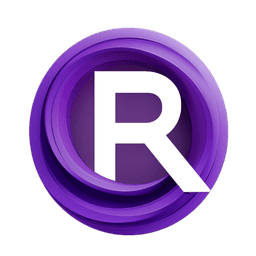ComfyUI Node: 😼> Float to Int
> Float to Int
CategoryYANC/😼 Basics
ALatentPlace (Account age: 1744days) Extension
ComfyUI_yanc Latest Updated
2025-01-22 Github Stars
0.06K
How to Install ComfyUI_yanc
Install this extension via the ComfyUI Manager by searching for ComfyUI_yanc- 1. Click the Manager button in the main menu
- 2. Select Custom Nodes Manager button
- 3. Enter ComfyUI_yanc in the search bar
Visit ComfyUI Online for ready-to-use ComfyUI environment
- Free trial available
- 16GB VRAM to 80GB VRAM GPU machines
- 400+ preloaded models/nodes
- Freedom to upload custom models/nodes
- 200+ ready-to-run workflows
- 100% private workspace with up to 200GB storage
- Dedicated Support
😼> Float to Int Description
Convert floating-point numbers to integers with various rounding methods for precise integer transformation and processing.
😼> Float to Int:
The Float to Int node is designed to convert floating-point numbers to integers using different rounding methods. This node is particularly useful when you need to ensure that a floating-point value is transformed into an integer for further processing or operations that require integer inputs. By providing options to round, floor, or ceil the floating-point number, this node offers flexibility in how the conversion is handled, allowing you to choose the most appropriate method for your specific needs. This can be especially beneficial in scenarios where precision and control over numerical data are crucial.
😼> Float to Int Input Parameters:
float
The float parameter represents the floating-point number that you want to convert to an integer. This input is mandatory and must be provided for the node to function. The value of this parameter can be any valid floating-point number, and it will be processed according to the selected rounding method.
function
The function parameter determines the method used to convert the floating-point number to an integer. You can choose from three options: round, floor, and ceil. The round option will round the number to the nearest integer, floor will round it down to the nearest integer, and ceil will round it up to the nearest integer. This parameter allows you to control the behavior of the conversion process to suit your specific requirements.
😼> Float to Int Output Parameters:
int
The int output parameter represents the resulting integer after the conversion process. This value is the integer equivalent of the input floating-point number, processed according to the selected rounding method. The output is crucial for any subsequent operations that require integer inputs, ensuring that the data is in the correct format for further processing.
😼> Float to Int Usage Tips:
- Use the
roundfunction when you need the floating-point number to be converted to the nearest integer, which is useful for general rounding purposes. - Select the
floorfunction if you need to ensure that the resulting integer is always less than or equal to the original floating-point number. - Choose the
ceilfunction when you need the resulting integer to be greater than or equal to the original floating-point number, which can be useful in scenarios where you need to avoid underestimation.
😼> Float to Int Common Errors and Solutions:
Invalid float input
- Explanation: The input provided for the
floatparameter is not a valid floating-point number. - Solution: Ensure that the input is a valid floating-point number and try again.
Invalid function selection
- Explanation: The value provided for the
functionparameter is not one of the allowed options (round,floor,ceil). - Solution: Select a valid option for the
functionparameter and try again.
Missing required input
- Explanation: One or more required input parameters are missing.
- Solution: Ensure that all required input parameters (
floatandfunction) are provided and try again.
😼> Float to Int Related Nodes
RunComfy is the premier ComfyUI platform, offering ComfyUI online environment and services, along with ComfyUI workflows featuring stunning visuals. RunComfy also provides AI Playground, enabling artists to harness the latest AI tools to create incredible art.