The OmniGen2 ComfyUI workflow brings unified multimodal generation to your fingertips, combining text-to-image synthesis and instruction-based image editing in a single, powerful framework. Think of it as having a creative AI assistant that not only generates stunning images from your text descriptions but also understands and executes complex editing commands with remarkable precision.
This workflow leverages a sophisticated 7B parameter model built on the Qwen 2.5 VL foundation, featuring a unique dual-path Transformer architecture. What makes this model special is its decoupled design - using separate pathways for text and image generation, allowing it to maintain exceptional language understanding while delivering high-fidelity visual outputs that stay true to your creative vision.
Dual Generation Modes: OmniGen2 creates new images from text or edits existing ones with natural language commands through the intuitive interface.
Advanced Architecture: The OmniGen2 dual-path design separates text and image processing for optimal performance.
Compositional Understanding: OmniGen2 handles complex multi-element prompts with exceptional accuracy in every generation.
Precise Image Editing: Make targeted changes while preserving the rest of your image perfectly using OmniGen2 advanced algorithms.
Multimodal Reflection: OmniGen2 self-analyzes and refines outputs for improved results.
Set your image dimensions
Craft your text prompt
Generate and save
Run to create your OmniGen2 imageUpload your source image
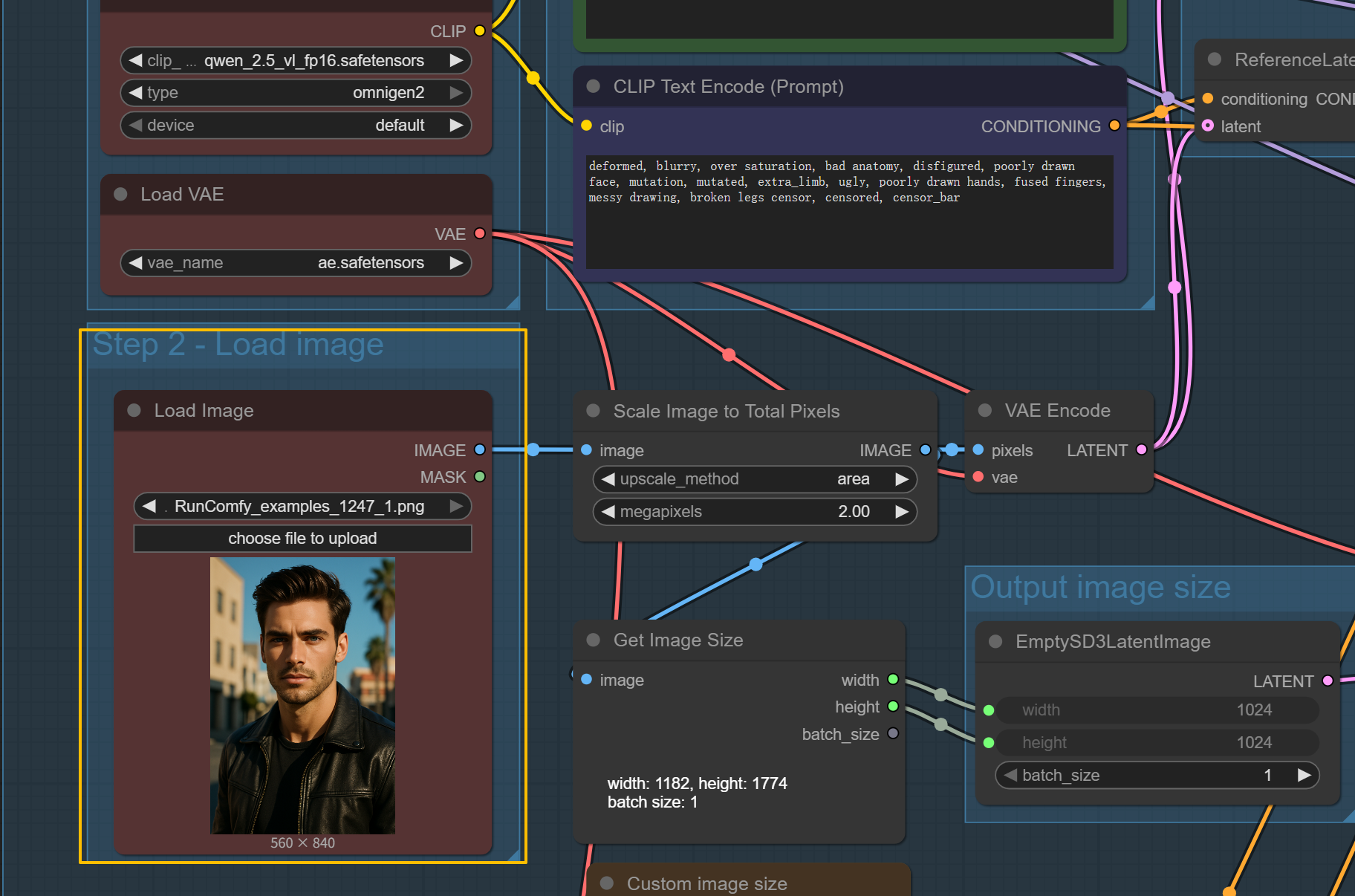
Write your editing instruction
Configure OmniGen2 editing parameters
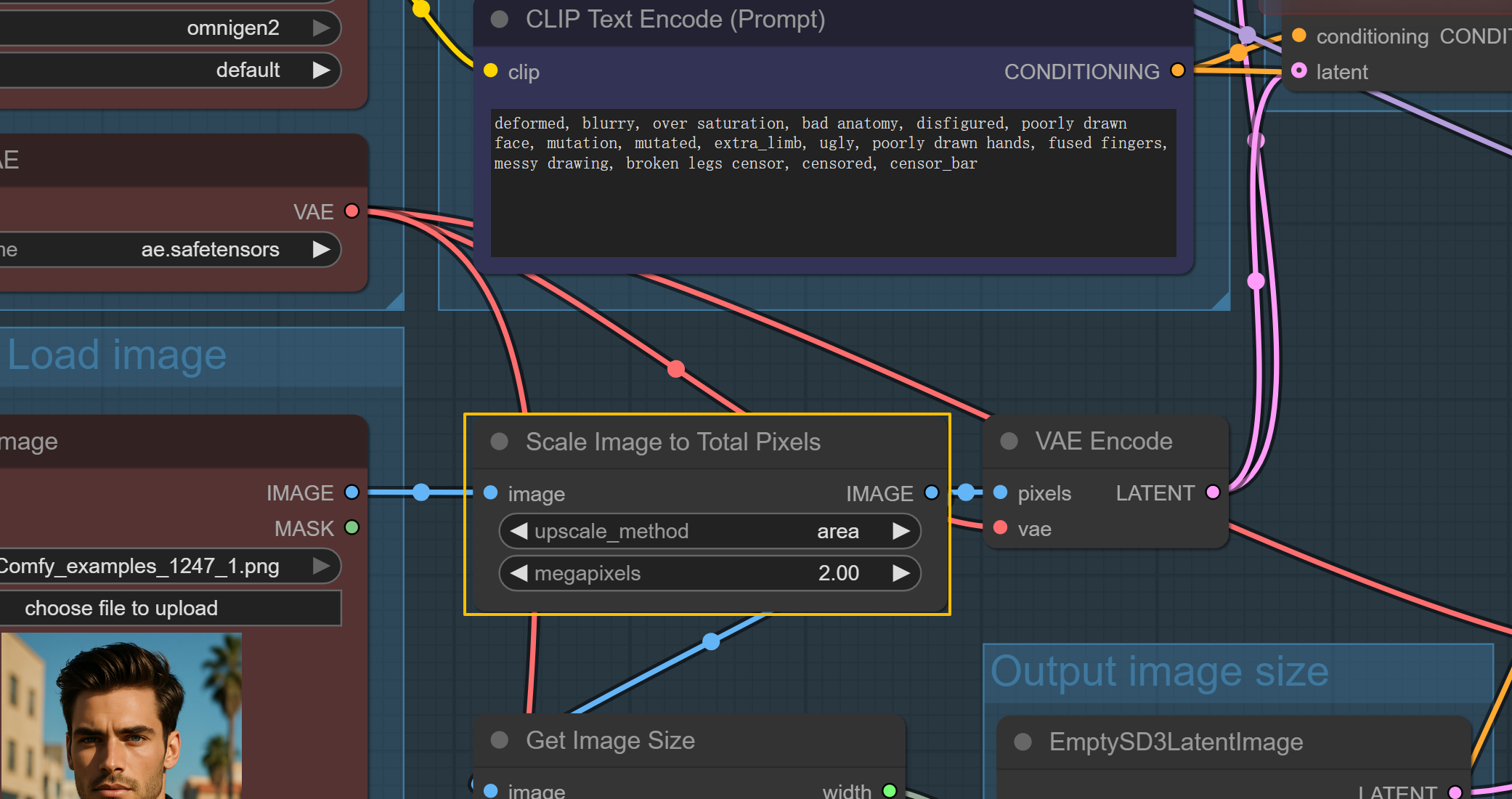
Optional: Enable second image input

Generate edited result
This ComfyUI workflow integrates the groundbreaking OmniGen2 model developed by researchers at Beijing Academy of Artificial Intelligence. Special recognition goes to the team for creating this unified multimodal generation system that pushes the boundaries of what's possible with a 7B parameter model. The architecture represents a significant advancement in balancing model efficiency with generation quality.
OmniGen2 is released under open-source licensing, making it freely available for both research and commercial applications. For more information about OmniGen2:
RunComfy is the premier ComfyUI platform, offering ComfyUI online environment and services, along with ComfyUI workflows featuring stunning visuals. RunComfy also provides AI Playground, enabling artists to harness the latest AI tools to create incredible art.