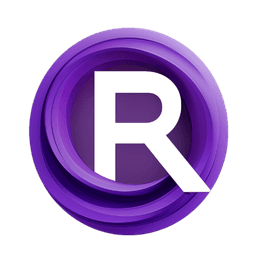ComfyUI Node: Storydiffusion_Model_Loader
Storydiffusion_Model_Loader
CategoryStorydiffusion
smthemex (Account age: 639days) Extension
ComfyUI_StoryDiffusion Latest Updated
2025-04-05 Github Stars
0.37K
How to Install ComfyUI_StoryDiffusion
Install this extension via the ComfyUI Manager by searching for ComfyUI_StoryDiffusion- 1. Click the Manager button in the main menu
- 2. Select Custom Nodes Manager button
- 3. Enter ComfyUI_StoryDiffusion in the search bar
Visit ComfyUI Online for ready-to-use ComfyUI environment
- Free trial available
- 16GB VRAM to 80GB VRAM GPU machines
- 400+ preloaded models/nodes
- Freedom to upload custom models/nodes
- 200+ ready-to-run workflows
- 100% private workspace with up to 200GB storage
- Dedicated Support
Storydiffusion_Model_Loader Description
Facilitates loading and configuring various models in Storydiffusion framework for easy management and switching between setups.
Storydiffusion_Model_Loader:
The Storydiffusion_Model_Loader node is designed to facilitate the loading and configuration of various models used in the Storydiffusion framework. This node allows you to specify different types of models, checkpoints, and configurations, making it easier to manage and switch between different model setups. It supports loading Stable Diffusion models, Photomaker models, and LoRA (Low-Rank Adaptation) models, among others. By providing a streamlined interface for model loading, this node helps you focus on creating and experimenting with AI-generated art without worrying about the underlying technical complexities. The main goal of this node is to simplify the process of model management, enabling you to quickly set up and use different models for your creative projects.
Storydiffusion_Model_Loader Input Parameters:
sd_type
This parameter specifies the type of Stable Diffusion model to be loaded. It accepts a list of model types defined in a YAML configuration. The choice of model type impacts the style and quality of the generated images.
ckpt_name
This parameter allows you to select the checkpoint file for the model. It pulls from a list of available checkpoint files in the specified directory. The checkpoint file contains the pre-trained weights of the model, which are crucial for generating high-quality images.
photomake_model
This parameter lets you choose a Photomaker model from a list of available models. The Photomaker models are specialized for generating photorealistic images. You can select "none" if you do not wish to use a Photomaker model.
lora
This parameter allows you to select a LoRA model from a list of available models. LoRA models are used for fine-tuning and adapting the base model to specific tasks or styles. You can select "none" if you do not wish to use a LoRA model.
lora_scale
This parameter controls the scaling factor for the LoRA model. It is a floating-point value that adjusts the influence of the LoRA model on the base model. The default value is 0.8, with a minimum of 0.1 and a maximum of 1.0.
scheduler
This parameter specifies the scheduler to be used for the diffusion process. Different schedulers can impact the speed and quality of image generation. The available options are defined in a list.
trigger_words
This parameter allows you to specify trigger words that can influence the generated images. These words act as prompts that guide the model in generating specific styles or content. The default value is "best quality".
model_type
This parameter specifies the type of model to be used, such as "Photomaker" or "original". The choice of model type affects the overall behavior and capabilities of the node.
id_number
This parameter is an integer that serves as an identifier for the model configuration. It has a default value of 2, with a minimum of 1 and a maximum of 2.
sa32_degree
This parameter controls the degree of self-attention at a 32x32 resolution. It is a floating-point value with a default of 0.5, a minimum of 0.0, and a maximum of 1.0.
sa64_degree
This parameter controls the degree of self-attention at a 64x64 resolution. It is a floating-point value with a default of 0.5, a minimum of 0.0, and a maximum of 1.0.
img_height
This parameter specifies the height of the generated images. It is an integer value with a default of 768 pixels, a minimum of 256 pixels, and a maximum of 2048 pixels.
img_width
This parameter specifies the width of the generated images. It is an integer value with a default of 768 pixels, a minimum of 256 pixels, and a maximum of 2048 pixels.
Storydiffusion_Model_Loader Output Parameters:
pipe
This output parameter is the loaded model pipeline. It contains the configured model ready for generating images based on the specified parameters. The pipeline includes all necessary components like the UNet, VAE, and scheduler.
info
This output parameter provides information about the loaded model. It includes details such as the model type, checkpoint used, and any additional configurations applied. This information is useful for keeping track of the model setup and for debugging purposes.
Storydiffusion_Model_Loader Usage Tips:
- Ensure that the checkpoint files and model directories are correctly set up and accessible to avoid loading errors.
- Experiment with different
lora_scalevalues to fine-tune the influence of the LoRA model on the base model. - Use specific
trigger_wordsto guide the model in generating images that match your desired style or content. - Adjust the
sa32_degreeandsa64_degreeparameters to control the level of detail and self-attention in the generated images.
Storydiffusion_Model_Loader Common Errors and Solutions:
"Checkpoint file not found"
- Explanation: The specified checkpoint file could not be located in the directory.
- Solution: Verify that the checkpoint file exists in the specified directory and that the
ckpt_nameparameter is correctly set.
"Model type not supported"
- Explanation: The specified model type is not recognized or supported by the node.
- Solution: Ensure that the
sd_typeparameter is set to a valid model type as defined in the YAML configuration.
"LoRA model loading failed"
- Explanation: The specified LoRA model could not be loaded.
- Solution: Check that the LoRA model file exists and is accessible. Ensure that the
loraparameter is correctly set and that thelora_pathis valid.
"Invalid image dimensions"
- Explanation: The specified image height or width is outside the allowed range.
- Solution: Adjust the
img_heightandimg_widthparameters to values within the allowed range (256 to 2048 pixels).
"Scheduler configuration error"
- Explanation: The specified scheduler could not be configured correctly.
- Solution: Verify that the
schedulerparameter is set to a valid option and that the scheduler configuration is correct.
Storydiffusion_Model_Loader Related Nodes
RunComfy is the premier ComfyUI platform, offering ComfyUI online environment and services, along with ComfyUI workflows featuring stunning visuals. RunComfy also provides AI Models, enabling artists to harness the latest AI tools to create incredible art.