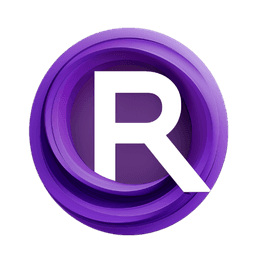ComfyUI Node: ProPainter Outpainting
ProPainterOutpaint
CategoryProPainter
daniabib (Account age: 2689days) Extension
ComfyUI ProPainter Nodes Latest Updated
2024-12-22 Github Stars
0.3K
How to Install ComfyUI ProPainter Nodes
Install this extension via the ComfyUI Manager by searching for ComfyUI ProPainter Nodes- 1. Click the Manager button in the main menu
- 2. Select Custom Nodes Manager button
- 3. Enter ComfyUI ProPainter Nodes in the search bar
Visit ComfyUI Online for ready-to-use ComfyUI environment
- Free trial available
- 16GB VRAM to 80GB VRAM GPU machines
- 400+ preloaded models/nodes
- Freedom to upload custom models/nodes
- 200+ ready-to-run workflows
- 100% private workspace with up to 200GB storage
- Dedicated Support
ProPainter Outpainting Description
Specialized node for outpainting video frames with ProPainter model, leveraging AI for seamless content extension.
ProPainter Outpainting:
ProPainterOutpaint is a specialized node designed to perform outpainting on video frames using the ProPainter model. Outpainting is a technique used to extend the borders of an image or video frame by predicting and generating new content that seamlessly blends with the existing content. This node leverages advanced AI models to ensure high-quality and coherent extensions, making it an invaluable tool for AI artists looking to enhance their video projects. By using ProPainterOutpaint, you can effortlessly expand the visual context of your frames, creating more immersive and visually appealing results.
ProPainter Outpainting Input Parameters:
image
The image parameter is a tensor representing the input video frames that you want to outpaint. This tensor should be in the format expected by the ProPainter model, typically a 4D tensor with dimensions corresponding to the number of frames, channels, height, and width. The quality and resolution of the input image directly impact the quality of the outpainted frames.
width
The width parameter specifies the target width for the outpainted frames. This value determines how much the width of the original frames will be extended. The minimum value is 1, and there is no strict maximum, but it should be set according to the desired output size and the capabilities of your hardware.
height
The height parameter specifies the target height for the outpainted frames. Similar to the width parameter, it determines how much the height of the original frames will be extended. The minimum value is 1, and there is no strict maximum, but it should be set according to the desired output size and the capabilities of your hardware.
width_scale
The width_scale parameter is a float that scales the width of the outpainted area. It allows for fine-tuning the extent of the width extension. The default value is typically 1.0, meaning no scaling, but it can be adjusted to achieve the desired outpainting effect.
height_scale
The height_scale parameter is a float that scales the height of the outpainted area. Similar to width_scale, it allows for fine-tuning the extent of the height extension. The default value is typically 1.0, meaning no scaling, but it can be adjusted to achieve the desired outpainting effect.
mask_dilates
The mask_dilates parameter specifies the number of iterations for dilating the mask used in the outpainting process. Dilation helps in expanding the mask area, which can improve the blending of the outpainted content with the original frames. The minimum value is 0, and higher values result in more extensive dilation.
flow_mask_dilates
The flow_mask_dilates parameter specifies the number of iterations for dilating the flow mask. This mask is used to guide the flow of content during the outpainting process. Similar to mask_dilates, higher values result in more extensive dilation, which can affect the smoothness and coherence of the outpainted frames.
ref_stride
The ref_stride parameter determines the stride for reference frames used in the outpainting process. It controls the spacing between reference frames, which can impact the consistency and quality of the outpainted content. The default value is typically set based on the model's requirements.
neighbor_length
The neighbor_length parameter specifies the number of neighboring frames to consider during the outpainting process. This helps in maintaining temporal coherence across frames. The default value is typically set based on the model's requirements.
subvideo_length
The subvideo_length parameter defines the length of subvideos processed at a time. This can help in managing memory usage and computational load, especially for longer videos. The default value is typically set based on the model's requirements.
raft_iter
The raft_iter parameter specifies the number of iterations for the RAFT (Recurrent All-Pairs Field Transforms) model used in the outpainting process. More iterations can lead to better flow estimation but at the cost of increased computational time. The default value is typically set based on the model's requirements.
fp16
The fp16 parameter is a string that indicates whether to use half-precision (FP16) for model inference. Using FP16 can speed up the process and reduce memory usage, but it may affect the precision of the results. The default value is typically "false," but it can be set to "true" for compatible hardware.
ProPainter Outpainting Output Parameters:
output_frames
The output_frames parameter is a tensor containing the outpainted video frames. These frames have been extended according to the specified width and height parameters, and they seamlessly blend with the original content.
output_masks
The output_masks parameter is a tensor containing the masks used during the outpainting process. These masks indicate the areas that were extended and can be useful for further processing or analysis.
output_width
The output_width parameter is an integer representing the width of the outpainted frames. This value reflects the final width after the outpainting process.
output_height
The output_height parameter is an integer representing the height of the outpainted frames. This value reflects the final height after the outpainting process.
ProPainter Outpainting Usage Tips:
- Ensure that your input video frames are of high quality and resolution to achieve the best outpainting results.
- Adjust the
width_scaleandheight_scaleparameters to fine-tune the extent of the outpainting effect according to your project's needs. - Use the
mask_dilatesandflow_mask_dilatesparameters to control the blending of the outpainted content with the original frames, especially if you notice any artifacts or inconsistencies. - Consider using FP16 precision (
fp16parameter) if you have compatible hardware to speed up the outpainting process and reduce memory usage.
ProPainter Outpainting Common Errors and Solutions:
"Input tensor dimensions mismatch"
- Explanation: This error occurs when the input tensor dimensions do not match the expected format.
- Solution: Ensure that your input tensor is a 4D tensor with dimensions corresponding to the number of frames, channels, height, and width.
"Invalid value for width or height"
- Explanation: This error occurs when the specified width or height values are not within the acceptable range.
- Solution: Check that the width and height values are greater than 0 and appropriate for your desired output size.
"Model initialization failed"
- Explanation: This error occurs when the ProPainter model fails to initialize, possibly due to incompatible hardware or incorrect configuration.
- Solution: Verify that your hardware is compatible with the model requirements and that all configuration parameters are correctly set.
"Out of memory"
- Explanation: This error occurs when the process exceeds the available memory, especially for high-resolution frames or long videos.
- Solution: Reduce the resolution of the input frames, decrease the subvideo length, or use FP16 precision to manage memory usage more effectively.
ProPainter Outpainting Related Nodes
RunComfy is the premier ComfyUI platform, offering ComfyUI online environment and services, along with ComfyUI workflows featuring stunning visuals. RunComfy also provides AI Models, enabling artists to harness the latest AI tools to create incredible art.