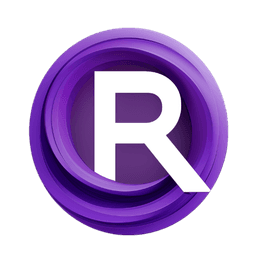ComfyUI Node: Noisy Latent Image
BNK_NoisyLatentImage
Categorylatent/noise
BlenderNeko (Account age: 762days) Extension
ComfyUI Noise Latest Updated
2024-06-10 Github Stars
0.29K
How to Install ComfyUI Noise
Install this extension via the ComfyUI Manager by searching for ComfyUI Noise- 1. Click the Manager button in the main menu
- 2. Select Custom Nodes Manager button
- 3. Enter ComfyUI Noise in the search bar
Visit ComfyUI Online for ready-to-use ComfyUI environment
- Free trial available
- 16GB VRAM to 80GB VRAM GPU machines
- 400+ preloaded models/nodes
- Freedom to upload custom models/nodes
- 200+ ready-to-run workflows
- 100% private workspace with up to 200GB storage
- Dedicated Support
Noisy Latent Image Description
Generate noisy latent images for AI art with control over parameters for flexibility and precision.
Noisy Latent Image:
The BNK_NoisyLatentImage node is designed to generate noisy latent images, which are essential for various AI art and image generation processes. This node allows you to create a batch of latent images filled with random noise, which can be used as a starting point for further image processing or denoising tasks. By providing control over parameters such as the source of computation (CPU or GPU), seed for random number generation, dimensions of the latent images, and batch size, this node offers flexibility and precision in generating the initial noisy latent images. The primary goal of this node is to facilitate the creation of diverse and unique latent images that can be further refined or manipulated to achieve desired artistic effects.
Noisy Latent Image Input Parameters:
source
The source parameter determines whether the computation for generating the noisy latent images will be performed on the CPU or GPU. Choosing CPU might be slower but can be useful if your GPU resources are limited or needed for other tasks. Selecting GPU leverages the power of your graphics card for faster computation. The available options are CPU and GPU.
seed
The seed parameter is an integer value used to initialize the random number generator. This ensures that the noise generated is reproducible if the same seed is used again. The seed value can range from 0 to 0xffffffffffffffff, with a default value of 0. Using different seeds will result in different noise patterns, providing variability in the generated latent images.
width
The width parameter specifies the width of the latent images in pixels. It determines the horizontal resolution of the generated images. The width can range from a minimum of 64 pixels to a maximum defined by MAX_RESOLUTION, with a default value of 512 pixels. The value must be a multiple of 8, as indicated by the step size of 8.
height
The height parameter specifies the height of the latent images in pixels. It determines the vertical resolution of the generated images. The height can range from a minimum of 64 pixels to a maximum defined by MAX_RESOLUTION, with a default value of 512 pixels. Similar to the width, the value must be a multiple of 8, as indicated by the step size of 8.
batch_size
The batch_size parameter defines the number of latent images to be generated in a single batch. This allows you to create multiple noisy latent images simultaneously, which can be useful for batch processing or generating variations. The batch size can range from a minimum of 1 to a maximum of 64, with a default value of 1.
Noisy Latent Image Output Parameters:
LATENT
The output of the BNK_NoisyLatentImage node is a dictionary containing the key samples, which holds the generated noisy latent images. These latent images are represented as tensors with dimensions corresponding to the specified width, height, and batch size. The noisy latent images serve as the initial input for further processing steps, such as denoising or conditioning, to create the final artistic output.
Noisy Latent Image Usage Tips:
- To ensure reproducibility of the generated noise, use a fixed seed value. This is particularly useful when you want to achieve consistent results across different runs.
- Utilize the GPU option for the
sourceparameter if you have a compatible graphics card, as it significantly speeds up the noise generation process compared to the CPU. - Experiment with different batch sizes to find the optimal balance between computational efficiency and the number of variations you need for your project.
- Adjust the width and height parameters to match the resolution requirements of your subsequent processing steps, keeping in mind the constraints of your hardware.
Noisy Latent Image Common Errors and Solutions:
"CUDA out of memory"
- Explanation: This error occurs when the GPU does not have enough memory to handle the specified batch size or image dimensions.
- Solution: Reduce the batch size or the dimensions (width and height) of the latent images to fit within the available GPU memory.
"Invalid seed value"
- Explanation: This error occurs when the seed value provided is outside the acceptable range.
- Solution: Ensure that the seed value is an integer between 0 and 0xffffffffffffffff.
"Invalid width or height value"
- Explanation: This error occurs when the width or height value is not a multiple of 8 or is outside the specified range.
- Solution: Adjust the width and height values to be within the range of 64 to
MAX_RESOLUTIONand ensure they are multiples of 8.
"Batch size exceeds limit"
- Explanation: This error occurs when the batch size exceeds the maximum allowed value of 64.
- Solution: Set the batch size to a value between 1 and 64.
Noisy Latent Image Related Nodes
RunComfy is the premier ComfyUI platform, offering ComfyUI online environment and services, along with ComfyUI workflows featuring stunning visuals. RunComfy also provides AI Models, enabling artists to harness the latest AI tools to create incredible art.