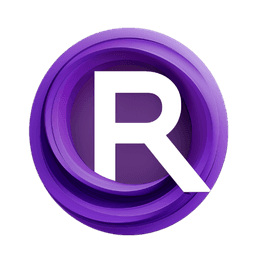ComfyUI Extension: ComfyUI Noise
ComfyUI_Noise
BlenderNeko (Account age: 762 days) Nodes
View all nodes(5) Latest Updated
2024-06-10 Github Stars
0.29K
How to Install ComfyUI Noise
Install this extension via the ComfyUI Manager by searching for ComfyUI Noise- 1. Click the Manager button in the main menu
- 2. Select Custom Nodes Manager button
- 3. Enter ComfyUI Noise in the search bar
Visit ComfyUI Online for ready-to-use ComfyUI environment
- Free trial available
- 16GB VRAM to 80GB VRAM GPU machines
- 400+ preloaded models/nodes
- Freedom to upload custom models/nodes
- 200+ ready-to-run workflows
- 100% private workspace with up to 200GB storage
- Dedicated Support
ComfyUI Noise Description
ComfyUI Noise extension offers 6 nodes for ComfyUI, enhancing control and flexibility over noise management.
ComfyUI Noise Introduction
ComfyUI_Noise is an extension for ComfyUI that provides enhanced control and flexibility over noise generation and manipulation in your AI art workflows. This extension is particularly useful for creating small variations in generated images or for finding the specific noise that corresponds to a given input image and prompt. By using ComfyUI_Noise, you can achieve more precise and creative results in your AI art projects.
How ComfyUI Noise Works
ComfyUI_Noise operates by introducing several specialized nodes into the ComfyUI environment. These nodes allow you to generate, manipulate, and inject noise into image latents, which are the underlying data structures used in AI image generation. Think of noise as the "raw material" that the AI model sculpts into a final image. By controlling this noise, you can influence the outcome of the generated images in subtle or significant ways.
For example, if you want to create variations of an image, you can generate different noise patterns and blend them with the original noise. This process can be likened to adding different textures to a canvas to see how they affect the final painting.
ComfyUI Noise Features
Noisy Latent Image
This node generates noise that can be used in your workflows. You can find it under latent>noise. The settings include:
- source: Choose between GPU and CPU for noise generation.
- seed: The seed value for the noise, which ensures reproducibility.
- width: The width of the generated image.
- height: The height of the generated image.
- batch_size: The number of noise samples to generate in one batch.
Duplicate Batch Index
This node duplicates a specific sample in a batch. It has been moved to the core functionality of ComfyUI, so you should use Latent>Batch>Repeat Latent Batch and Latent>Batch>Latent From Batch instead. The settings include:
- latents: The latents to duplicate.
- batch_index: The index of the sample to duplicate.
- batch_size: The number of times to duplicate the sample.
Slerp Latents
This node blends two sets of latents together. You can find it under latent. The settings include:
- latents1: The first batch of latents.
- latents2: The second batch of latents (optional).
- mask: Determines where to blend the latents (optional).
- factor: The blending factor, indicating how much of the second batch should be mixed into the first.
Get Sigma
This node calculates the amount of noise a sampler expects when it starts denoising. You can find it under latent>noise. The settings include:
- model: The model for which to calculate the sigma.
- sampler_name: The name of the sampler.
- scheduler: The type of schedule used in the sampler.
- steps: The total number of steps in the schedule.
- start_at_step: The starting step for the sampler.
- end_at_step: The ending step for the sampler.
Inject Noise
This node injects noise into an image latent. You can find it under latent>noise. The settings include:
- latents: The latents to inject noise into.
- noise: The noise to inject (optional).
- mask: Determines where to inject the noise (optional).
- strength: The strength of the noise injection.
Unsampler
This node reverses the sampling process to calculate the noise that would generate a given image. You can find it under sampling. The settings include:
- model: The model to target.
- steps: The number of steps to noise.
- end_step: The step to travel back to.
- cfg: Classifier-free guidance scale.
- sampler_name: The name of the sampling technique.
- scheduler: The type of schedule to use.
- normalize: Whether to normalize the noise before output.
- positive: Positive prompt.
- negative: Negative prompt.
- latent_image: The image to renoise.
ComfyUI Noise Models
ComfyUI_Noise does not introduce new models but works with existing models in ComfyUI to manipulate noise. The nodes provided by ComfyUI_Noise can be used with any model supported by ComfyUI, allowing for a wide range of creative possibilities.
Troubleshooting ComfyUI Noise
Common Issues and Solutions
- Node Not Found: Ensure that you have installed the ComfyUI_Noise extension correctly and that you are looking in the right category (e.g.,
latent>noise). - Unexpected Results: Double-check your node settings, especially the seed values and noise strength. Small changes can significantly affect the output.
- Performance Issues: If you experience slow performance, consider using the GPU for noise generation and ensure that your system meets the recommended specifications for running ComfyUI.
Frequently Asked Questions
Q: Can I use ComfyUI_Noise with any model? A: Yes, ComfyUI_Noise is designed to work with any model supported by ComfyUI.
Q: How do I create small variations of an image?
A: Use the Noisy Latent Image node to generate noise, then blend it with the original noise using the Slerp Latents node.
Q: What is the purpose of the Get Sigma node?
A: The Get Sigma node calculates the amount of noise a sampler expects, which is useful for precise noise injection.
Learn More about ComfyUI Noise
For more information, tutorials, and community support, you can visit the following resources:
- ComfyUI Examples
- ComfyUI GitHub Repository These resources provide detailed guides and examples to help you get the most out of ComfyUI_Noise and enhance your AI art projects.
ComfyUI Noise Related Nodes
RunComfy is the premier ComfyUI platform, offering ComfyUI online environment and services, along with ComfyUI workflows featuring stunning visuals. RunComfy also provides AI Models, enabling artists to harness the latest AI tools to create incredible art.