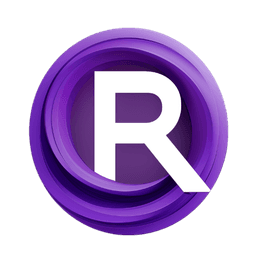ComfyUI Node: 📱 CR Simple Meme Template
CR Simple Meme Template
Category🧩 Comfyroll Studio/👾 Graphics/📱 Template
Suzie1 (Account age: 2434days) Extension
Comfyroll Studio Latest Updated
2024-07-24 Github Stars
0.83K
How to Install Comfyroll Studio
Install this extension via the ComfyUI Manager by searching for Comfyroll Studio- 1. Click the Manager button in the main menu
- 2. Select Custom Nodes Manager button
- 3. Enter Comfyroll Studio in the search bar
Visit ComfyUI Online for ready-to-use ComfyUI environment
- Free trial available
- 16GB VRAM to 80GB VRAM GPU machines
- 400+ preloaded models/nodes
- Freedom to upload custom models/nodes
- 200+ ready-to-run workflows
- 100% private workspace with up to 200GB storage
- Dedicated Support
📱 CR Simple Meme Template Description
Efficiently create engaging memes with text overlay and customization features.
📱 CR Simple Meme Template:
The CR Simple Meme Template node is designed to streamline the creation of memes by providing a straightforward and user-friendly interface. This node allows you to overlay text on images, making it easy to generate humorous or impactful memes quickly. The primary goal of this node is to simplify the meme creation process, enabling you to focus on the creative aspects rather than the technical details. By using this node, you can efficiently add captions, adjust text positioning, and customize the appearance of your memes, ensuring they are visually appealing and engaging.
📱 CR Simple Meme Template Input Parameters:
Image
This parameter accepts the base image on which the meme text will be overlaid. The image can be in various formats such as JPEG, PNG, etc. The quality and resolution of the input image will directly affect the final output of the meme.
Top Text
This parameter allows you to input the text that will appear at the top of the meme. You can customize the text content to suit the message or joke you want to convey. The length and font size of the text can be adjusted to fit the image appropriately.
Bottom Text
This parameter is for the text that will appear at the bottom of the meme. Similar to the top text, you can customize the content, length, and font size to ensure it complements the top text and fits well within the image.
Font Size
This parameter controls the size of the text used in the meme. You can adjust the font size to ensure the text is readable and fits well within the image. The font size can be set to a minimum value of 10 and a maximum value of 100, with a default value of 20.
Text Color
This parameter allows you to choose the color of the text. You can select from a range of colors to ensure the text stands out against the background image. The default color is white, but you can customize it to match the theme of your meme.
Text Outline Color
This parameter lets you choose the color of the text outline, which can help make the text more readable against complex backgrounds. The default outline color is black, but you can customize it to suit your needs.
Text Position
This parameter controls the vertical positioning of the text on the image. You can choose to place the text at the top, bottom, or center of the image. This helps in ensuring the text does not obscure important parts of the image.
📱 CR Simple Meme Template Output Parameters:
Meme Image
The output of this node is the final meme image with the overlaid text. This image can be saved or shared directly from the node. The quality and resolution of the output image will depend on the input image and the text settings.
📱 CR Simple Meme Template Usage Tips:
- Ensure the input image is of high quality to produce a clear and visually appealing meme.
- Use contrasting colors for the text and outline to make the text stand out against the background image.
- Adjust the font size and text position to ensure the text does not obscure important parts of the image.
- Experiment with different text colors and outline colors to find the best combination for your meme.
📱 CR Simple Meme Template Common Errors and Solutions:
Image not loading
- Explanation: This error occurs when the input image is not in a supported format or is corrupted.
- Solution: Ensure the input image is in a supported format such as JPEG or PNG and is not corrupted.
Text not visible
- Explanation: This error occurs when the text color blends with the background image.
- Solution: Change the text color or add an outline to make the text more visible against the background.
Text too large or too small
- Explanation: This error occurs when the font size is not appropriate for the image size.
- Solution: Adjust the font size parameter to ensure the text is readable and fits well within the image.
Text position incorrect
- Explanation: This error occurs when the text position is not set correctly, causing the text to obscure important parts of the image.
- Solution: Adjust the text position parameter to place the text in a more suitable location on the image.
📱 CR Simple Meme Template Related Nodes
RunComfy is the premier ComfyUI platform, offering ComfyUI online environment and services, along with ComfyUI workflows featuring stunning visuals. RunComfy also provides AI Models, enabling artists to harness the latest AI tools to create incredible art.