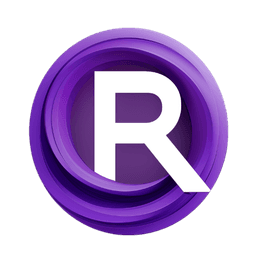ComfyUI Node: ⌨️ CR Output Flow Frames
CR Output Flow Frames
Category🧩 Comfyroll Studio/🎥 Animation/⌨️ IO
Suzie1 (Account age: 2434days) Extension
Comfyroll Studio Latest Updated
2024-07-24 Github Stars
0.83K
How to Install Comfyroll Studio
Install this extension via the ComfyUI Manager by searching for Comfyroll Studio- 1. Click the Manager button in the main menu
- 2. Select Custom Nodes Manager button
- 3. Enter Comfyroll Studio in the search bar
Visit ComfyUI Online for ready-to-use ComfyUI environment
- Free trial available
- 16GB VRAM to 80GB VRAM GPU machines
- 400+ preloaded models/nodes
- Freedom to upload custom models/nodes
- 200+ ready-to-run workflows
- 100% private workspace with up to 200GB storage
- Dedicated Support
⌨️ CR Output Flow Frames Description
Efficiently save and manage image sequences in animation workflows for AI artists with reliable performance.
⌨️ CR Output Flow Frames:
The CR Output Flow Frames node is designed to facilitate the process of saving a sequence of images generated during animation workflows. This node is particularly useful for AI artists who need to export frames from their animation projects efficiently. By leveraging this node, you can ensure that each frame is saved in a specified directory, maintaining the sequence and quality of the images. This node is based on the SaveImageSequence functionality, ensuring reliable and consistent performance. The primary goal of the CR Output Flow Frames node is to streamline the output process, making it easier for you to manage and utilize the generated frames in your creative projects.
⌨️ CR Output Flow Frames Input Parameters:
input_path
The input_path parameter specifies the directory where the frames will be saved. This path should be a valid directory on your system where you have write permissions. If the directory does not exist, the node will attempt to create it. Providing a clear and organized directory path helps in managing the output frames effectively.
file_pattern
The file_pattern parameter defines the naming convention for the saved frames. This pattern can include placeholders for frame numbers or other identifiers, ensuring that each frame is uniquely named and easily identifiable. Using a consistent file pattern helps in maintaining the sequence and order of the frames.
image_format
The image_format parameter determines the format in which the frames will be saved. Common formats include PNG, JPEG, and BMP. Choosing the appropriate format can impact the quality and size of the saved frames. For instance, PNG is lossless and maintains high quality, while JPEG is compressed and results in smaller file sizes.
quality
The quality parameter is applicable when saving frames in a compressed format like JPEG. It defines the compression level, with higher values indicating better quality and lower compression. The range typically goes from 1 to 100, with a default value around 75. Adjusting this parameter allows you to balance between image quality and file size.
⌨️ CR Output Flow Frames Output Parameters:
output_path
The output_path parameter returns the directory where the frames have been saved. This is useful for verifying that the frames have been correctly exported and for further processing or utilization in other parts of your workflow.
saved_frames
The saved_frames parameter provides a list of the filenames of the saved frames. This list can be used to confirm that all frames have been saved correctly and to reference the frames in subsequent operations or documentation.
⌨️ CR Output Flow Frames Usage Tips:
- Ensure that the
input_pathis correctly set to a directory where you have write permissions to avoid any file saving errors. - Use a clear and consistent
file_patternto maintain the order and sequence of your frames, making it easier to manage and reference them later. - Choose the
image_formatbased on your quality and file size requirements. For high-quality outputs, prefer PNG, while for smaller file sizes, JPEG can be a good choice. - Adjust the
qualityparameter appropriately when using compressed formats to balance between image quality and file size.
⌨️ CR Output Flow Frames Common Errors and Solutions:
The input_path <input_path> does not exist
- Explanation: The specified directory for saving frames does not exist.
- Solution: Ensure that the directory path is correct and that you have the necessary permissions to create or write to the directory.
No matching files found for loading
- Explanation: The node could not find any files matching the specified pattern in the input directory.
- Solution: Verify that the
file_patternis correct and that there are files in the input directory that match this pattern.
Error saving frame <frame_number>
- Explanation: An error occurred while attempting to save a specific frame.
- Solution: Check the
input_pathand ensure that there is enough disk space and that you have write permissions. Also, verify that thefile_patternandimage_formatare correctly set.
⌨️ CR Output Flow Frames Related Nodes
RunComfy is the premier ComfyUI platform, offering ComfyUI online environment and services, along with ComfyUI workflows featuring stunning visuals. RunComfy also provides AI Models, enabling artists to harness the latest AI tools to create incredible art.