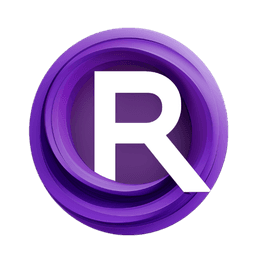ComfyUI Node: 🔀 CR Latent Input Switch
CR Latent Input Switch
Category🧩 Comfyroll Studio/🛠️ Utils/🔀 Logic
Suzie1 (Account age: 2434days) Extension
Comfyroll Studio Latest Updated
2024-07-24 Github Stars
0.83K
How to Install Comfyroll Studio
Install this extension via the ComfyUI Manager by searching for Comfyroll Studio- 1. Click the Manager button in the main menu
- 2. Select Custom Nodes Manager button
- 3. Enter Comfyroll Studio in the search bar
Visit ComfyUI Online for ready-to-use ComfyUI environment
- Free trial available
- 16GB VRAM to 80GB VRAM GPU machines
- 400+ preloaded models/nodes
- Freedom to upload custom models/nodes
- 200+ ready-to-run workflows
- 100% private workspace with up to 200GB storage
- Dedicated Support
🔀 CR Latent Input Switch Description
Streamline workflow by dynamically selecting latent inputs based on conditions for AI art projects.
🔀 CR Latent Input Switch:
The CR Latent Input Switch node is designed to streamline your workflow by allowing you to dynamically select between two latent inputs based on a specified condition. This node is particularly useful when you need to switch between different latent representations during the processing of your AI art projects. By providing a simple mechanism to choose between two latent inputs, it helps in creating more flexible and adaptive workflows. The node's primary function is to return one of the two latent inputs based on the value of the Input parameter, making it an essential tool for conditional processing in your AI art pipeline.
🔀 CR Latent Input Switch Input Parameters:
Input
The Input parameter determines which latent input will be selected and passed through the node. It accepts an integer value with a default of 1, a minimum of 1, and a maximum of 2. When set to 1, the node will select latent1; when set to 2, it will select latent2. This parameter is crucial for controlling the flow of data through your workflow, allowing you to dynamically switch between different latent inputs based on your specific needs.
latent1
The latent1 parameter is an optional input that accepts a latent representation. This input will be selected and passed through the node if the Input parameter is set to 1. It allows you to provide one of the two possible latent inputs that the node can switch between, offering flexibility in your workflow.
latent2
The latent2 parameter is an optional input that accepts a latent representation. This input will be selected and passed through the node if the Input parameter is set to 2. Similar to latent1, it provides the second possible latent input for the node to switch between, enhancing the adaptability of your workflow.
🔀 CR Latent Input Switch Output Parameters:
LATENT
The LATENT output parameter returns the selected latent input based on the value of the Input parameter. If Input is set to 1, latent1 is returned; if Input is set to 2, latent2 is returned. This output is essential for continuing the processing of your AI art project with the chosen latent representation.
show_help
The show_help output parameter provides a URL to the documentation for the CR Latent Input Switch node. This URL directs you to a detailed guide on how to use the node, offering additional support and information. It is a helpful resource for understanding the node's functionality and troubleshooting any issues that may arise.
🔀 CR Latent Input Switch Usage Tips:
- Use the
Inputparameter to dynamically switch between different latent inputs based on specific conditions in your workflow. - Ensure that both
latent1andlatent2are properly defined and available to avoid any interruptions in your workflow.
🔀 CR Latent Input Switch Common Errors and Solutions:
Missing Latent Input
- Explanation: One of the latent inputs (
latent1orlatent2) is not provided. - Solution: Ensure that both
latent1andlatent2are defined and available when the node is executed.
Invalid Input Value
- Explanation: The
Inputparameter is set to a value outside the allowed range (1 or 2). - Solution: Set the
Inputparameter to either 1 or 2 to select the appropriate latent input.
Undefined Output
- Explanation: The selected latent input is not defined, resulting in an undefined output.
- Solution: Verify that the latent input corresponding to the
Inputparameter value is properly defined and available.
🔀 CR Latent Input Switch Related Nodes
RunComfy is the premier ComfyUI platform, offering ComfyUI online environment and services, along with ComfyUI workflows featuring stunning visuals. RunComfy also provides AI Models, enabling artists to harness the latest AI tools to create incredible art.