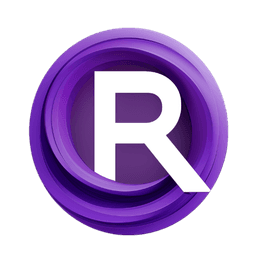ComfyUI Node: 🛠️ CR Batch Images From List
CR Batch Images From List
Category🧩 Comfyroll Studio/✨ Essential/📜 List/🛠️ Utils
Suzie1 (Account age: 2434days) Extension
Comfyroll Studio Latest Updated
2024-07-24 Github Stars
0.83K
How to Install Comfyroll Studio
Install this extension via the ComfyUI Manager by searching for Comfyroll Studio- 1. Click the Manager button in the main menu
- 2. Select Custom Nodes Manager button
- 3. Enter Comfyroll Studio in the search bar
Visit ComfyUI Online for ready-to-use ComfyUI environment
- Free trial available
- 16GB VRAM to 80GB VRAM GPU machines
- 400+ preloaded models/nodes
- Freedom to upload custom models/nodes
- 200+ ready-to-run workflows
- 100% private workspace with up to 200GB storage
- Dedicated Support
🛠️ CR Batch Images From List Description
Streamline image batch combining for efficient AI workflow management using PyTorch concatenation.
🛠️ CR Batch Images From List:
The CR Batch Images From List node is designed to streamline the process of combining multiple images into a single batch, making it easier to manage and process large sets of images. This node is particularly useful for AI artists who need to handle multiple images simultaneously, as it allows for efficient batching of images, which can then be fed into other nodes or processes. By using this node, you can ensure that your image processing workflows are more organized and manageable, reducing the complexity of handling individual images. The node leverages the power of PyTorch to concatenate images along the batch dimension, ensuring that the resulting batch is ready for further processing or analysis.
🛠️ CR Batch Images From List Input Parameters:
image_list
The image_list parameter is a required input that accepts a list of images. This parameter is crucial as it defines the set of images that will be combined into a single batch. The images in the list should be compatible in terms of dimensions and format to ensure successful concatenation. The node will concatenate these images along the batch dimension, creating a single tensor that contains all the images. There are no specific minimum, maximum, or default values for this parameter, but it is important to ensure that the list contains at least two images to form a meaningful batch.
🛠️ CR Batch Images From List Output Parameters:
image_batch
The image_batch output parameter provides the resulting batch of images after concatenation. This output is a single tensor that contains all the images from the input list, combined along the batch dimension. This batched tensor can be used for further processing or analysis in subsequent nodes or workflows. The image_batch ensures that all the images are organized in a single, manageable structure, facilitating efficient handling and manipulation.
show_help
The show_help output parameter is a string that provides a URL to the documentation or help page for the node. This URL can be used to access additional information, usage examples, and troubleshooting tips for the node. The show_help parameter is particularly useful for users who are new to the node or need further guidance on its functionality and usage.
🛠️ CR Batch Images From List Usage Tips:
- Ensure that all images in the
image_listhave the same dimensions and format to avoid errors during concatenation. - Use this node to batch images before feeding them into other processing nodes, as it simplifies the workflow and reduces the need to handle individual images.
- Refer to the
show_helpURL for detailed documentation and examples to better understand the node's capabilities and usage scenarios.
🛠️ CR Batch Images From List Common Errors and Solutions:
The input_path does not exist
- Explanation: This error occurs when the specified input path for the images does not exist.
- Solution: Verify that the input path is correct and that the directory exists. Ensure that the path is properly specified and accessible.
The folder is empty
- Explanation: This error occurs when the specified folder for the images is empty.
- Solution: Check that the folder contains the images you intend to batch. Ensure that the images are correctly placed in the specified directory.
Image dimensions do not match
- Explanation: This error occurs when the images in the
image_listhave different dimensions or formats. - Solution: Ensure that all images in the list have the same dimensions and format before attempting to batch them. Resize or reformat the images if necessary.
🛠️ CR Batch Images From List Related Nodes
RunComfy is the premier ComfyUI platform, offering ComfyUI online environment and services, along with ComfyUI workflows featuring stunning visuals. RunComfy also provides AI Playground, enabling artists to harness the latest AI tools to create incredible art.