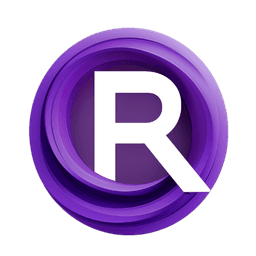ComfyUI Node: 🚌 CR 8 Channel Out
CR 8 Channel Out
Category🧩 Comfyroll Studio/✨ Essential/🎷 Pipe/🚌 Bus
Suzie1 (Account age: 2434days) Extension
Comfyroll Studio Latest Updated
2024-07-24 Github Stars
0.83K
How to Install Comfyroll Studio
Install this extension via the ComfyUI Manager by searching for Comfyroll Studio- 1. Click the Manager button in the main menu
- 2. Select Custom Nodes Manager button
- 3. Enter Comfyroll Studio in the search bar
Visit ComfyUI Online for ready-to-use ComfyUI environment
- Free trial available
- 16GB VRAM to 80GB VRAM GPU machines
- 400+ preloaded models/nodes
- Freedom to upload custom models/nodes
- 200+ ready-to-run workflows
- 100% private workspace with up to 200GB storage
- Dedicated Support
🚌 CR 8 Channel Out Description
Facilitates data extraction and distribution across multiple channels in a pipeline, streamlining data flow and enhancing efficiency.
🚌 CR 8 Channel Out:
The CR 8 Channel Out node is designed to facilitate the extraction and distribution of data across multiple channels within a pipeline. This node is particularly useful when you need to manage and manipulate data streams in a structured and organized manner. By utilizing this node, you can efficiently route data from a single pipeline into eight distinct channels, making it easier to handle complex data processing tasks. The primary goal of this node is to streamline the data flow and ensure that each channel receives the appropriate data, thereby enhancing the overall efficiency and effectiveness of your data processing pipeline.
🚌 CR 8 Channel Out Input Parameters:
pipe
The pipe parameter is the primary input for the CR 8 Channel Out node. It represents the data pipeline from which the node will extract and distribute data across the eight channels. This parameter is essential for the node's operation, as it provides the source data that will be routed to the respective channels. The pipe parameter does not have specific minimum, maximum, or default values, as it is expected to be a valid data pipeline object.
🚌 CR 8 Channel Out Output Parameters:
pipe
The pipe output parameter returns the original data pipeline that was input into the node. This allows for continuity in the data flow, ensuring that the pipeline can be further processed or utilized downstream.
ch1
The ch1 output parameter represents the first channel of data extracted from the pipeline. This channel can be used to handle specific data elements or tasks that require isolated processing.
ch2
The ch2 output parameter represents the second channel of data extracted from the pipeline. Similar to ch1, this channel allows for targeted data handling and processing.
ch3
The ch3 output parameter represents the third channel of data extracted from the pipeline. It provides another isolated stream for managing specific data elements.
ch4
The ch4 output parameter represents the fourth channel of data extracted from the pipeline. This channel can be used for additional data processing tasks that need to be separated from other channels.
ch5
The ch5 output parameter represents the fifth channel of data extracted from the pipeline. It offers another stream for handling distinct data elements.
ch6
The ch6 output parameter represents the sixth channel of data extracted from the pipeline. This channel is useful for managing further isolated data processing tasks.
ch7
The ch7 output parameter represents the seventh channel of data extracted from the pipeline. It provides an additional stream for specific data handling needs.
ch8
The ch8 output parameter represents the eighth and final channel of data extracted from the pipeline. This channel completes the set of isolated data streams available for processing.
show_help
The show_help output parameter provides a URL link to the documentation for the CR 8 Channel Out node. This link directs you to a detailed guide on how to use the node effectively, offering additional insights and examples.
🚌 CR 8 Channel Out Usage Tips:
- Ensure that the
pipeparameter is correctly configured and contains the necessary data for distribution across the channels. - Utilize each channel output (
ch1toch8) to handle specific data processing tasks, allowing for organized and efficient data management. - Refer to the
show_helpURL for detailed documentation and examples to better understand the node's capabilities and usage scenarios.
🚌 CR 8 Channel Out Common Errors and Solutions:
Invalid pipe input
- Explanation: The
pipeparameter is not correctly configured or does not contain valid data. - Solution: Verify that the
pipeparameter is properly set up and contains the necessary data for processing. Ensure that the data pipeline object is valid and correctly formatted.
Missing channel data
- Explanation: One or more channels (
ch1toch8) do not receive data from the pipeline. - Solution: Check the data pipeline to ensure that it contains sufficient data for distribution across all eight channels. Verify that the data extraction logic within the node is functioning correctly.
Documentation link not working
- Explanation: The
show_helpURL does not direct to the correct documentation page. - Solution: Ensure that the URL provided in the
show_helpparameter is accurate and up-to-date. If the link is broken, refer to the official documentation repository for the latest information.
🚌 CR 8 Channel Out Related Nodes
RunComfy is the premier ComfyUI platform, offering ComfyUI online environment and services, along with ComfyUI workflows featuring stunning visuals. RunComfy also provides AI Models, enabling artists to harness the latest AI tools to create incredible art.