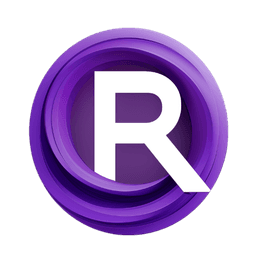ComfyUI Node: Video MediaPipe Face Detection🎥AniPortrait
AniPortrait_Video_Gen_Pose
CategoryAniPortrait 🎥Video
FrankChieng (Account age: 725days) Extension
ComfyUI_Aniportrait Latest Updated
2024-09-13 Github Stars
0.05K
- Description
- Video MediaPipe Face Detection🎥AniPortrait:
- Video MediaPipe Face Detection🎥AniPortrait Input Parameters:
- Video MediaPipe Face Detection🎥AniPortrait Output Parameters:
- Video MediaPipe Face Detection🎥AniPortrait Usage Tips:
- Video MediaPipe Face Detection🎥AniPortrait Common Errors and Solutions:
- Related Nodes
How to Install ComfyUI_Aniportrait
Install this extension via the ComfyUI Manager by searching for ComfyUI_Aniportrait- 1. Click the Manager button in the main menu
- 2. Select Custom Nodes Manager button
- 3. Enter ComfyUI_Aniportrait in the search bar
Visit ComfyUI Online for ready-to-use ComfyUI environment
- Free trial available
- 16GB VRAM to 80GB VRAM GPU machines
- 400+ preloaded models/nodes
- Freedom to upload custom models/nodes
- 200+ ready-to-run workflows
- 100% private workspace with up to 200GB storage
- Dedicated Support
Video MediaPipe Face Detection🎥AniPortrait Description
Generate dynamic video sequences from static images using AI pose detection for animated portraits with smooth transitions.
Video MediaPipe Face Detection🎥AniPortrait:
The AniPortrait_Video_Gen_Pose node is designed to generate videos by leveraging MediaPipe's face detection capabilities. This node is particularly useful for AI artists who want to create animated portraits or videos based on reference images and pose sequences. By using this node, you can transform static images into dynamic video sequences, capturing facial landmarks and generating smooth transitions between frames. The node is capable of handling various input parameters to customize the video generation process, ensuring high-quality and realistic outputs. Its primary goal is to simplify the creation of animated content by automating the pose detection and video generation steps, making it accessible even to those with limited technical expertise.
Video MediaPipe Face Detection🎥AniPortrait Input Parameters:
ref_image
The reference image that serves as the base for generating the video. This image is used to detect facial landmarks and create the initial pose. The quality and resolution of the reference image can significantly impact the final video output. Ensure the image is clear and well-lit for optimal results.
pose_images
A sequence of images representing different poses. These images are used to create the frames of the video. The more diverse and well-defined the poses, the more dynamic and realistic the final video will be. Each image should be of the same resolution as the reference image.
frame_count
The number of frames to be generated in the video. This parameter determines the length of the video. A higher frame count results in a longer video but requires more processing time. Typical values range from 30 to 300 frames.
height
The height of the output video in pixels. This parameter defines the vertical resolution of the video. Ensure that the height is consistent with the aspect ratio of the reference and pose images to avoid distortion. Common values are 720, 1080, etc.
width
The width of the output video in pixels. This parameter defines the horizontal resolution of the video. Like the height, the width should match the aspect ratio of the input images. Common values are 1280, 1920, etc.
seed
A random seed value for generating consistent results. Using the same seed value will produce the same video output, which is useful for reproducibility. If not specified, a random seed will be used.
cfg
Configuration settings for the video generation process. This parameter includes various settings that control the behavior of the node, such as the level of detail and the smoothness of transitions. Adjusting these settings can help fine-tune the video output.
steps
The number of steps or iterations for the video generation process. More steps generally lead to higher quality videos but require more processing time. Typical values range from 50 to 500 steps.
vae_path
The file path to the Variational Autoencoder (VAE) model used for video generation. The VAE model helps in encoding and decoding the images to create smooth transitions. Ensure the path is correct and the model is compatible with the node.
model
The specific model used for generating the video. This parameter allows you to choose different models based on your requirements, such as different styles or levels of detail. Ensure the model is compatible with the node.
weight_dtype
The data type for the model weights. This parameter affects the precision and performance of the video generation process. Common values are float32 and float16. Using float16 can speed up the process but may reduce precision.
accelerate
A boolean parameter that, when set to true, enables acceleration features to speed up the video generation process. This may involve using optimized algorithms or hardware acceleration. Note that enabling this may require additional resources.
fi_step
The frame interpolation step, which determines the number of intermediate frames generated between key poses. A higher value results in smoother transitions but requires more processing time. Typical values range from 1 to 5.
motion_module_path
The file path to the motion module used for generating motion between frames. This module helps in creating realistic movements and transitions. Ensure the path is correct and the module is compatible with the node.
image_encoder_path
The file path to the image encoder used for encoding the input images. The encoder helps in extracting features from the images, which are then used for video generation. Ensure the path is correct and the encoder is compatible with the node.
denoising_unet_path
The file path to the denoising U-Net model used for reducing noise in the generated video frames. This model helps in enhancing the quality of the video by removing artifacts. Ensure the path is correct and the model is compatible with the node.
reference_unet_path
The file path to the reference U-Net model used for generating the reference poses. This model helps in creating accurate and consistent poses based on the reference image. Ensure the path is correct and the model is compatible with the node.
pose_guider_path
The file path to the pose guider model used for guiding the pose generation process. This model helps in ensuring that the generated poses are realistic and consistent with the input images. Ensure the path is correct and the model is compatible with the node.
Video MediaPipe Face Detection🎥AniPortrait Output Parameters:
video
The generated video sequence based on the reference image and pose images. This output is a high-quality video that captures the dynamic transitions between different poses. The video can be used for various purposes, such as animations, presentations, or creative projects.
Video MediaPipe Face Detection🎥AniPortrait Usage Tips:
- Ensure that the reference image is clear and well-lit to achieve the best results.
- Use a diverse set of pose images to create a more dynamic and interesting video.
- Adjust the frame count and steps to balance between video quality and processing time.
- Experiment with different models and configuration settings to find the best combination for your specific needs.
- Enable the accelerate option if you have the necessary resources to speed up the video generation process.
Video MediaPipe Face Detection🎥AniPortrait Common Errors and Solutions:
"Can not detect a face in the reference image."
- Explanation: The node was unable to detect facial landmarks in the provided reference image.
- Solution: Ensure that the reference image is clear, well-lit, and contains a visible face. Try using a different image if the problem persists.
"Invalid file path for model."
- Explanation: One of the file paths provided for the models (VAE, motion module, image encoder, etc.) is incorrect or the file is missing.
- Solution: Double-check the file paths and ensure that the files exist and are accessible. Correct any typos or errors in the paths.
"Incompatible model or data type."
- Explanation: The specified model or data type is not compatible with the node.
- Solution: Ensure that the models and data types you are using are compatible with the node. Refer to the documentation for supported models and data types.
"Insufficient resources for acceleration."
- Explanation: The system does not have enough resources to enable the acceleration features.
- Solution: Disable the accelerate option or upgrade your system resources to meet the requirements for acceleration.
Video MediaPipe Face Detection🎥AniPortrait Related Nodes
- Description
- Video MediaPipe Face Detection🎥AniPortrait:
- Video MediaPipe Face Detection🎥AniPortrait Input Parameters:
- Video MediaPipe Face Detection🎥AniPortrait Output Parameters:
- Video MediaPipe Face Detection🎥AniPortrait Usage Tips:
- Video MediaPipe Face Detection🎥AniPortrait Common Errors and Solutions:
- Related Nodes
RunComfy is the premier ComfyUI platform, offering ComfyUI online environment and services, along with ComfyUI workflows featuring stunning visuals. RunComfy also provides AI Models, enabling artists to harness the latest AI tools to create incredible art.