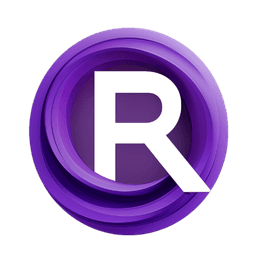ComfyUI Node: FluxGuidance
FluxGuidance
Categoryadvanced/conditioning/flux
ComfyAnonymous (Account age: 872days) Extension
ComfyUI Latest Updated
2025-05-13 Github Stars
76.71K
How to Install ComfyUI
Install this extension via the ComfyUI Manager by searching for ComfyUI- 1. Click the Manager button in the main menu
- 2. Select Custom Nodes Manager button
- 3. Enter ComfyUI in the search bar
Visit ComfyUI Online for ready-to-use ComfyUI environment
- Free trial available
- 16GB VRAM to 80GB VRAM GPU machines
- 400+ preloaded models/nodes
- Freedom to upload custom models/nodes
- 200+ ready-to-run workflows
- 100% private workspace with up to 200GB storage
- Dedicated Support
FluxGuidance Description
Enhance conditioning process by adjusting guidance parameter for precise model control in Flux and similar models.
FluxGuidance:
The FluxGuidance node is designed to enhance the conditioning process in Flux and similar models by allowing you to adjust the guidance parameter. This node plays a crucial role in fine-tuning the model's behavior by modifying how strongly the model adheres to the provided conditioning information. By setting the guidance value, you can influence the model's output to be more or less aligned with the conditioning data, which can be particularly useful in scenarios where you want to control the degree of adherence to specific prompts or conditions. This flexibility makes the FluxGuidance node an essential tool for AI artists looking to achieve precise control over their model's outputs, enabling them to create more tailored and refined results.
FluxGuidance Input Parameters:
conditioning
The conditioning parameter is a required input that represents the initial set of conditions or prompts that the model will use to guide its output. This parameter is crucial as it forms the basis upon which the guidance adjustments will be applied. It typically contains encoded information that the model uses to generate outputs that align with the user's intentions.
guidance
The guidance parameter is a floating-point value that determines the strength of the guidance applied to the conditioning. It has a default value of 3.5, with a minimum of 0.0 and a maximum of 100.0, adjustable in increments of 0.1. This parameter allows you to control how strictly the model should follow the conditioning information. A higher guidance value means the model will adhere more closely to the conditioning, while a lower value allows for more creative freedom and deviation from the initial conditions.
FluxGuidance Output Parameters:
conditioning
The output conditioning parameter is the modified set of conditions after the guidance value has been applied. This output is crucial as it reflects the adjusted conditioning that the model will use to generate its final output. By modifying the guidance, this parameter helps ensure that the model's output aligns with the desired level of adherence to the initial conditions, providing a balance between creativity and control.
FluxGuidance Usage Tips:
- Experiment with different
guidancevalues to find the right balance between adherence to the conditioning and creative freedom. A higher value will result in outputs that closely follow the initial conditions, while a lower value allows for more variation. - Use the
FluxGuidancenode in conjunction with other conditioning nodes to create complex and nuanced outputs. By adjusting the guidance parameter, you can fine-tune the model's behavior to suit specific artistic goals.
FluxGuidance Common Errors and Solutions:
Invalid guidance value
- Explanation: This error occurs when the
guidanceparameter is set outside the allowed range of 0.0 to 100.0. - Solution: Ensure that the
guidancevalue is within the specified range. Adjust the value to be between 0.0 and 100.0, and try again.
Missing conditioning input
- Explanation: This error happens when the
conditioninginput is not provided to the node. - Solution: Make sure to connect a valid
conditioninginput to the node before execution. This input is necessary for the node to function correctly.
FluxGuidance Related Nodes
RunComfy is the premier ComfyUI platform, offering ComfyUI online environment and services, along with ComfyUI workflows featuring stunning visuals. RunComfy also provides AI Models, enabling artists to harness the latest AI tools to create incredible art.