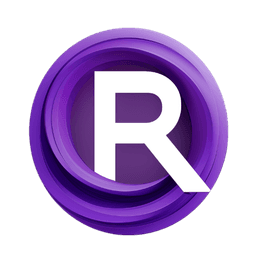ComfyUI Node: CLIPSave
CLIPSave
Categoryadvanced/model_merging
ComfyAnonymous (Account age: 833days) Extension
ComfyUI Latest Updated
2025-04-05 Github Stars
73.39K
How to Install ComfyUI
Install this extension via the ComfyUI Manager by searching for ComfyUI- 1. Click the Manager button in the main menu
- 2. Select Custom Nodes Manager button
- 3. Enter ComfyUI in the search bar
Visit ComfyUI Online for ready-to-use ComfyUI environment
- Free trial available
- 16GB VRAM to 80GB VRAM GPU machines
- 400+ preloaded models/nodes
- Freedom to upload custom models/nodes
- 200+ ready-to-run workflows
- 100% private workspace with up to 200GB storage
- Dedicated Support
CLIPSave Description
Facilitates saving CLIP models with configurations and parameters for seamless sharing and resuming work.
CLIPSave:
The CLIPSave node is designed to facilitate the saving of CLIP models, which are essential components in AI art generation and text-to-image synthesis. This node allows you to save the state of a CLIP model, preserving its current configuration and learned parameters. By doing so, you can ensure that your model's progress and fine-tuning efforts are not lost, enabling you to resume work or share your model with others seamlessly. The primary goal of the CLIPSave node is to provide a reliable and efficient method for saving CLIP models, ensuring that the intricate details and adjustments made during the training or fine-tuning process are securely stored.
CLIPSave Input Parameters:
clip
The clip parameter represents the CLIP model instance that you wish to save. This model contains the learned parameters and configurations that have been adjusted during training or fine-tuning. By providing this parameter, you ensure that the specific state of the CLIP model is captured and saved accurately.
filename_prefix
The filename_prefix parameter is a string that specifies the prefix for the saved file's name. This allows you to organize and identify your saved models easily. For example, if you set the filename_prefix to "my_model", the saved file might be named "my_model_clip.pt". This parameter helps in maintaining a clear and organized file structure for your saved models.
prompt (optional)
The prompt parameter is an optional string that can be used to provide additional context or information about the saved model. This can be particularly useful if you want to include details about the specific training conditions or the purpose of the model. Including a prompt can help you remember the context in which the model was saved when you load it later.
extra_pnginfo (optional)
The extra_pnginfo parameter is an optional dictionary that allows you to include additional metadata with the saved model. This metadata can contain any extra information you deem necessary, such as training parameters, dataset details, or any other relevant notes. This can be useful for documentation purposes and for ensuring that all relevant information is stored alongside the model.
CLIPSave Output Parameters:
None
The CLIPSave node does not produce any direct output parameters. Its primary function is to save the provided CLIP model to a file, and as such, it does not return any values or objects upon completion.
CLIPSave Usage Tips:
- Ensure that the
clipparameter is correctly set to the CLIP model instance you wish to save. This will ensure that the model's current state is accurately captured. - Use a descriptive
filename_prefixto easily identify and organize your saved models. This can help you quickly locate specific models when needed. - Consider using the
promptandextra_pnginfoparameters to include additional context and metadata with your saved model. This can be helpful for documentation and future reference.
CLIPSave Common Errors and Solutions:
"File not found" error
- Explanation: This error occurs if the specified file path for saving the model does not exist or is incorrect.
- Solution: Ensure that the directory specified in the
filename_prefixexists and is correctly spelled. Create the directory if it does not exist.
"Invalid CLIP model" error
- Explanation: This error occurs if the
clipparameter does not contain a valid CLIP model instance. - Solution: Verify that the
clipparameter is correctly set to a valid CLIP model instance. Ensure that the model has been properly initialized and trained.
"Permission denied" error
- Explanation: This error occurs if the program does not have the necessary permissions to write to the specified file path.
- Solution: Check the file permissions for the directory where you are trying to save the model. Ensure that the program has write access to this directory. Adjust the permissions if necessary.
CLIPSave Related Nodes
RunComfy is the premier ComfyUI platform, offering ComfyUI online environment and services, along with ComfyUI workflows featuring stunning visuals. RunComfy also provides AI Models, enabling artists to harness the latest AI tools to create incredible art.