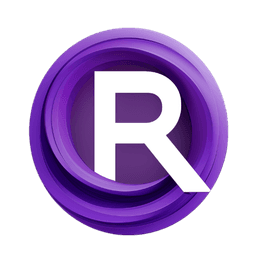ComfyUI Node: CLIPMergeSimple
CLIPMergeSimple
Categoryadvanced/model_merging
ComfyAnonymous (Account age: 833days) Extension
ComfyUI Latest Updated
2025-04-05 Github Stars
73.39K
How to Install ComfyUI
Install this extension via the ComfyUI Manager by searching for ComfyUI- 1. Click the Manager button in the main menu
- 2. Select Custom Nodes Manager button
- 3. Enter ComfyUI in the search bar
Visit ComfyUI Online for ready-to-use ComfyUI environment
- Free trial available
- 16GB VRAM to 80GB VRAM GPU machines
- 400+ preloaded models/nodes
- Freedom to upload custom models/nodes
- 200+ ready-to-run workflows
- 100% private workspace with up to 200GB storage
- Dedicated Support
CLIPMergeSimple Description
Blend key patches of two CLIP models based on ratio for creating hybrid models with adjustable influence.
CLIPMergeSimple:
The CLIPMergeSimple node is designed to facilitate the merging of two CLIP models by blending their key patches based on a specified ratio. This node is particularly useful for AI artists who want to combine the strengths of two different CLIP models to create a new, hybrid model that leverages the unique features of both. By adjusting the ratio parameter, you can control the influence of each model in the final merged output, allowing for fine-tuned customization. This node simplifies the complex process of model merging, making it accessible even to those without a deep technical background.
CLIPMergeSimple Input Parameters:
clip1
This parameter represents the first CLIP model that you want to merge. It serves as the base model to which patches from the second model will be added. The quality and characteristics of this model will significantly influence the final merged output.
clip2
This parameter represents the second CLIP model that you want to merge with the first one. Patches from this model will be blended into the first model based on the specified ratio. The unique features of this model will be incorporated into the final output, depending on the ratio setting.
ratio
The ratio parameter controls the blending proportion between the two CLIP models. It is a floating-point value ranging from 0.0 to 1.0, with a default value of 1.0. A ratio of 0.0 means that the final model will be entirely based on clip1, while a ratio of 1.0 means it will be entirely based on clip2. Intermediate values will blend the two models accordingly, allowing for nuanced control over the merging process.
CLIPMergeSimple Output Parameters:
CLIP
The output is a single merged CLIP model that combines the key patches of the two input models based on the specified ratio. This merged model aims to incorporate the strengths and unique features of both input models, providing a new model that can be used for various AI art tasks.
CLIPMergeSimple Usage Tips:
- Experiment with different ratio values to find the optimal blend of features from both CLIP models. Start with extreme values (0.0 and 1.0) to understand the individual contributions of each model, then fine-tune with intermediate values.
- Use this node to combine models that excel in different areas, such as one model being better at understanding text and the other at generating images, to create a more versatile hybrid model.
- Save the merged model and test it on various tasks to ensure it meets your specific needs and expectations.
CLIPMergeSimple Common Errors and Solutions:
TypeError: 'NoneType' object is not iterable
- Explanation: This error may occur if one of the input models (
clip1orclip2) is not properly loaded or isNone. - Solution: Ensure that both input models are correctly loaded and not
Nonebefore attempting to merge them.
ValueError: ratio must be between 0.0 and 1.0
- Explanation: This error occurs if the
ratioparameter is set outside the valid range of 0.0 to 1.0. - Solution: Adjust the
ratioparameter to a value within the valid range (0.0 to 1.0).
KeyError: 'key not found in model'
- Explanation: This error may occur if the key patches from
clip2do not match the expected keys inclip1. - Solution: Verify that both input models are compatible and have matching key patches for a successful merge.
CLIPMergeSimple Related Nodes
RunComfy is the premier ComfyUI platform, offering ComfyUI online environment and services, along with ComfyUI workflows featuring stunning visuals. RunComfy also provides AI Models, enabling artists to harness the latest AI tools to create incredible art.