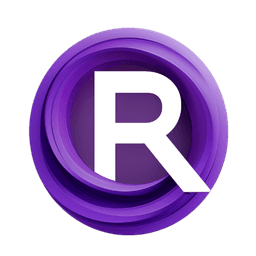ComfyUI Node: CFGGuider
CFGGuider
Categorysampling/custom_sampling/guiders
ComfyAnonymous (Account age: 833days) Extension
ComfyUI Latest Updated
2025-04-05 Github Stars
73.39K
How to Install ComfyUI
Install this extension via the ComfyUI Manager by searching for ComfyUI- 1. Click the Manager button in the main menu
- 2. Select Custom Nodes Manager button
- 3. Enter ComfyUI in the search bar
Visit ComfyUI Online for ready-to-use ComfyUI environment
- Free trial available
- 16GB VRAM to 80GB VRAM GPU machines
- 400+ preloaded models/nodes
- Freedom to upload custom models/nodes
- 200+ ready-to-run workflows
- 100% private workspace with up to 200GB storage
- Dedicated Support
CFGGuider Description
Enhance AI model sampling with classifier-free guidance for nuanced result control.
CFGGuider:
The CFGGuider node is designed to enhance the control and flexibility of your AI model's sampling process by incorporating classifier-free guidance (CFG). This node allows you to fine-tune the influence of positive and negative conditioning on the model's output, providing a more nuanced and precise control over the generated results. By adjusting the CFG parameters, you can effectively balance the desired attributes and mitigate unwanted features in the output, leading to higher quality and more targeted results. This node is particularly useful for AI artists who want to achieve specific artistic effects or adhere to particular stylistic guidelines in their generated content.
CFGGuider Input Parameters:
model
The model parameter specifies the AI model that will be used for the sampling process. This is a required input and ensures that the node knows which model to apply the CFG techniques to.
positive
The positive parameter represents the conditioning that positively influences the model's output. This input helps guide the model towards desired features or attributes in the generated content. It is a required parameter and typically involves a set of conditions or prompts that the model should follow.
negative
The negative parameter is used to provide conditioning that negatively influences the model's output. This helps in reducing or eliminating unwanted features or attributes from the generated content. Like the positive parameter, it is required and involves conditions or prompts that the model should avoid.
cfg
The cfg parameter is a floating-point value that controls the strength of the classifier-free guidance. It determines how much influence the positive and negative conditioning will have on the model's output. The default value is 8.0, with a minimum of 0.0 and a maximum of 100.0. Adjusting this value allows you to fine-tune the balance between adhering to the positive conditioning and avoiding the negative conditioning.
CFGGuider Output Parameters:
GUIDER
The GUIDER output is the result of the CFGGuider node's processing. It represents a guided model that has been adjusted according to the specified positive and negative conditioning and the CFG parameter. This output can be used in subsequent nodes to generate content that adheres to the desired attributes and avoids unwanted features.
CFGGuider Usage Tips:
- Experiment with different
cfgvalues to find the optimal balance between positive and negative conditioning for your specific use case. - Use clear and specific prompts for the
positiveandnegativeparameters to achieve more precise control over the model's output. - Combine the CFGGuider node with other nodes in your workflow to enhance the overall quality and coherence of the generated content.
CFGGuider Common Errors and Solutions:
"Model not specified"
- Explanation: The
modelparameter is missing or not correctly specified. - Solution: Ensure that you provide a valid model in the
modelparameter.
"Invalid conditioning input"
- Explanation: The
positiveornegativeconditioning inputs are not correctly formatted or missing. - Solution: Verify that the conditioning inputs are correctly specified and formatted according to the node's requirements.
"CFG value out of range"
- Explanation: The
cfgparameter value is outside the allowed range (0.0 to 100.0). - Solution: Adjust the
cfgvalue to be within the specified range.
"Failed to generate GUIDER output"
- Explanation: There was an issue during the processing of the CFGGuider node.
- Solution: Check all input parameters for correctness and ensure that the model and conditioning inputs are valid. If the problem persists, try using different values or consult the documentation for further troubleshooting steps.
CFGGuider Related Nodes
RunComfy is the premier ComfyUI platform, offering ComfyUI online environment and services, along with ComfyUI workflows featuring stunning visuals. RunComfy also provides AI Playground, enabling artists to harness the latest AI tools to create incredible art.