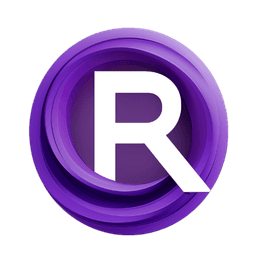ComfyUI Node: AddNoise
AddNoise
Category_for_testing/custom_sampling/noise
ComfyAnonymous (Account age: 833days) Extension
ComfyUI Latest Updated
2025-04-05 Github Stars
73.39K
How to Install ComfyUI
Install this extension via the ComfyUI Manager by searching for ComfyUI- 1. Click the Manager button in the main menu
- 2. Select Custom Nodes Manager button
- 3. Enter ComfyUI in the search bar
Visit ComfyUI Online for ready-to-use ComfyUI environment
- Free trial available
- 16GB VRAM to 80GB VRAM GPU machines
- 400+ preloaded models/nodes
- Freedom to upload custom models/nodes
- 200+ ready-to-run workflows
- 100% private workspace with up to 200GB storage
- Dedicated Support
AddNoise Description
Introduce controlled noise for diverse AI art outputs with AddNoise node.
AddNoise:
The AddNoise node is designed to introduce controlled noise into a latent image, which is a crucial step in various AI art generation processes. By adding noise, you can simulate different levels of randomness and variability, which can help in creating more diverse and interesting outputs. This node leverages a model to process the latent image and apply noise based on specified sigma values, ensuring that the noise addition is both effective and customizable. The primary goal of this node is to enhance the creative potential of AI-generated art by allowing you to manipulate the noise levels and observe the resulting variations in the generated images.
AddNoise Input Parameters:
model
This parameter represents the model used for processing the latent image. The model is responsible for handling the noise addition and ensuring that the noise is applied correctly to the latent image. The model should be compatible with the noise generation and processing functions used within the node.
noise
The noise parameter specifies the type of noise to be added to the latent image. This can be either a predefined noise type or a custom noise generator. The noise parameter plays a critical role in determining the characteristics of the noise that will be introduced into the latent image.
sigmas
Sigmas are a set of values that control the scale of the noise added to the latent image. These values determine the intensity and distribution of the noise. If multiple sigma values are provided, the scale is calculated based on the difference between the first and last sigma values. If only one sigma value is provided, it is used as the scale. The sigmas parameter allows for fine-tuning the noise addition process to achieve the desired effect.
latent_image
The latent_image parameter is the input image in its latent form, which is a compressed representation used by the model. This image will have noise added to it based on the specified noise and sigma values. The latent image is essential for the noise addition process, as it serves as the canvas on which the noise is applied.
AddNoise Output Parameters:
LATENT
The output parameter LATENT represents the latent image after noise has been added. This output contains the modified latent image with the introduced noise, which can then be used in subsequent processing steps or for generating the final AI art output. The LATENT output is crucial for continuing the art generation process with the newly added noise effects.
AddNoise Usage Tips:
- Experiment with different sigma values to see how varying levels of noise affect the final output. This can help you find the right balance between randomness and structure in your AI-generated art.
- Use a combination of predefined and custom noise types to achieve unique and interesting effects in your latent images.
- Ensure that the model you use is compatible with the noise generation and processing functions to avoid any issues during the noise addition process.
AddNoise Common Errors and Solutions:
"Model object not found"
- Explanation: This error occurs when the specified model does not have the required objects for noise processing.
- Solution: Ensure that the model you are using is compatible with the AddNoise node and contains the necessary objects for noise processing.
"Invalid sigma values"
- Explanation: This error occurs when the sigma values provided are not valid or are incorrectly formatted.
- Solution: Check the sigma values to ensure they are correctly specified and within the acceptable range. Provide at least one valid sigma value.
"Latent image is empty"
- Explanation: This error occurs when the latent image provided is empty or does not contain any data.
- Solution: Verify that the latent image input is correctly generated and contains valid data before passing it to the AddNoise node.
AddNoise Related Nodes
RunComfy is the premier ComfyUI platform, offering ComfyUI online environment and services, along with ComfyUI workflows featuring stunning visuals. RunComfy also provides AI Playground, enabling artists to harness the latest AI tools to create incredible art.