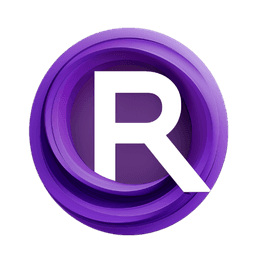ComfyUI Node: Batch Uncrop Advanced
BatchUncropAdvanced
CategoryKJNodes/masking
kijai (Account age: 2467days) Extension
KJNodes for ComfyUI Latest Updated
2025-04-04 Github Stars
1.16K
How to Install KJNodes for ComfyUI
Install this extension via the ComfyUI Manager by searching for KJNodes for ComfyUI- 1. Click the Manager button in the main menu
- 2. Select Custom Nodes Manager button
- 3. Enter KJNodes for ComfyUI in the search bar
Visit ComfyUI Online for ready-to-use ComfyUI environment
- Free trial available
- 16GB VRAM to 80GB VRAM GPU machines
- 400+ preloaded models/nodes
- Freedom to upload custom models/nodes
- 200+ ready-to-run workflows
- 100% private workspace with up to 200GB storage
- Dedicated Support
Batch Uncrop Advanced Description
Reverse cropping on batch images, restoring original dimensions for AI artists with advanced control over uncropping process.
Batch Uncrop Advanced:
BatchUncropAdvanced is a sophisticated node designed to reverse the cropping process on a batch of images, effectively restoring them to their original dimensions. This node is particularly useful for AI artists who need to reassemble cropped image sections back into their full context, ensuring seamless integration and continuity. By leveraging advanced techniques, BatchUncropAdvanced can handle complex scenarios involving multiple cropped images and masks, providing a high degree of control over the uncropping process. This node is essential for tasks that require precise image restoration, such as inpainting, image editing, and compositing, where maintaining the integrity of the original image is crucial.
Batch Uncrop Advanced Input Parameters:
original_images
This parameter takes the original set of images before any cropping was applied. It is essential for the node to know the original context and dimensions to accurately restore the cropped sections. The quality and resolution of the final uncropped image depend on the original images provided.
cropped_images
This parameter includes the batch of cropped image sections that need to be restored to their original positions. The accuracy of the uncropping process relies heavily on these cropped images, as they are the pieces that will be reassembled.
cropped_masks
Cropped masks are used to define the areas of the cropped images that should be considered during the uncropping process. These masks help in accurately placing the cropped sections back into the original image, ensuring that only the relevant parts are restored.
combined_crop_mask
This parameter is a combined mask that represents the union of all individual cropped masks. It is used to handle scenarios where multiple cropped sections overlap or need to be blended together seamlessly.
bboxes
Bounding boxes (bboxes) define the coordinates and dimensions of the cropped sections within the original images. These are crucial for accurately placing each cropped section back into its original position.
border_blending
This parameter controls the blending of borders between the cropped sections and the original image. It helps in creating a smooth transition, avoiding harsh edges that can disrupt the visual continuity of the image.
crop_rescale
Crop rescale is used to adjust the scale of the cropped sections before they are placed back into the original image. This is useful for scenarios where the cropped sections need to be resized to fit correctly.
use_combined_mask
A boolean parameter that determines whether to use the combined crop mask for the uncropping process. This can be useful for handling complex scenarios with multiple overlapping cropped sections.
use_square_mask
A boolean parameter that specifies whether to use a square mask for the uncropping process. Square masks can simplify the uncropping process and ensure uniformity in the restored sections.
combined_bounding_box
This optional parameter defines a combined bounding box that encompasses all the cropped sections. It is used to handle scenarios where a single bounding box is needed to manage multiple cropped sections.
Batch Uncrop Advanced Output Parameters:
original_images
The original set of images provided as input, unchanged. This is useful for reference and comparison purposes.
uncropped_images
The batch of images that have been restored to their original dimensions, with the cropped sections accurately placed back into their original positions. These images should closely resemble the original images before any cropping was applied.
bounding_boxes
The bounding boxes used during the uncropping process, which define the coordinates and dimensions of the restored sections within the original images. These are useful for verifying the accuracy of the uncropping process.
max_bbox_width
The maximum width of the bounding boxes used during the uncropping process. This parameter provides insight into the dimensions of the largest cropped section.
max_bbox_height
The maximum height of the bounding boxes used during the uncropping process. This parameter provides insight into the dimensions of the tallest cropped section.
Batch Uncrop Advanced Usage Tips:
- Ensure that the original images provided are of high quality and resolution to achieve the best results in the uncropping process.
- Use accurate and well-defined cropped masks to help the node place the cropped sections correctly.
- Adjust the border_blending parameter to create smooth transitions between the cropped sections and the original image, avoiding harsh edges.
- Utilize the crop_rescale parameter to resize the cropped sections if necessary, ensuring they fit correctly into the original image.
- Experiment with the use_combined_mask and use_square_mask parameters to handle complex scenarios with multiple overlapping cropped sections.
Batch Uncrop Advanced Common Errors and Solutions:
"Invalid bounding box coordinates"
- Explanation: This error occurs when the bounding box coordinates provided are outside the dimensions of the original images.
- Solution: Ensure that the bounding box coordinates are within the valid range of the original image dimensions.
"Mismatched dimensions between original and cropped images"
- Explanation: This error happens when the dimensions of the cropped images do not match the expected dimensions based on the bounding boxes.
- Solution: Verify that the cropped images and bounding boxes are correctly aligned and that the dimensions match.
"Missing or invalid masks"
- Explanation: This error is raised when the cropped masks or combined crop mask are missing or invalid.
- Solution: Provide valid masks that accurately define the areas of the cropped images to be restored.
"Blending parameter out of range"
- Explanation: This error occurs when the border_blending parameter is set to a value outside the acceptable range.
- Solution: Adjust the border_blending parameter to a valid value within the specified range.
Batch Uncrop Advanced Related Nodes
RunComfy is the premier ComfyUI platform, offering ComfyUI online environment and services, along with ComfyUI workflows featuring stunning visuals. RunComfy also provides AI Models, enabling artists to harness the latest AI tools to create incredible art.