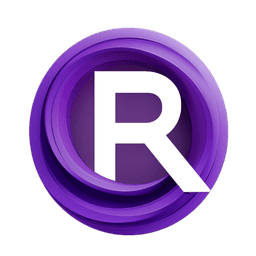ComfyUI Node: TwoAdvancedSamplersForMask
TwoAdvancedSamplersForMask
CategoryImpactPack/Sampler
Dr.Lt.Data (Account age: 747days) Extension
ComfyUI Impact Pack Latest Updated
2025-03-23 Github Stars
2.28K
How to Install ComfyUI Impact Pack
Install this extension via the ComfyUI Manager by searching for ComfyUI Impact Pack- 1. Click the Manager button in the main menu
- 2. Select Custom Nodes Manager button
- 3. Enter ComfyUI Impact Pack in the search bar
Visit ComfyUI Online for ready-to-use ComfyUI environment
- Free trial available
- 16GB VRAM to 80GB VRAM GPU machines
- 400+ preloaded models/nodes
- Freedom to upload custom models/nodes
- 200+ ready-to-run workflows
- 100% private workspace with up to 200GB storage
- Dedicated Support
TwoAdvancedSamplersForMask Description
Enhances sampling with two advanced samplers and a mask for refined image processing.
TwoAdvancedSamplersForMask:
The TwoAdvancedSamplersForMask node is designed to enhance the sampling process by utilizing two advanced samplers in conjunction with a mask. This node allows for more refined and controlled sampling, particularly useful in scenarios where different regions of the latent image require distinct sampling strategies. By leveraging a base sampler and a mask sampler, this node ensures that the masked and unmasked areas of the image are processed differently, leading to more precise and high-quality results. The node's primary function is to apply these samplers iteratively, taking into account the mask's influence, to produce a final latent image that meets the desired artistic or technical specifications.
TwoAdvancedSamplersForMask Input Parameters:
seed
The seed parameter is an integer that initializes the random number generator used in the sampling process. This ensures reproducibility of results. The default value is 0, with a minimum of 0 and a maximum of 0xffffffffffffffff. Changing the seed will result in different sampling outcomes, providing variability in the generated images.
steps
The steps parameter defines the number of sampling steps to be performed. It is an integer with a default value of 20, a minimum of 1, and a maximum of 10000. More steps generally lead to higher quality results but will increase computation time.
denoise
The denoise parameter is a float that controls the denoising strength during the sampling process. It ranges from 0.0 to 1.0, with a default value of 1.0 and a step size of 0.01. Lower values will retain more noise, while higher values will produce cleaner images.
samples
The samples parameter represents the latent image data that will be processed by the samplers. It is of type LATENT and serves as the input image on which the sampling operations will be performed.
base_sampler
The base_sampler parameter is of type KSAMPLER_ADVANCED and is used to sample the unmasked regions of the latent image. This sampler applies the primary sampling strategy to the areas not affected by the mask.
mask_sampler
The mask_sampler parameter is also of type KSAMPLER_ADVANCED and is used to sample the masked regions of the latent image. This allows for a different sampling strategy to be applied to the areas defined by the mask.
mask
The mask parameter is of type MASK and defines the regions of the latent image that will be processed by the mask_sampler. The mask is a binary image where the masked areas are typically represented by 1s and the unmasked areas by 0s.
overlap_factor
The overlap_factor parameter is an integer that determines the extent to which the mask is eroded or expanded during the sampling process. It has a default value of 10, with a minimum of 0 and a maximum of 10000. Adjusting this factor can influence the blending of the masked and unmasked regions.
TwoAdvancedSamplersForMask Output Parameters:
LATENT
The output parameter LATENT represents the final latent image after the sampling process has been completed. This image has been processed by both the base and mask samplers, taking into account the mask's influence, and is ready for further use or final rendering.
TwoAdvancedSamplersForMask Usage Tips:
- To achieve more detailed and high-quality results, increase the
stepsparameter, but be mindful of the increased computation time. - Experiment with different
seedvalues to generate a variety of sampling outcomes and find the one that best suits your artistic vision. - Adjust the
denoiseparameter to balance between retaining some noise for texture and achieving a cleaner image. - Use the
overlap_factorto fine-tune the transition between masked and unmasked regions, ensuring a smooth blend.
TwoAdvancedSamplersForMask Common Errors and Solutions:
"Invalid mask dimensions"
- Explanation: The dimensions of the mask do not match the dimensions of the latent image.
- Solution: Ensure that the mask has the same width and height as the latent image before inputting it into the node.
"Sampler type mismatch"
- Explanation: The provided samplers are not of type
KSAMPLER_ADVANCED. - Solution: Verify that both the
base_samplerandmask_samplerare of the correct type and compatible with the node.
"Denoise value out of range"
- Explanation: The
denoiseparameter is set outside the allowed range of 0.0 to 1.0. - Solution: Adjust the
denoisevalue to be within the specified range to avoid this error.
TwoAdvancedSamplersForMask Related Nodes
RunComfy is the premier ComfyUI platform, offering ComfyUI online environment and services, along with ComfyUI workflows featuring stunning visuals. RunComfy also provides AI Playground, enabling artists to harness the latest AI tools to create incredible art.