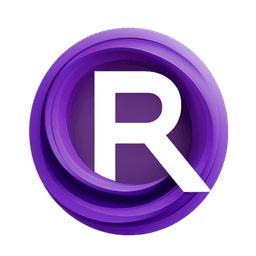ComfyUI Node: Set Widget Value
ImpactSetWidgetValue
CategoryImpactPack/Logic/_for_test
Dr.Lt.Data (Account age: 747days) Extension
ComfyUI Impact Pack Latest Updated
2025-03-23 Github Stars
2.28K
How to Install ComfyUI Impact Pack
Install this extension via the ComfyUI Manager by searching for ComfyUI Impact Pack- 1. Click the Manager button in the main menu
- 2. Select Custom Nodes Manager button
- 3. Enter ComfyUI Impact Pack in the search bar
Visit ComfyUI Online for ready-to-use ComfyUI environment
- Free trial available
- 16GB VRAM to 80GB VRAM GPU machines
- 400+ preloaded models/nodes
- Freedom to upload custom models/nodes
- 200+ ready-to-run workflows
- 100% private workspace with up to 200GB storage
- Dedicated Support
Set Widget Value Description
Dynamically update widget values in node-based workflow for AI artists to automate adjustments based on conditions.
Set Widget Value:
The ImpactSetWidgetValue node is designed to dynamically update the values of widgets within a node-based workflow. This node is particularly useful for AI artists who need to automate the adjustment of widget parameters based on specific conditions or inputs. By leveraging this node, you can ensure that your workflow remains flexible and responsive to changes, thereby enhancing the efficiency and effectiveness of your creative process. The primary function of this node is to send updated widget values to the PromptServer, which then synchronizes these changes across the workflow. This capability allows for real-time updates and adjustments, making it easier to experiment with different settings and achieve the desired artistic outcomes.
Set Widget Value Input Parameters:
signal
The signal parameter is used to trigger the execution of the node. It acts as an initiator for the process of updating widget values. This parameter does not have a specific value range or default value, as it is typically a boolean or event-based trigger.
node_id
The node_id parameter specifies the unique identifier of the node whose widget values are to be updated. This ID is crucial for targeting the correct node within the workflow. It is a string value that must match the ID of an existing node in the workflow.
widget_name
The widget_name parameter indicates the name of the widget within the specified node that needs to be updated. This is a string value that should correspond to the exact name of the widget as defined in the node's configuration.
boolean_value
The boolean_value parameter allows you to set a boolean value (True or False) for the specified widget. This parameter is optional and should be used when the widget expects a boolean input.
int_value
The int_value parameter allows you to set an integer value for the specified widget. This parameter is optional and should be used when the widget expects an integer input.
float_value
The float_value parameter allows you to set a floating-point value for the specified widget. This parameter is optional and should be used when the widget expects a float input.
string_value
The string_value parameter allows you to set a string value for the specified widget. This parameter is optional and should be used when the widget expects a string input.
Set Widget Value Output Parameters:
signal
The signal output parameter returns the same signal that was used to trigger the node. This allows for chaining multiple nodes together, ensuring that the workflow continues to execute smoothly after the widget values have been updated.
Set Widget Value Usage Tips:
- Ensure that the
node_idandwidget_nameparameters are correctly specified to avoid updating the wrong widget. - Use the appropriate value type (boolean, int, float, string) based on the expected input of the widget to prevent errors.
- Utilize the
signalparameter to chain multiple nodes and create complex, dynamic workflows.
Set Widget Value Common Errors and Solutions:
Invalid node_id or widget_name
- Explanation: The specified
node_idorwidget_namedoes not match any existing node or widget in the workflow. - Solution: Double-check the
node_idandwidget_nameto ensure they are correctly specified and correspond to existing elements in the workflow.
Incorrect value type
- Explanation: The value provided does not match the expected type for the widget (e.g., providing a string value for a widget that expects an integer).
- Solution: Verify the expected input type for the widget and provide a value that matches this type.
Missing signal parameter
- Explanation: The
signalparameter is not provided, preventing the node from being triggered. - Solution: Ensure that the
signalparameter is included and correctly configured to initiate the node's execution.
Set Widget Value Related Nodes
RunComfy is the premier ComfyUI platform, offering ComfyUI online environment and services, along with ComfyUI workflows featuring stunning visuals. RunComfy also provides AI Playground, enabling artists to harness the latest AI tools to create incredible art.