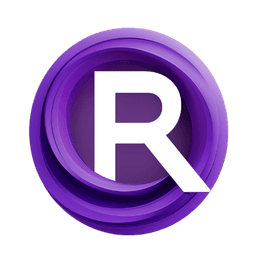ComfyUI Node: Remote Boolean (on prompt)
ImpactRemoteBoolean
CategoryImpactPack/Logic/_for_test
Dr.Lt.Data (Account age: 747days) Extension
ComfyUI Impact Pack Latest Updated
2025-03-23 Github Stars
2.28K
How to Install ComfyUI Impact Pack
Install this extension via the ComfyUI Manager by searching for ComfyUI Impact Pack- 1. Click the Manager button in the main menu
- 2. Select Custom Nodes Manager button
- 3. Enter ComfyUI Impact Pack in the search bar
Visit ComfyUI Online for ready-to-use ComfyUI environment
- Free trial available
- 16GB VRAM to 80GB VRAM GPU machines
- 400+ preloaded models/nodes
- Freedom to upload custom models/nodes
- 200+ ready-to-run workflows
- 100% private workspace with up to 200GB storage
- Dedicated Support
Remote Boolean (on prompt) Description
Facilitates remote control of boolean values within a workflow for interactive AI art projects.
Remote Boolean (on prompt):
The ImpactRemoteBoolean node is designed to facilitate remote control of boolean values within a workflow. This node allows you to dynamically set and update boolean values for specific widgets in other nodes, enabling more flexible and interactive workflows. By leveraging this node, you can create more responsive and adaptable systems that react to changes in boolean states, enhancing the overall functionality and interactivity of your AI art projects.
Remote Boolean (on prompt) Input Parameters:
node_id
This parameter specifies the unique identifier of the target node that you want to control. It is an integer value with a default of 0, and it must be within the range of 0 to 0xffffffffffffffff. The node_id is crucial for directing the boolean value to the correct node in your workflow.
widget_name
This parameter is a string that identifies the specific widget within the target node that you want to control. It is not multiline, meaning it should be a single line of text. The widget_name allows you to pinpoint the exact widget that will receive the boolean value, ensuring precise control over your workflow components.
value
This boolean parameter determines the value to be set for the specified widget. It has a default value of True, with labels "True" and "False" to indicate its state. The value parameter is essential for toggling the boolean state of the target widget, enabling or disabling features as needed.
Remote Boolean (on prompt) Output Parameters:
This node does not produce any output parameters. Its primary function is to send boolean values to specified widgets in other nodes, rather than generating output data.
Remote Boolean (on prompt) Usage Tips:
- Ensure that the
node_idandwidget_nameparameters are correctly set to target the desired node and widget. This will prevent misdirected boolean values and ensure your workflow operates as intended. - Use the
valueparameter to dynamically enable or disable features in your workflow. For example, you can toggle visibility, activation states, or other boolean-dependent functionalities. - Combine
ImpactRemoteBooleanwith other nodes that react to boolean inputs to create more interactive and responsive workflows.
Remote Boolean (on prompt) Common Errors and Solutions:
[WARN] ComfyUI-Impact-Pack: \ComfyUI` or `ComfyUI-Manager` is an outdated version.`
- Explanation: This warning indicates that the version of
ComfyUIorComfyUI-Manageryou are using is outdated and may not be fully compatible with theImpactRemoteBooleannode. - Solution: Update your
ComfyUIandComfyUI-Managerto the latest versions to ensure compatibility and access to the latest features and bug fixes.
ERROR:root:!!! Exception during processing !!!
- Explanation: This error occurs when there is an exception during the processing of the node, possibly due to incorrect parameter values or other runtime issues.
- Solution: Check the values of your input parameters (
node_id,widget_name, andvalue) to ensure they are correct and within the expected ranges. Additionally, review your workflow for any other potential issues that might cause exceptions.
Remote Boolean (on prompt) Related Nodes
RunComfy is the premier ComfyUI platform, offering ComfyUI online environment and services, along with ComfyUI workflows featuring stunning visuals. RunComfy also provides AI Models, enabling artists to harness the latest AI tools to create incredible art.