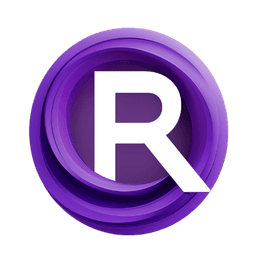ComfyUI Node: 🔎APISR
APISR_Zho
Category🔎APISR
ZHO-ZHO-ZHO (Account age: 624days) Extension
APISR IN COMFYUI Latest Updated
2024-05-22 Github Stars
0.37K
How to Install APISR IN COMFYUI
Install this extension via the ComfyUI Manager by searching for APISR IN COMFYUI- 1. Click the Manager button in the main menu
- 2. Select Custom Nodes Manager button
- 3. Enter APISR IN COMFYUI in the search bar
Visit ComfyUI Online for ready-to-use ComfyUI environment
- Free trial available
- 16GB VRAM to 80GB VRAM GPU machines
- 400+ preloaded models/nodes
- Freedom to upload custom models/nodes
- 200+ ready-to-run workflows
- 100% private workspace with up to 200GB storage
- Dedicated Support
🔎APISR Description
Enhance image resolution using AI super-resolution techniques for clearer, detailed images, ideal for AI artists.
🔎APISR:
The APISR_Zho node is designed to enhance the resolution of images using advanced AI models. This node leverages state-of-the-art super-resolution techniques to upscale images, making them clearer and more detailed. It is particularly useful for AI artists who need to improve the quality of their images without losing important details. The node works by taking an input image and processing it through a specified AI model, which has been trained to enhance image resolution. This process can be customized with various parameters to suit different needs, making it a versatile tool for image enhancement tasks.
🔎APISR Input Parameters:
pipe
This parameter expects an AI model pipeline, specifically of the type APISRMODEL. The pipeline is responsible for processing the input image and enhancing its resolution. The quality and characteristics of the output image heavily depend on the model used in this pipeline.
image
This parameter takes an input image of type IMAGE. The image is the primary subject that will undergo the super-resolution process. The input image should be in a format that the node can process, typically a tensor representation of the image.
crop_for_4x
This is a boolean parameter that determines whether the input image should be cropped to dimensions that are multiples of 4. The default value is True. Cropping ensures that the image dimensions are compatible with certain super-resolution models that require specific input sizes. If set to True, the image will be cropped to the nearest multiple of 4, which can help in achieving better results with some models.
dtype
This parameter specifies the data type for the processing, with options float32 and float16. The choice of data type can affect the performance and memory usage of the node. float32 is the default and provides higher precision, while float16 can be used to reduce memory usage and potentially speed up processing at the cost of some precision.
🔎APISR Output Parameters:
IMAGE
The output of this node is an enhanced image of type IMAGE. This image has undergone the super-resolution process and should exhibit higher resolution and more detail compared to the input image. The output image is typically returned in a tensor format that can be easily converted back to a standard image format for further use or display.
🔎APISR Usage Tips:
- Ensure that the input image is of high enough quality to benefit from super-resolution. Low-quality images may not see significant improvements.
- Use the
crop_for_4xparameter to ensure compatibility with models that require specific input dimensions. This can help in achieving better results. - Experiment with different
dtypesettings to find a balance between performance and precision that suits your needs.float16can be useful for faster processing on compatible hardware.
🔎APISR Common Errors and Solutions:
ValueError: Please provide the apisr_model parameter with the name of the model file.
- Explanation: This error occurs when the model file name is not provided or is incorrect.
- Solution: Ensure that you specify the correct model file name in the
apisr_modelparameter.
gr.Error: error
- Explanation: This is a generic error that may occur if the specified model file is not supported or there is an issue with loading the model.
- Solution: Verify that the model file is correct and supported. Check the documentation for the list of supported models and ensure the file is in the correct directory.
RuntimeError: CUDA error: out of memory
- Explanation: This error occurs when the GPU runs out of memory during processing.
- Solution: Try reducing the image size or using
float16for thedtypeparameter to lower memory usage. Alternatively, ensure that no other processes are using the GPU memory.
TypeError: 'NoneType' object is not callable
- Explanation: This error may occur if the model pipeline is not correctly initialized or loaded.
- Solution: Ensure that the model pipeline is correctly loaded and initialized before passing it to the node. Check the model loading process for any issues.
🔎APISR Related Nodes
RunComfy is the premier ComfyUI platform, offering ComfyUI online environment and services, along with ComfyUI workflows featuring stunning visuals. RunComfy also provides AI Models, enabling artists to harness the latest AI tools to create incredible art.