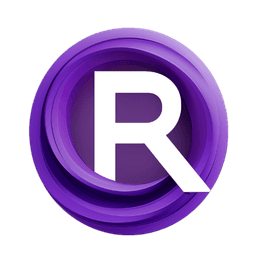ComfyUI Node: Apply ControlNet Stack
Apply ControlNet Stack
CategoryEfficiency Nodes/Stackers
jags111 (Account age: 4155days) Extension
Efficiency Nodes for ComfyUI Version 2.0+ Latest Updated
2025-04-02 Github Stars
1.2K
How to Install Efficiency Nodes for ComfyUI Version 2.0+
Install this extension via the ComfyUI Manager by searching for Efficiency Nodes for ComfyUI Version 2.0+- 1. Click the Manager button in the main menu
- 2. Select Custom Nodes Manager button
- 3. Enter Efficiency Nodes for ComfyUI Version 2.0+ in the search bar
Visit ComfyUI Online for ready-to-use ComfyUI environment
- Free trial available
- 16GB VRAM to 80GB VRAM GPU machines
- 400+ preloaded models/nodes
- Freedom to upload custom models/nodes
- 200+ ready-to-run workflows
- 100% private workspace with up to 200GB storage
- Dedicated Support
Apply ControlNet Stack Description
Enhance AI art generation by applying stacked ControlNet configurations for refined and nuanced results.
Apply ControlNet Stack:
The Apply ControlNet Stack node is designed to enhance the efficiency and flexibility of your AI art generation process by allowing you to apply a stack of ControlNet configurations to your conditioning data. This node is particularly useful when you want to apply multiple ControlNet models sequentially to refine the output of your AI model. By stacking various ControlNet configurations, you can achieve more nuanced and controlled results, making it easier to fine-tune the generated images according to your artistic vision. The primary goal of this node is to streamline the application of multiple ControlNet models, ensuring that each model's influence is appropriately integrated into the final output.
Apply ControlNet Stack Input Parameters:
positive
This parameter represents the positive conditioning data that will be influenced by the ControlNet stack. It is essential for guiding the AI model towards generating the desired features in the output image. The positive conditioning data typically includes information that the model should emphasize or focus on during the generation process.
negative
This parameter represents the negative conditioning data that will be influenced by the ControlNet stack. It is used to guide the AI model away from certain features or aspects in the output image, helping to refine and control the final result by specifying what should be minimized or avoided.
cnet_stack
This optional parameter is a stack of ControlNet configurations that will be applied sequentially to the positive and negative conditioning data. Each element in the stack is a tuple containing a ControlNet model, an image, a strength value, a start percentage, and an end percentage. The stack allows for the cumulative application of multiple ControlNet models, providing a more complex and refined control over the generated output. If not provided, the node will simply return the original positive and negative conditioning data without any modifications.
Apply ControlNet Stack Output Parameters:
CONDITIONING+
This output parameter represents the modified positive conditioning data after applying the ControlNet stack. It incorporates the influences of all the ControlNet models in the stack, resulting in a more refined and controlled set of conditioning data that guides the AI model towards the desired output.
CONDITIONING-
This output parameter represents the modified negative conditioning data after applying the ControlNet stack. Similar to the positive conditioning data, it incorporates the influences of all the ControlNet models in the stack, helping to refine and control the aspects that should be minimized or avoided in the final output.
Apply ControlNet Stack Usage Tips:
- To achieve the best results, carefully select and order the ControlNet models in the stack based on their specific strengths and the desired outcome. Experiment with different combinations to find the optimal configuration.
- Adjust the strength, start percentage, and end percentage parameters for each ControlNet model in the stack to fine-tune their influence on the conditioning data. This allows for more precise control over the generated output.
Apply ControlNet Stack Common Errors and Solutions:
"ControlNet model not found"
- Explanation: This error occurs when one of the ControlNet models specified in the stack is not available or cannot be loaded.
- Solution: Ensure that all ControlNet models in the stack are correctly specified and available in the system. Verify the paths and names of the models.
"Invalid strength value"
- Explanation: This error occurs when the strength value for a ControlNet model is outside the acceptable range.
- Solution: Check the strength values for each ControlNet model in the stack and ensure they are within the specified range (0.0 to 10.0).
"Image dimension mismatch"
- Explanation: This error occurs when the dimensions of the image provided for a ControlNet model do not match the expected dimensions.
- Solution: Verify that the images used in the ControlNet stack have the correct dimensions and are compatible with the ControlNet models.
"Missing conditioning data"
- Explanation: This error occurs when the positive or negative conditioning data is not provided.
- Solution: Ensure that both positive and negative conditioning data are supplied to the node before applying the ControlNet stack.
Apply ControlNet Stack Related Nodes
RunComfy is the premier ComfyUI platform, offering ComfyUI online environment and services, along with ComfyUI workflows featuring stunning visuals. RunComfy also provides AI Playground, enabling artists to harness the latest AI tools to create incredible art.