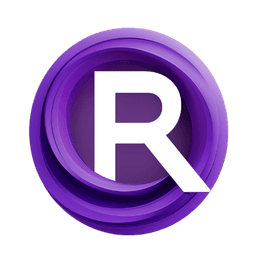ComfyUI Node: ControlNet Stacker
AV_ControlNetEfficientStackerSimple
CategoryArt Venture/Loaders
sipherxyz (Account age: 1392days) Extension
comfyui-art-venture Latest Updated
2024-11-04 Github Stars
0.24K
How to Install comfyui-art-venture
Install this extension via the ComfyUI Manager by searching for comfyui-art-venture- 1. Click the Manager button in the main menu
- 2. Select Custom Nodes Manager button
- 3. Enter comfyui-art-venture in the search bar
Visit ComfyUI Online for ready-to-use ComfyUI environment
- Free trial available
- 16GB VRAM to 80GB VRAM GPU machines
- 400+ preloaded models/nodes
- Freedom to upload custom models/nodes
- 200+ ready-to-run workflows
- 100% private workspace with up to 200GB storage
- Dedicated Support
ControlNet Stacker Description
Streamline stacking multiple ControlNet models for image transformations with adjustable strength and preprocessing options.
ControlNet Stacker:
The AV_ControlNetEfficientStackerSimple node is designed to streamline the process of stacking multiple ControlNet models in a simple and efficient manner. This node allows you to apply various ControlNet models to an image with adjustable strength and preprocessing options, making it easier to achieve complex image transformations and enhancements. By leveraging this node, you can efficiently manage and apply multiple ControlNet models, ensuring that your image processing tasks are both flexible and powerful. The primary function of this node is to stack ControlNet models with specified parameters, enabling you to create intricate and detailed image modifications with ease.
ControlNet Stacker Input Parameters:
control_net_name
This parameter specifies the name of the ControlNet model to be used. You can choose from predefined options such as "None", "Auto: sd15", "Auto: sdxl", "Auto: sdxl_t2i", or any other available ControlNet models. The "Auto" options automatically detect the appropriate ControlNet model based on the selected preprocessor and Stable Diffusion version. This flexibility allows you to easily switch between different models depending on your needs.
image
This parameter accepts the input image that you want to process. The image should be in a compatible format that the node can handle. This is the primary visual data that will be transformed using the specified ControlNet models and preprocessing steps.
strength
This parameter controls the intensity of the ControlNet model's effect on the image. It is a floating-point value with a default of 1.0, a minimum of 0.0, and a maximum of 10.0, adjustable in steps of 0.01. Adjusting the strength allows you to fine-tune the impact of the ControlNet model on the final output, providing greater control over the image transformation process.
preprocessor
This parameter specifies the preprocessor to be applied to the image before the ControlNet model is used. You can choose from options such as "None" or any available preprocessors. The preprocessor prepares the image in a way that enhances the effectiveness of the ControlNet model, ensuring better results.
cnet_stack
This optional parameter allows you to provide an existing stack of ControlNet models. If not provided, a new stack will be initialized. This parameter is useful for building upon previous ControlNet applications, enabling more complex and layered image transformations.
control_net_override
This optional parameter allows you to override the default ControlNet model with a specific one by providing its name as a string. The default value is "None". This feature is useful when you need to apply a specific ControlNet model that is not covered by the predefined options.
timestep_keyframe
This optional parameter allows you to specify keyframes for the timesteps, which can be useful for animations or other time-based transformations. This parameter provides additional control over the temporal aspects of the image processing.
resolution
This optional parameter sets the resolution for the preprocessing step. It is an integer value with a default of 512, a minimum of 64, and a maximum of 2048, adjustable in steps of 64. Adjusting the resolution can impact the quality and detail of the preprocessing, affecting the final output.
enabled
This optional parameter is a boolean that determines whether the node is enabled or not. The default value is True. If set to False, the node will not perform any processing, effectively bypassing its functionality.
ControlNet Stacker Output Parameters:
cnet_stack
This output parameter returns the updated stack of ControlNet models. The stack includes tuples of the ControlNet model, the processed image, the strength, and the start and end percentages. This stack can be used for further processing or as input to other nodes, enabling complex and layered image transformations.
ControlNet Stacker Usage Tips:
- To achieve the best results, carefully select the appropriate ControlNet model and preprocessor based on the specific characteristics of your input image.
- Adjust the strength parameter to fine-tune the impact of the ControlNet model on your image. Start with the default value and make incremental changes to see how it affects the output.
- Use the resolution parameter to control the level of detail in the preprocessing step. Higher resolutions can provide more detailed transformations but may require more computational resources.
- If you need to apply multiple ControlNet models sequentially, use the cnet_stack parameter to build upon previous transformations, creating more complex and nuanced results.
ControlNet Stacker Common Errors and Solutions:
AssertionError: preprocessor must be set when using Auto mode
- Explanation: This error occurs when you select an "Auto" ControlNet model but do not specify a preprocessor.
- Solution: Ensure that you select a valid preprocessor when using an "Auto" ControlNet model option.
Warning: Not found ControlNet preprocessor <preprocessor_override>. Use <preprocessor> instead.
- Explanation: This warning indicates that the specified preprocessor override is not found, and the default preprocessor will be used instead.
- Solution: Verify that the preprocessor override name is correct and available. If not, use the default preprocessor or select a valid one.
No output generated when enabled is set to False
- Explanation: When the enabled parameter is set to False, the node does not perform any processing, resulting in no output.
- Solution: Ensure that the enabled parameter is set to True if you want the node to process the input image and generate output.
ControlNet Stacker Related Nodes
RunComfy is the premier ComfyUI platform, offering ComfyUI online environment and services, along with ComfyUI workflows featuring stunning visuals. RunComfy also provides AI Models, enabling artists to harness the latest AI tools to create incredible art.