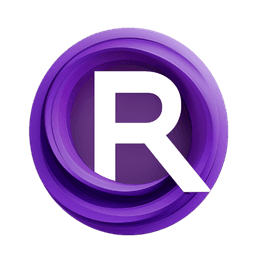ComfyUI Node: Cutoff Set Regions
BNK_CutoffSetRegions
Categoryconditioning/cutoff
BlenderNeko (Account age: 762days) Extension
ComfyUI Cutoff Latest Updated
2024-05-22 Github Stars
0.38K
How to Install ComfyUI Cutoff
Install this extension via the ComfyUI Manager by searching for ComfyUI Cutoff- 1. Click the Manager button in the main menu
- 2. Select Custom Nodes Manager button
- 3. Enter ComfyUI Cutoff in the search bar
Visit ComfyUI Online for ready-to-use ComfyUI environment
- Free trial available
- 16GB VRAM to 80GB VRAM GPU machines
- 400+ preloaded models/nodes
- Freedom to upload custom models/nodes
- 200+ ready-to-run workflows
- 100% private workspace with up to 200GB storage
- Dedicated Support
Cutoff Set Regions Description
Define text regions for AI model conditioning, emphasizing or masking prompts to enhance output accuracy and relevance.
Cutoff Set Regions:
The BNK_CutoffSetRegions node is designed to define specific regions within a text prompt for targeted conditioning in AI models. This node allows you to specify parts of the prompt that should be emphasized or masked, enabling more precise control over the model's focus and output. By setting regions, you can influence how the model interprets and generates content based on the given prompt, making it a powerful tool for fine-tuning and enhancing the quality of AI-generated art. The main goal of this node is to provide a mechanism to highlight or de-emphasize certain parts of the input text, thereby guiding the model to produce more accurate and contextually relevant results.
Cutoff Set Regions Input Parameters:
clip_regions
This parameter expects a CLIPREGION input, which represents the regions within the text prompt that have been previously defined. It serves as the base structure upon which further region-specific modifications will be applied.
mask_token
This STRING parameter allows you to specify a token that will be used to mask certain parts of the text. The default value is an empty string, meaning no masking token is applied unless specified. This token helps in controlling which parts of the text should be hidden or de-emphasized during processing.
strict_mask
This FLOAT parameter, with a default value of 1.0, controls the strictness of the masking process. It ranges from 0.0 to 1.0, where 1.0 applies the mask strictly, and lower values apply it more leniently. Adjusting this parameter affects how rigorously the specified mask token is enforced in the text.
start_from_masked
This FLOAT parameter, also ranging from 0.0 to 1.0 with a default value of 1.0, determines the starting point for applying the mask. A value of 1.0 means the masking starts from the beginning of the specified regions, while lower values delay the start of masking. This parameter helps in fine-tuning the initial point of emphasis or de-emphasis in the text.
token_normalization
This parameter offers options for normalizing tokens, including "none", "mean", "length", and "length+mean". It affects how the tokens are processed and weighted, influencing the final output's consistency and relevance. Choosing the right normalization method can enhance the model's understanding of the text.
weight_interpretation
This parameter provides different methods for interpreting the weights of the tokens, with options like "comfy", "A1111", "compel", and "comfy++". Each method offers a unique way of handling token weights, impacting the emphasis and importance assigned to different parts of the text. Selecting the appropriate interpretation method can optimize the model's performance for specific tasks.
Cutoff Set Regions Output Parameters:
CONDITIONING
The output of this node is a CONDITIONING parameter, which encapsulates the modified text prompt with the specified regions and masks applied. This output is used to condition the AI model, guiding it to focus on or ignore certain parts of the text as defined by the input parameters. The conditioning output is crucial for achieving the desired emphasis and context in the generated content.
Cutoff Set Regions Usage Tips:
- To achieve precise control over the model's focus, carefully define the regions within your text prompt that you want to emphasize or de-emphasize.
- Experiment with different values for
strict_maskandstart_from_maskedto find the optimal balance between strictness and flexibility in masking. - Use the
token_normalizationandweight_interpretationparameters to fine-tune how the model processes and weights the tokens, enhancing the relevance and quality of the output.
Cutoff Set Regions Common Errors and Solutions:
"No recognized tokenizer"
- Explanation: This error occurs when the tokenizer used in the clip_regions is not recognized or properly defined.
- Solution: Ensure that the tokenizer is correctly specified and compatible with the CLIP model being used. Verify that the tokenizer is either
clip_gorclip_l.
"mask_token does not map to a single token, using the first token instead"
- Explanation: This warning indicates that the specified mask_token maps to multiple tokens, but only the first token will be used.
- Solution: Choose a mask_token that maps to a single token to avoid this warning and ensure accurate masking.
"ValueError: operands could not be broadcast together"
- Explanation: This error can occur if there is a mismatch in the dimensions of the arrays being processed.
- Solution: Check the input parameters and ensure that the regions and targets are correctly defined and compatible in terms of dimensions.
Cutoff Set Regions Related Nodes
RunComfy is the premier ComfyUI platform, offering ComfyUI online environment and services, along with ComfyUI workflows featuring stunning visuals. RunComfy also provides AI Models, enabling artists to harness the latest AI tools to create incredible art.