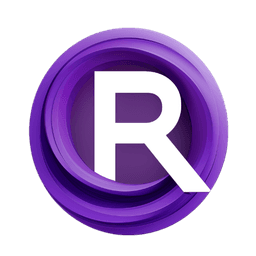ComfyUI Extension: ComfyUI_CGAnimittaTools
ComfyUI_CGAnimittaTools
CGAnimitta (Account age: 898 days) Nodes
View all nodes(8) Latest Updated
2025-04-11 Github Stars
0.04K
How to Install ComfyUI_CGAnimittaTools
Install this extension via the ComfyUI Manager by searching for ComfyUI_CGAnimittaTools- 1. Click the Manager button in the main menu
- 2. Select Custom Nodes Manager button
- 3. Enter ComfyUI_CGAnimittaTools in the search bar
Visit ComfyUI Online for ready-to-use ComfyUI environment
- Free trial available
- 16GB VRAM to 80GB VRAM GPU machines
- 400+ preloaded models/nodes
- Freedom to upload custom models/nodes
- 200+ ready-to-run workflows
- 100% private workspace with up to 200GB storage
- Dedicated Support
ComfyUI_CGAnimittaTools Description
ComfyUI_CGAnimittaTools offers functional custom plugins like Blender Bridge, enabling integration with Blender, extracting values from list-type data, and reading text files, enhancing ComfyUI's capabilities.
ComfyUI_CGAnimittaTools Introduction
ComfyUI_CGAnimittaTools is an extension designed to enhance your creative workflow by providing a set of simple yet powerful function nodes. These nodes are crafted to address common challenges faced by AI artists when using ComfyUI, a user interface for generative AI models. Whether you're working with 3D models, managing data lists, or processing images, this extension offers tools that streamline your tasks, allowing you to focus more on your artistic vision and less on technical hurdles.
How ComfyUI_CGAnimittaTools Works
At its core, ComfyUI_CGAnimittaTools operates by integrating various function nodes into your workflow. Think of these nodes as specialized tools in a digital toolbox, each designed to perform a specific task efficiently. For instance, if you need to send a 3D model from ComfyUI to Blender, the Blender_Bridge node acts as a bridge, facilitating seamless communication between the two applications. Similarly, other nodes help in extracting data, reading text files, and processing images, making your workflow smoother and more efficient.
ComfyUI_CGAnimittaTools Features
Blender_Bridge
This feature allows you to send 3D models from ComfyUI directly to Blender. By using additional tools like Blender Layer and krita-ai-diffusion, you can create a collaborative environment between Blender, Krita, and ComfyUI, enhancing your creative process.
List_Extractor
The List_Extractor node is designed to extract values from any list-type data. This is particularly useful when you need to manipulate or analyze data sets within your projects.
List_Subfolders
With List_Subfolders, you can easily list the names and count of all subfolders within a specified directory. This feature is handy for organizing and managing large collections of files.
Text_Reader
The Text_Reader node reads the name and contents of text files. It is recommended to use this node with a loop node for batch processing multiple files, as demonstrated in the workflows folder.
FrameExtractionNode
This node allows you to extract specific frames from a sequence proportionally. It's useful for artists working with animations or video content who need to isolate particular frames for further editing.
BlackBorderCrop_node
The BlackBorderCrop_node helps you remove unwanted black edges from images, ensuring your visuals are clean and polished.
PromptNegative_Selector
This feature provides a set of commonly used negative prompt words, helping you refine your AI-generated content by specifying what you don't want in the output.
DesaturateNode
The DesaturateNode desaturates images using the brightness method, allowing you to create grayscale images with ease.
Troubleshooting ComfyUI_CGAnimittaTools
While using ComfyUI_CGAnimittaTools, you might encounter some common issues. Here are a few troubleshooting tips:
- Node Not Functioning: Ensure that all dependencies, such as Blender and Krita, are correctly installed and configured. Check the connections between nodes to ensure they are properly linked.
- Data Extraction Errors: Double-check the data format and ensure that the correct node is being used for the specific data type.
- Image Processing Issues: Verify that the input images are in a supported format and that the nodes are configured with the correct parameters. If you encounter persistent issues, consider reaching out to community forums or checking the documentation for further assistance.
Learn More about ComfyUI_CGAnimittaTools
To deepen your understanding and make the most of ComfyUI_CGAnimittaTools, explore the following resources:
- Tutorials and Documentation: Look for tutorials that guide you through specific use cases and workflows involving ComfyUI_CGAnimittaTools.
- Community Forums: Join forums and discussion groups where you can ask questions, share experiences, and learn from other AI artists.
- Video Demonstrations: Watch video tutorials and demonstrations to see the extension in action and gain insights into advanced techniques. By leveraging these resources, you can enhance your skills and fully utilize the capabilities of ComfyUI_CGAnimittaTools in your creative projects.
ComfyUI_CGAnimittaTools Related Nodes
RunComfy is the premier ComfyUI platform, offering ComfyUI online environment and services, along with ComfyUI workflows featuring stunning visuals. RunComfy also provides AI Models, enabling artists to harness the latest AI tools to create incredible art.