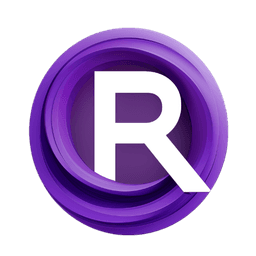ComfyUI Node: Save Audio @MW
SaveAudioMW
Category🎤MW/MW-Audio-Tools
mw (Account age: 2258days) Extension
ComfyUI_AudioTools Latest Updated
2025-05-11 Github Stars
0.03K
How to Install ComfyUI_AudioTools
Install this extension via the ComfyUI Manager by searching for ComfyUI_AudioTools- 1. Click the Manager button in the main menu
- 2. Select Custom Nodes Manager button
- 3. Enter ComfyUI_AudioTools in the search bar
Visit ComfyUI Online for ready-to-use ComfyUI environment
- Free trial available
- 16GB VRAM to 80GB VRAM GPU machines
- 400+ preloaded models/nodes
- Freedom to upload custom models/nodes
- 200+ ready-to-run workflows
- 100% private workspace with up to 200GB storage
- Dedicated Support
Save Audio @MW Description
Facilitates saving audio files in various formats within ComfyUI, streamlining audio data management for AI artists and developers.
Save Audio @MW:
The SaveAudioMW node is designed to facilitate the saving of audio files in various formats, providing a streamlined process for managing audio data within the ComfyUI environment. This node is particularly beneficial for AI artists and developers who need to handle audio outputs efficiently, offering the capability to save audio files with specific metadata and in preferred formats. By utilizing this node, you can ensure that your audio data is stored in a structured manner, making it easier to organize and retrieve for future use. The node's primary function is to take audio data, apply any necessary metadata, and save it to a designated location, thus simplifying the workflow for audio processing tasks.
Save Audio @MW Input Parameters:
audio
The audio parameter represents the audio data that you wish to save. It typically includes the waveform and sample rate information necessary for processing and storing the audio file. This parameter is crucial as it forms the core content that will be saved by the node.
format
The format parameter specifies the file format in which the audio will be saved. Available options include "WAV", "MP3", and "FLAC". Choosing the right format can impact the quality and size of the audio file, with WAV offering lossless quality, MP3 providing a compressed format, and FLAC balancing between quality and compression.
filename_prefix
The filename_prefix parameter allows you to define a prefix for the saved audio file's name. By default, it is set to "ComfyUI", but you can customize it to suit your organizational needs. This prefix helps in categorizing and identifying files, especially when dealing with multiple audio outputs.
prompt
The prompt parameter is an optional field where you can include a textual prompt or description related to the audio. This metadata can be useful for documentation or for providing context about the audio content.
extra_pnginfo
The extra_pnginfo parameter is another optional field that allows you to attach additional metadata to the audio file. This can include any extra information you deem necessary for future reference or processing.
Save Audio @MW Output Parameters:
The SaveAudioMW node does not explicitly define output parameters in the context provided. However, it typically returns a confirmation or a path to the saved audio file, indicating successful execution and storage of the audio data.
Save Audio @MW Usage Tips:
- Ensure that the
audioparameter contains valid waveform and sample rate data to avoid errors during the saving process. - Choose the
formatparameter based on your quality and storage needs; use WAV for high-quality audio, MP3 for smaller file sizes, and FLAC for a balance between the two. - Utilize the
filename_prefixto keep your audio files organized, especially when working on projects with multiple audio outputs.
Save Audio @MW Common Errors and Solutions:
Invalid audio file format
- Explanation: The audio data provided is not in a supported format or is corrupted.
- Solution: Verify that the audio data is correctly formatted and supported by the node (WAV, MP3, FLAC).
Metadata insertion failed
- Explanation: There was an issue adding metadata to the audio file.
- Solution: Check the
promptandextra_pnginfoparameters for any invalid data or unsupported characters.
File saving error
- Explanation: The node encountered an issue while trying to save the audio file to the specified location.
- Solution: Ensure that the output directory is accessible and that you have the necessary permissions to write files to it.
Save Audio @MW Related Nodes
RunComfy is the premier ComfyUI platform, offering ComfyUI online environment and services, along with ComfyUI workflows featuring stunning visuals. RunComfy also provides AI Models, enabling artists to harness the latest AI tools to create incredible art.