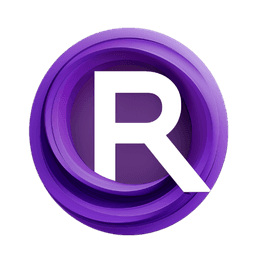ComfyUI Node: TwoSamplersForMask
TwoSamplersForMask
CategoryImpactPack/Sampler
Dr.Lt.Data (Account age: 747days) Extension
ComfyUI Impact Pack Latest Updated
2025-03-23 Github Stars
2.28K
How to Install ComfyUI Impact Pack
Install this extension via the ComfyUI Manager by searching for ComfyUI Impact Pack- 1. Click the Manager button in the main menu
- 2. Select Custom Nodes Manager button
- 3. Enter ComfyUI Impact Pack in the search bar
Visit ComfyUI Online for ready-to-use ComfyUI environment
- Free trial available
- 16GB VRAM to 80GB VRAM GPU machines
- 400+ preloaded models/nodes
- Freedom to upload custom models/nodes
- 200+ ready-to-run workflows
- 100% private workspace with up to 200GB storage
- Dedicated Support
TwoSamplersForMask Description
Enhances image generation with two samplers for targeted modifications based on a mask for precise results.
TwoSamplersForMask:
The TwoSamplersForMask node is designed to enhance the image generation process by utilizing two distinct samplers in conjunction with a mask. This node allows you to apply different sampling techniques to specific regions of an image, defined by a mask, thereby providing greater control over the final output. The primary goal of this node is to enable more refined and targeted image modifications, ensuring that different parts of the image can be processed with varying levels of detail and noise reduction. By leveraging the capabilities of both a base sampler and a mask sampler, this node ensures that the masked areas receive specialized treatment, leading to more precise and high-quality results.
TwoSamplersForMask Input Parameters:
latent_image
The latent_image parameter represents the initial latent image that will be processed by the samplers. This image serves as the starting point for the sampling operations and is essential for generating the final output. The latent image is typically a multi-dimensional tensor that contains the encoded information of the image to be generated or modified.
base_sampler
The base_sampler parameter specifies the primary sampler that will be used to process the regions of the latent image not covered by the mask. This sampler is responsible for generating the initial modifications to the latent image, ensuring that the unmasked areas are treated with the desired sampling technique. The base sampler is of type KSAMPLER.
mask_sampler
The mask_sampler parameter defines the secondary sampler that will be applied to the regions of the latent image covered by the mask. This sampler allows for specialized processing of the masked areas, enabling more detailed and targeted modifications. The mask sampler is of type KSAMPLER.
mask
The mask parameter is a binary mask that indicates which regions of the latent image should be processed by the mask sampler. The mask is a tensor where values of 1.0 represent the areas to be processed by the mask sampler, and values of 0.0 represent the areas to be processed by the base sampler. This parameter is crucial for defining the regions that require specialized treatment.
TwoSamplersForMask Output Parameters:
LATENT
The LATENT output parameter represents the final latent image after processing by both the base sampler and the mask sampler. This output contains the combined results of the two sampling operations, with the masked areas receiving specialized treatment. The final latent image can then be decoded to produce the generated or modified image.
TwoSamplersForMask Usage Tips:
- Ensure that the mask accurately represents the regions that require specialized processing to achieve the best results.
- Experiment with different base and mask samplers to find the optimal combination for your specific use case.
- Adjust the mask to fine-tune the areas of the image that need more detailed modifications, allowing for greater control over the final output.
TwoSamplersForMask Common Errors and Solutions:
"Invalid mask dimensions"
- Explanation: The dimensions of the mask do not match the dimensions of the latent image.
- Solution: Ensure that the mask is properly resized to match the dimensions of the latent image before passing it to the node.
"Sampler type mismatch"
- Explanation: The provided samplers are not of the correct type (
KSAMPLER). - Solution: Verify that both the base sampler and the mask sampler are of type
KSAMPLERand are correctly configured.
"Missing noise_mask in latent image"
- Explanation: The latent image does not contain the required
noise_maskattribute. - Solution: Ensure that the latent image is correctly initialized and contains the
noise_maskattribute before processing.
TwoSamplersForMask Related Nodes
RunComfy is the premier ComfyUI platform, offering ComfyUI online environment and services, along with ComfyUI workflows featuring stunning visuals. RunComfy also provides AI Models, enabling artists to harness the latest AI tools to create incredible art.