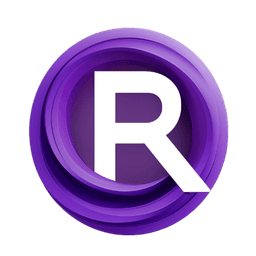ComfyUI Node: Upscaler (SEGS)
SEGSUpscaler
CategoryImpactPack/Upscale
Dr.Lt.Data (Account age: 747days) Extension
ComfyUI Impact Pack Latest Updated
2025-03-23 Github Stars
2.28K
How to Install ComfyUI Impact Pack
Install this extension via the ComfyUI Manager by searching for ComfyUI Impact Pack- 1. Click the Manager button in the main menu
- 2. Select Custom Nodes Manager button
- 3. Enter ComfyUI Impact Pack in the search bar
Visit ComfyUI Online for ready-to-use ComfyUI environment
- Free trial available
- 16GB VRAM to 80GB VRAM GPU machines
- 400+ preloaded models/nodes
- Freedom to upload custom models/nodes
- 200+ ready-to-run workflows
- 100% private workspace with up to 200GB storage
- Dedicated Support
Upscaler (SEGS) Description
Enhance and upscale segmented images for AI artists with advanced upscaling techniques and customization options.
Upscaler (SEGS):
The SEGSUpscaler node is designed to enhance and upscale segmented images, providing a refined and high-quality output. This node is particularly useful for AI artists who need to improve the resolution and detail of specific segments within an image. By leveraging advanced upscaling techniques and integrating various models, the SEGSUpscaler ensures that each segment is processed individually, maintaining the integrity and quality of the original image. The node also supports various customization options, allowing you to fine-tune the upscaling process to meet specific artistic needs. Whether you are working on detailed illustrations or complex compositions, the SEGSUpscaler helps you achieve professional-grade results with ease.
Upscaler (SEGS) Input Parameters:
image
The original image that you want to upscale. This parameter is crucial as it serves as the base for all subsequent processing. The quality and resolution of the input image can significantly impact the final output.
segs
A collection of segments within the image that need to be upscaled. Each segment is processed individually to ensure that the upscaling is precise and maintains the quality of the original segments.
basic_pipe
A tuple containing the model, clip, vae, positive, and negative parameters. These elements are essential for the upscaling process, providing the necessary models and configurations to enhance the image.
rescale_factor
Determines the factor by which the image will be rescaled. This parameter allows you to control the level of upscaling applied to the image, with higher values resulting in a more significant increase in resolution.
resampling_method
Specifies the method used for resampling the image during the upscaling process. Different resampling methods can produce varying results, so this parameter allows you to choose the one that best suits your needs.
supersample
A boolean parameter that, when enabled, applies supersampling to the image. Supersampling can help reduce aliasing and improve the overall quality of the upscaled image.
rounding_modulus
Controls the rounding behavior during the upscaling process. This parameter can help fine-tune the final output, ensuring that the upscaled image maintains its intended proportions and details.
seed
A numerical value used to initialize the random number generator for the upscaling process. Using the same seed value can help reproduce consistent results across different runs.
steps
Specifies the number of steps to be taken during the upscaling process. More steps can lead to a higher quality output but may also increase the processing time.
cfg
The configuration parameter that controls various aspects of the upscaling process. This parameter allows you to fine-tune the behavior of the node to achieve the desired results.
sampler_name
The name of the sampler to be used during the upscaling process. Different samplers can produce different results, so this parameter allows you to choose the one that best fits your needs.
scheduler
Specifies the scheduler to be used during the upscaling process. The scheduler can impact the efficiency and quality of the upscaling, so this parameter allows for customization based on your requirements.
denoise
A boolean parameter that, when enabled, applies denoising to the image. Denoising can help improve the clarity and quality of the upscaled image by reducing noise artifacts.
feather
Controls the feathering applied to the mask during the upscaling process. Feathering can help blend the edges of the segments more smoothly, resulting in a more natural-looking final image.
inpaint_model
Specifies the inpainting model to be used during the upscaling process. Inpainting can help fill in missing or corrupted parts of the image, improving the overall quality.
noise_mask_feather
Controls the feathering applied to the noise mask during the upscaling process. This parameter can help blend the noise more smoothly, resulting in a cleaner final image.
upscale_model_opt (optional)
An optional parameter that allows you to specify a custom upscaling model. This parameter provides additional flexibility, enabling you to use specialized models for specific tasks.
upscaler_hook_opt (optional)
An optional parameter that allows you to specify a custom hook for post-processing the upscaled image. This parameter provides additional customization options, enabling you to apply specific adjustments after the upscaling process.
Upscaler (SEGS) Output Parameters:
IMAGE
The final upscaled image. This output parameter provides the enhanced and high-resolution version of the original image, with all specified segments processed individually to maintain quality and detail.
Upscaler (SEGS) Usage Tips:
- Experiment with different rescale factors and resampling methods to find the best combination for your specific image.
- Use the seed parameter to reproduce consistent results across different runs, especially when working on a series of images.
- Enable supersampling and denoising to improve the overall quality of the upscaled image, especially for detailed illustrations.
- Adjust the feather and noise_mask_feather parameters to achieve smoother transitions and reduce artifacts in the final image.
Upscaler (SEGS) Common Errors and Solutions:
Upscaler (SEGS): segment skip [empty mask]
- Explanation: This error occurs when a segment has an empty mask, meaning there are no pixels to process.
- Solution: Ensure that all segments have valid masks before running the upscaling process. Check the input segments for any empty masks and correct them as needed.
Image size not divisible by 8
- Explanation: The original image size must be divisible by 8 for the upscaling process to work correctly.
- Solution: Resize the original image to dimensions that are divisible by 8 before running the upscaling process. This can be done using image editing software or preprocessing scripts.
Model not found
- Explanation: The specified model for upscaling is not available or cannot be loaded.
- Solution: Verify that the model path is correct and that the model file exists. Ensure that all necessary dependencies are installed and properly configured.
Upscaler (SEGS) Related Nodes
RunComfy is the premier ComfyUI platform, offering ComfyUI online environment and services, along with ComfyUI workflows featuring stunning visuals. RunComfy also provides AI Models, enabling artists to harness the latest AI tools to create incredible art.