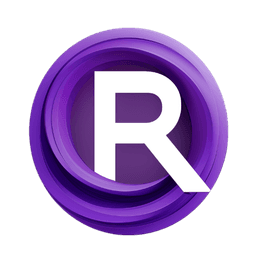ComfyUI Node: Sleep
ImpactSleep
CategoryImpactPack/Logic/_for_test
Dr.Lt.Data (Account age: 747days) Extension
ComfyUI Impact Pack Latest Updated
2025-03-23 Github Stars
2.28K
How to Install ComfyUI Impact Pack
Install this extension via the ComfyUI Manager by searching for ComfyUI Impact Pack- 1. Click the Manager button in the main menu
- 2. Select Custom Nodes Manager button
- 3. Enter ComfyUI Impact Pack in the search bar
Visit ComfyUI Online for ready-to-use ComfyUI environment
- Free trial available
- 16GB VRAM to 80GB VRAM GPU machines
- 400+ preloaded models/nodes
- Freedom to upload custom models/nodes
- 200+ ready-to-run workflows
- 100% private workspace with up to 200GB storage
- Dedicated Support
Sleep Description
Introduce controlled delays in workflows for synchronization and timing management.
Sleep:
The ImpactSleep node is designed to introduce a deliberate pause or delay in the execution of a node-based workflow. This can be particularly useful in scenarios where you need to synchronize processes, wait for external events, or simply introduce a controlled delay to manage the timing of operations. By allowing you to specify the duration of the sleep period, this node provides a straightforward way to manage the flow of your tasks, ensuring that subsequent operations occur only after the specified delay. This can help in creating more predictable and controlled workflows, especially in complex systems where timing is crucial.
Sleep Input Parameters:
signal
The signal parameter is a generic input that can accept any type of data. This parameter acts as a placeholder to ensure that the node can be integrated seamlessly into various workflows without being restricted to specific data types. The signal is passed through the node and returned unchanged, allowing you to maintain the continuity of your data flow.
seconds
The seconds parameter specifies the duration of the delay in seconds. This is a floating-point value, allowing for precise control over the length of the pause. The minimum value is 0, meaning no delay, and the maximum value is 3600 seconds (1 hour). The default value is set to 0.5 seconds, providing a short delay by default. Adjusting this parameter allows you to control how long the node will pause before passing the signal to the next node in the workflow.
Sleep Output Parameters:
signal_opt
The signal_opt output parameter returns the signal input after the specified delay. This ensures that the data flow continues seamlessly after the pause, allowing subsequent nodes to process the signal as intended. The signal_opt essentially acts as a delayed pass-through of the original signal input.
Sleep Usage Tips:
- Use the
secondsparameter to fine-tune the delay duration based on the specific needs of your workflow. For instance, a longer delay might be necessary when waiting for external processes to complete. - Integrate the
ImpactSleepnode in scenarios where timing and synchronization are critical, such as waiting for user input or external data sources to become available. - Combine the
ImpactSleepnode with other control nodes to create complex, time-dependent workflows that require precise timing and coordination.
Sleep Common Errors and Solutions:
"Invalid value for seconds"
- Explanation: This error occurs when the value provided for the
secondsparameter is outside the allowed range (0 to 3600). - Solution: Ensure that the
secondsparameter is set to a value within the valid range. Adjust the value to be between 0 and 3600 seconds.
"TypeError: unsupported operand type(s)"
- Explanation: This error may occur if the
signalparameter is not compatible with the expected data type. - Solution: Verify that the
signalparameter is of a compatible type. Ensure that the data being passed through thesignalparameter is consistent with the expected input types for your workflow.
Sleep Related Nodes
RunComfy is the premier ComfyUI platform, offering ComfyUI online environment and services, along with ComfyUI workflows featuring stunning visuals. RunComfy also provides AI Models, enabling artists to harness the latest AI tools to create incredible art.