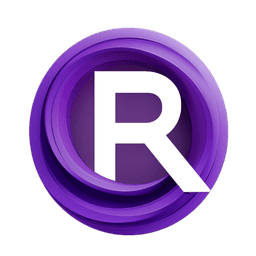ComfyUI Node: ImpactImageInfo
ImpactImageInfo
CategoryImpactPack/Logic/_for_test
Dr.Lt.Data (Account age: 747days) Extension
ComfyUI Impact Pack Latest Updated
2025-03-23 Github Stars
2.28K
How to Install ComfyUI Impact Pack
Install this extension via the ComfyUI Manager by searching for ComfyUI Impact Pack- 1. Click the Manager button in the main menu
- 2. Select Custom Nodes Manager button
- 3. Enter ComfyUI Impact Pack in the search bar
Visit ComfyUI Online for ready-to-use ComfyUI environment
- Free trial available
- 16GB VRAM to 80GB VRAM GPU machines
- 400+ preloaded models/nodes
- Freedom to upload custom models/nodes
- 200+ ready-to-run workflows
- 100% private workspace with up to 200GB storage
- Dedicated Support
ImpactImageInfo Description
Extracts image tensor info: dimensions, batch size; aids AI artists in image data analysis, manipulation.
ImpactImageInfo:
The ImpactImageInfo node is designed to extract and provide essential information about an image tensor, specifically its dimensions and batch size. This node is particularly useful for AI artists who need to understand the structure of their image data for further processing or analysis. By utilizing this node, you can easily obtain the batch size, height, width, and number of channels of an image tensor, which are crucial for various image manipulation and generation tasks. The primary function of this node is to simplify the process of retrieving these key attributes, making it easier to manage and manipulate image data within your workflows.
ImpactImageInfo Input Parameters:
value
The value parameter represents the image tensor from which the node will extract information. This tensor should be in the format of a 4-dimensional array, typically used in image processing tasks. The dimensions of the tensor are expected to be in the order of (batch, height, width, channel). This parameter is crucial as it directly impacts the output values, providing the necessary data for the node to process and return the image's dimensions and batch size.
ImpactImageInfo Output Parameters:
batch
The batch output parameter indicates the number of images in the batch. This is the first dimension of the input image tensor and is essential for understanding how many images are being processed simultaneously.
height
The height output parameter represents the height of the images in the batch. This is the second dimension of the input image tensor and is crucial for understanding the vertical size of the images.
width
The width output parameter represents the width of the images in the batch. This is the third dimension of the input image tensor and is crucial for understanding the horizontal size of the images.
channel
The channel output parameter indicates the number of color channels in the images. This is the fourth dimension of the input image tensor and is essential for understanding the color information contained in the images, such as RGB channels.
ImpactImageInfo Usage Tips:
- Ensure that the input image tensor is correctly formatted as a 4-dimensional array with the dimensions in the order of (batch, height, width, channel) to avoid errors and ensure accurate output.
- Use this node to quickly verify the dimensions of your image data before passing it to other nodes or processes that require specific image sizes or batch configurations.
ImpactImageInfo Common Errors and Solutions:
Invalid image tensor format
- Explanation: The input image tensor is not in the expected 4-dimensional format.
- Solution: Verify that your input tensor is correctly formatted as (batch, height, width, channel) and that it contains valid image data.
Missing or None value for input tensor
- Explanation: The input tensor is missing or set to None.
- Solution: Ensure that you provide a valid image tensor as the input to the node. Check your data pipeline to confirm that the tensor is being correctly passed to the node.
ImpactImageInfo Related Nodes
RunComfy is the premier ComfyUI platform, offering ComfyUI online environment and services, along with ComfyUI workflows featuring stunning visuals. RunComfy also provides AI Playground, enabling artists to harness the latest AI tools to create incredible art.