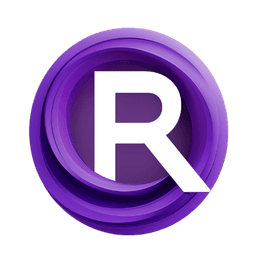ComfyUI Node: ControlNetApply (SEGS)
ImpactControlNetApplySEGS
CategoryImpactPack/Util
Dr.Lt.Data (Account age: 747days) Extension
ComfyUI Impact Pack Latest Updated
2025-03-23 Github Stars
2.28K
How to Install ComfyUI Impact Pack
Install this extension via the ComfyUI Manager by searching for ComfyUI Impact Pack- 1. Click the Manager button in the main menu
- 2. Select Custom Nodes Manager button
- 3. Enter ComfyUI Impact Pack in the search bar
Visit ComfyUI Online for ready-to-use ComfyUI environment
- Free trial available
- 16GB VRAM to 80GB VRAM GPU machines
- 400+ preloaded models/nodes
- Freedom to upload custom models/nodes
- 200+ ready-to-run workflows
- 100% private workspace with up to 200GB storage
- Dedicated Support
ControlNetApply (SEGS) Description
Enhance SEGS with ControlNet model for precise generative image control.
ControlNetApply (SEGS):
The ImpactControlNetApplySEGS node is designed to enhance your SEGS (Segmented Elements for Generative Systems) by applying a ControlNet model to each segment. This node allows you to integrate advanced control mechanisms into your segmented images, providing greater control over the generative process. By adjusting the strength of the ControlNet application, you can fine-tune the influence of the control model on your segments, leading to more precise and desired outcomes. This node is particularly useful for AI artists looking to add sophisticated control layers to their generative art projects, ensuring that each segment adheres to specific guidelines or styles dictated by the ControlNet.
ControlNetApply (SEGS) Input Parameters:
segs
This parameter represents the SEGS input, which is a collection of segmented elements that you want to process. Each segment includes details such as cropped images, masks, confidence scores, crop regions, bounding boxes, and labels. The SEGS input is essential as it provides the base elements that the ControlNet will be applied to.
control_net
This parameter specifies the ControlNet model to be applied to the SEGS. The ControlNet model is a pre-trained network that influences the generative process of each segment. By providing a ControlNet, you can control the style, structure, or other attributes of the segments according to the model's capabilities.
strength
The strength parameter determines the intensity of the ControlNet's influence on the SEGS. It is a floating-point value with a default of 1.0, a minimum of 0.0, and a maximum of 10.0, adjustable in steps of 0.01. A higher strength value means a stronger influence of the ControlNet on the segments, while a lower value reduces its impact.
segs_preprocessor (optional)
This optional parameter allows you to specify a preprocessor for the SEGS before applying the ControlNet. The preprocessor can modify or enhance the segments in preparation for the ControlNet application, providing additional flexibility and control over the final output.
control_image (optional)
The control_image parameter is an optional input that provides an additional image to guide the ControlNet application. This image can serve as a reference or template, influencing how the ControlNet modifies the segments. It adds another layer of control, allowing for more complex and tailored generative outcomes.
ControlNetApply (SEGS) Output Parameters:
SEGS
The output of this node is a modified SEGS collection, where each segment has been processed by the ControlNet according to the specified parameters. The output SEGS retains the original structure but with enhanced or altered segments based on the ControlNet's influence. This allows for a seamless integration of controlled generative elements into your project.
ControlNetApply (SEGS) Usage Tips:
- Experiment with different strength values to find the optimal balance between the ControlNet's influence and the original segment characteristics.
- Utilize the segs_preprocessor to prepare your segments for better results, especially if the raw segments need enhancement or normalization.
- Use the control_image to guide the ControlNet application, providing a visual reference that can help achieve more specific generative goals.
ControlNetApply (SEGS) Common Errors and Solutions:
Invalid ControlNet model
- Explanation: The provided ControlNet model is not compatible or is incorrectly specified.
- Solution: Ensure that the ControlNet model is correctly loaded and compatible with the SEGS input.
Strength value out of range
- Explanation: The strength parameter is set outside the allowed range (0.0 to 10.0).
- Solution: Adjust the strength value to be within the specified range.
Mismatched control_image dimensions
- Explanation: The control_image dimensions do not match the original SEGS dimensions.
- Solution: Resize the control_image to match the dimensions of the SEGS input before applying the node.
ControlNetApply (SEGS) Related Nodes
RunComfy is the premier ComfyUI platform, offering ComfyUI online environment and services, along with ComfyUI workflows featuring stunning visuals. RunComfy also provides AI Models, enabling artists to harness the latest AI tools to create incredible art.