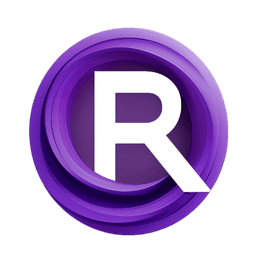ComfyUI Node: IC-Light Conditioning
ICLightConditioning
CategoryIC-Light
kijai (Account age: 2467days) Extension
ComfyUI-IC-Light Latest Updated
2025-01-23 Github Stars
0.98K
How to Install ComfyUI-IC-Light
Install this extension via the ComfyUI Manager by searching for ComfyUI-IC-Light- 1. Click the Manager button in the main menu
- 2. Select Custom Nodes Manager button
- 3. Enter ComfyUI-IC-Light in the search bar
Visit ComfyUI Online for ready-to-use ComfyUI environment
- Free trial available
- 16GB VRAM to 80GB VRAM GPU machines
- 400+ preloaded models/nodes
- Freedom to upload custom models/nodes
- 200+ ready-to-run workflows
- 100% private workspace with up to 200GB storage
- Dedicated Support
IC-Light Conditioning Description
Facilitates conditioning process for IC-Light model in AI art generation, ensuring correct data formatting and scaling for streamlined workflow integration.
IC-Light Conditioning:
ICLightConditioning is a node designed to facilitate the conditioning process for the IC-Light model, which is used in AI art generation. This node is essential for preparing and managing the input data required by the IC-Light model, ensuring that the data is correctly formatted and scaled to match the model's expectations. By handling the conditioning process, ICLightConditioning helps to streamline the workflow, making it easier to integrate various inputs such as images and noise into the model. This node is particularly beneficial for users who need to apply specific conditioning techniques to their data, ensuring that the IC-Light model can effectively process and generate high-quality outputs.
IC-Light Conditioning Input Parameters:
positive
This parameter represents the positive conditioning input for the IC-Light model. It is used to provide the model with the desired conditioning data that will influence the generated output. The positive conditioning helps to guide the model towards producing results that align with the specified conditions.
negative
This parameter represents the negative conditioning input for the IC-Light model. It is used to provide the model with conditioning data that should be avoided or minimized in the generated output. The negative conditioning helps to steer the model away from producing results that do not meet the specified conditions.
vae
This parameter represents the Variational Autoencoder (VAE) used in the conditioning process. The VAE is responsible for encoding and decoding the latent representations of the input data, which is crucial for the IC-Light model to process the data effectively.
foreground
This parameter represents the latent representation of the foreground image. It is used to provide the IC-Light model with the primary image data that will be conditioned and processed to generate the final output.
multiplier
This parameter is a float value that acts as a scaling factor for the conditioning process. It determines the strength of the conditioning applied to the input data. The default value is 0.18215, with a minimum value of 0.0 and a maximum value of 1.0. Adjusting this parameter can influence the intensity of the conditioning effect on the generated output.
opt_background (optional)
This optional parameter represents the latent representation of the background image. It is used in conjunction with the "fbc" version of the IC-Light models. When provided, it allows the model to incorporate background information into the conditioning process, enhancing the overall quality and coherence of the generated output.
IC-Light Conditioning Output Parameters:
positive
This output parameter represents the conditioned positive input that has been processed by the IC-Light model. It is used to guide the model towards generating outputs that align with the specified positive conditions.
negative
This output parameter represents the conditioned negative input that has been processed by the IC-Light model. It helps to steer the model away from producing outputs that do not meet the specified negative conditions.
empty_latent
This output parameter represents an empty latent representation that can be used for further processing or as a placeholder in the conditioning workflow. It ensures that the conditioning process is complete and that all necessary data has been accounted for.
IC-Light Conditioning Usage Tips:
- Ensure that the input images and noise data are correctly formatted and scaled to match the model's expectations to avoid errors during the conditioning process.
- Adjust the multiplier parameter to fine-tune the strength of the conditioning effect on the generated output, experimenting with different values to achieve the desired results.
- Utilize the opt_background parameter when working with the "fbc" version of the IC-Light models to incorporate background information and enhance the overall quality of the generated output.
IC-Light Conditioning Common Errors and Solutions:
Input channels <input_channels> does not match model in_channels <model_in_channels>
- Explanation: This error occurs when the number of input channels in the provided data does not match the expected number of input channels for the IC-Light model.
- Solution: Ensure that the input data is correctly formatted and that the number of channels matches the model's expectations. If using the "opt_background" input, make sure to use the "fbc" version of the IC-Light models.
Image and noise shapes do not match
- Explanation: This error occurs when the shapes of the input image and noise data do not match, which can cause issues during the conditioning process.
- Solution: Ensure that the input image and noise data have matching shapes. Use the common_upscale function to resize the image to match the noise data's dimensions if necessary.
Device not specified
- Explanation: This error occurs when the device parameter is not provided, which is required for processing the input data.
- Solution: Ensure that the device parameter is specified in the input parameters, indicating the device (e.g., CPU or GPU) to be used for processing the data.
IC-Light Conditioning Related Nodes
RunComfy is the premier ComfyUI platform, offering ComfyUI online environment and services, along with ComfyUI workflows featuring stunning visuals. RunComfy also provides AI Models, enabling artists to harness the latest AI tools to create incredible art.