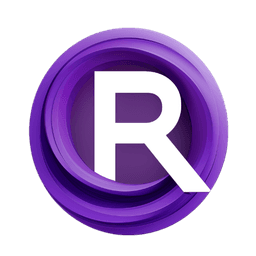ComfyUI Node: Attention Couple Region
AttentionCoupleRegion
CategoryA8R8
ramyma (Account age: 3501days) Extension
A8R8 ComfyUI Nodes Latest Updated
2024-12-09 Github Stars
0.06K
How to Install A8R8 ComfyUI Nodes
Install this extension via the ComfyUI Manager by searching for A8R8 ComfyUI Nodes- 1. Click the Manager button in the main menu
- 2. Select Custom Nodes Manager button
- 3. Enter A8R8 ComfyUI Nodes in the search bar
Visit ComfyUI Online for ready-to-use ComfyUI environment
- Free trial available
- 16GB VRAM to 80GB VRAM GPU machines
- 400+ preloaded models/nodes
- Freedom to upload custom models/nodes
- 200+ ready-to-run workflows
- 100% private workspace with up to 200GB storage
- Dedicated Support
Attention Couple Region Description
Facilitates creation of attention regions within AI models for precise conditioning and prioritization.
Attention Couple Region:
The AttentionCoupleRegion node is designed to facilitate the creation of attention regions within an AI model, allowing you to specify areas of focus and their respective importance. This node is particularly useful for tasks that require fine-grained control over different regions of an image or other data types, enabling more precise and targeted conditioning. By defining specific regions and their associated weights, you can influence the model's attention mechanism to prioritize certain areas over others, enhancing the overall quality and relevance of the generated output.
Attention Couple Region Input Parameters:
cond
The cond parameter represents the conditioning input for the attention region. This input is crucial as it provides the contextual information that the model will use to focus on the specified region. The conditioning input can be any form of data that the model uses to guide its attention, such as text prompts or other relevant features.
mask
The mask parameter is a binary or grayscale mask that defines the specific area of the region within the input data. This mask helps the model to identify which parts of the input should be given attention based on the conditioning input. The mask should be of the same dimensions as the input data to ensure accurate region specification.
weight
The weight parameter determines the importance of the specified region relative to other regions. It is a floating-point value that ranges from 0.01 to 1.0, with a default value of 1.0. A higher weight means that the region will receive more attention from the model, while a lower weight will reduce its importance. This parameter allows you to fine-tune the focus on different regions to achieve the desired output.
Attention Couple Region Output Parameters:
region
The region output is a dictionary containing the conditioning input, mask, and weight for the specified attention region. This output is used by other nodes or processes to apply the defined attention mechanism to the input data. The dictionary format ensures that all relevant information for the attention region is encapsulated and easily accessible for further processing.
Attention Couple Region Usage Tips:
- Use high-quality masks that accurately define the regions of interest to ensure the model focuses on the correct areas.
- Adjust the
weightparameter to balance the attention between multiple regions, giving more importance to critical areas. - Combine multiple
AttentionCoupleRegionnodes to create complex attention patterns for intricate tasks.
Attention Couple Region Common Errors and Solutions:
"Regions has to be a list of regions, a single item was passed to regions."
- Explanation: This error occurs when the
regionsparameter is not provided as a list. - Solution: Ensure that the
regionsparameter is passed as a list, even if it contains only one region.
"There are areas that are zero in all masks."
- Explanation: This error indicates that some areas in the input data are not covered by any mask, leading to undefined attention regions.
- Solution: Verify that the masks cover the entire input data without leaving any gaps. Adjust the masks to ensure complete coverage.
Attention Couple Region Related Nodes
RunComfy is the premier ComfyUI platform, offering ComfyUI online environment and services, along with ComfyUI workflows featuring stunning visuals. RunComfy also provides AI Models, enabling artists to harness the latest AI tools to create incredible art.