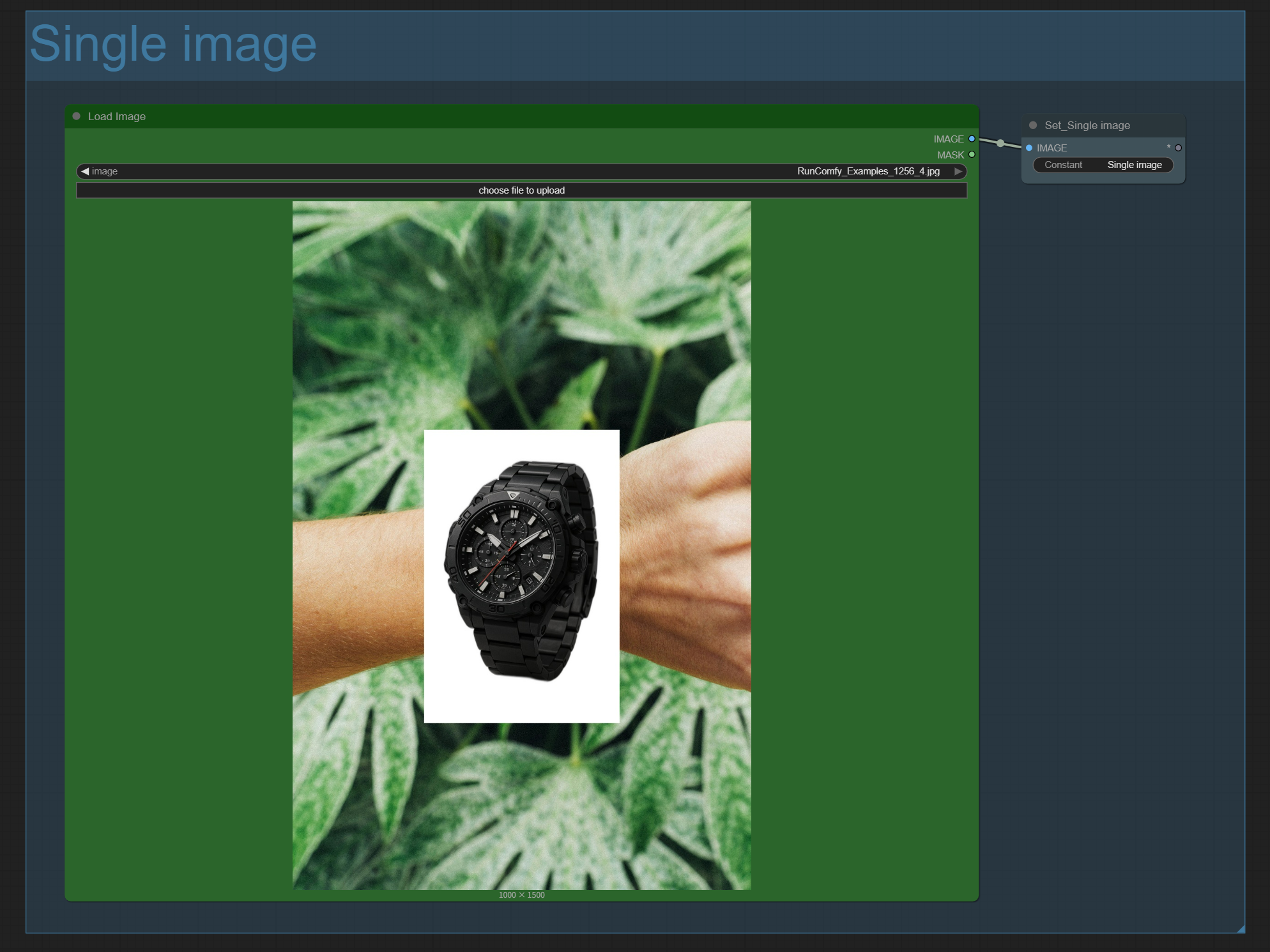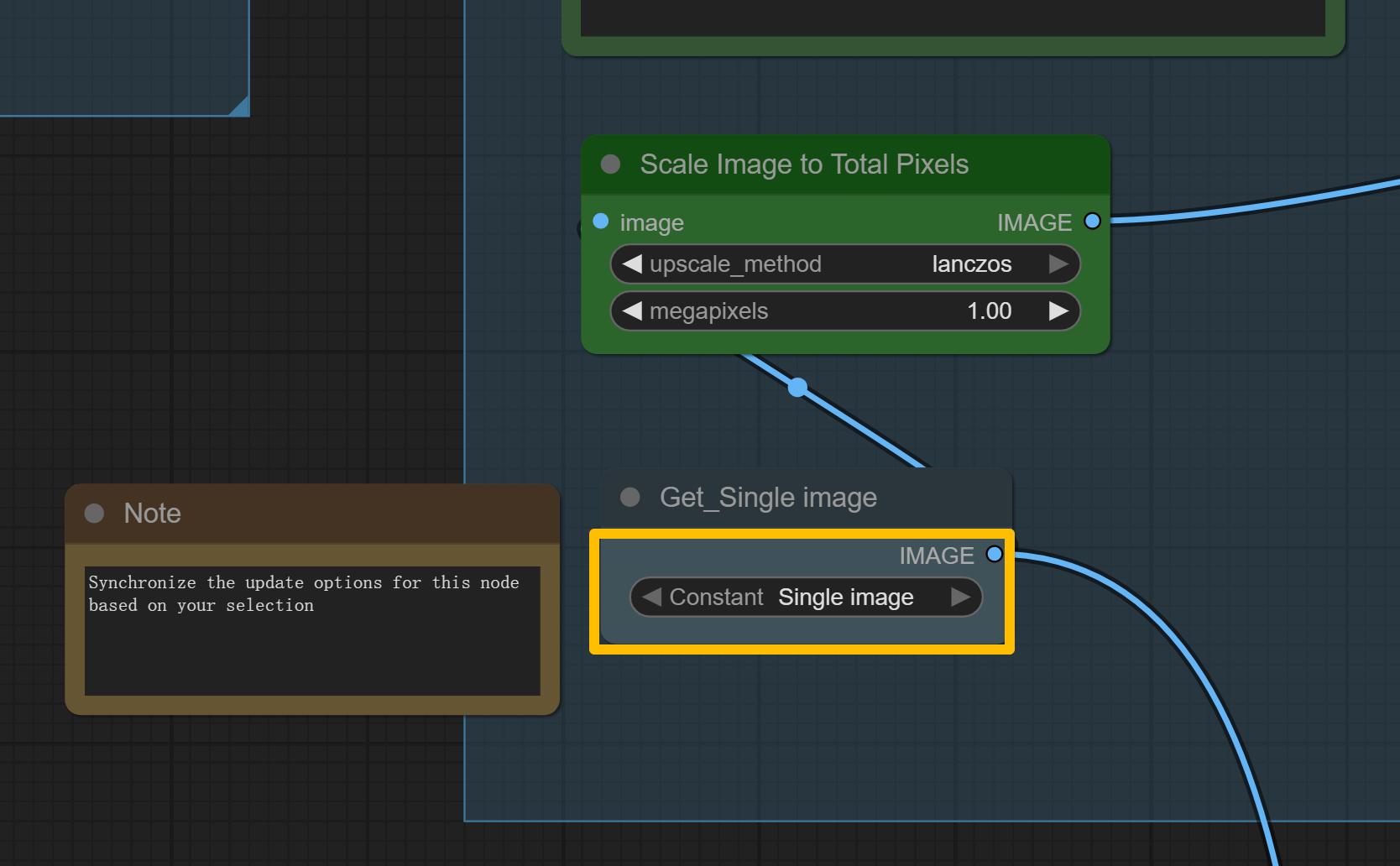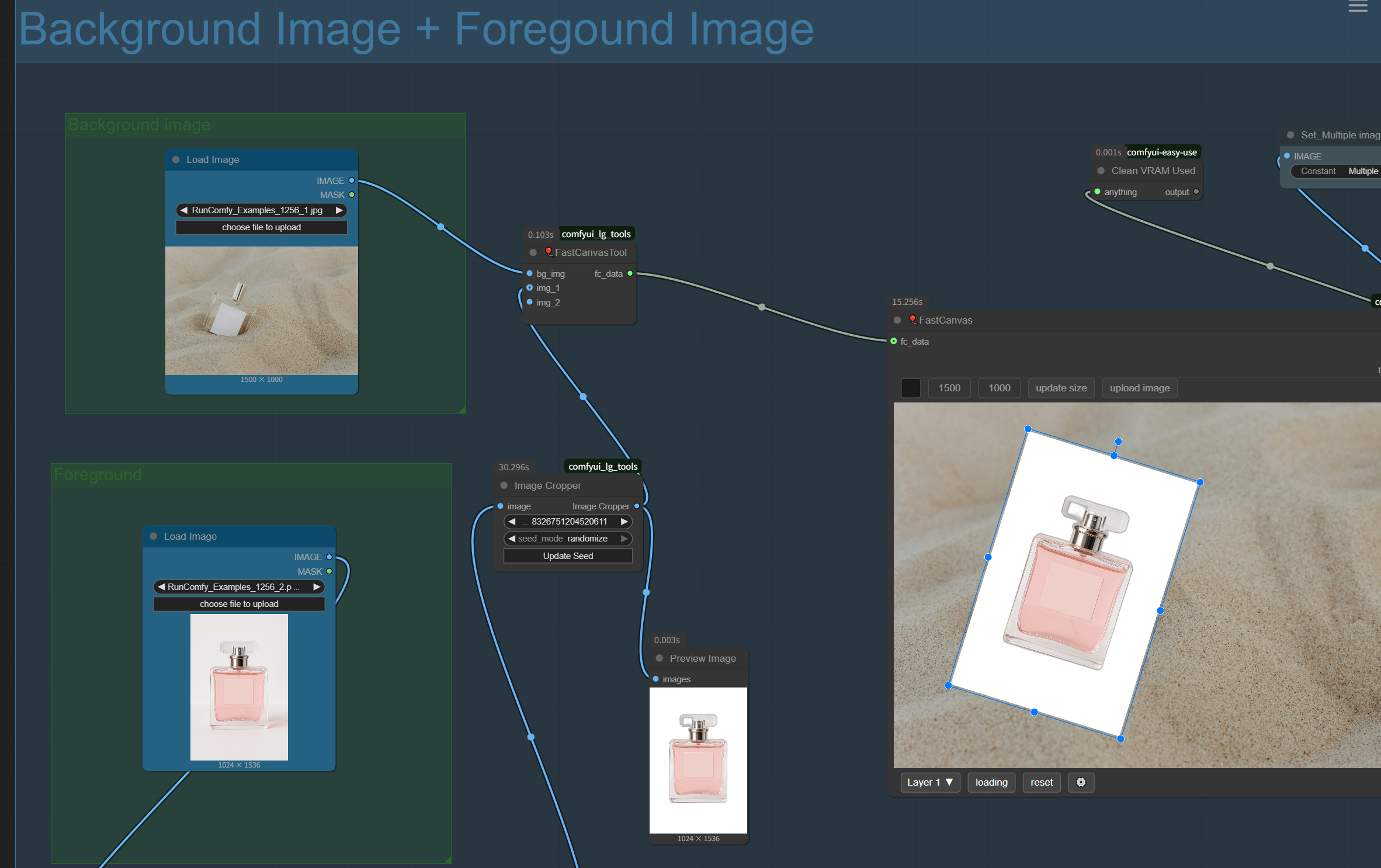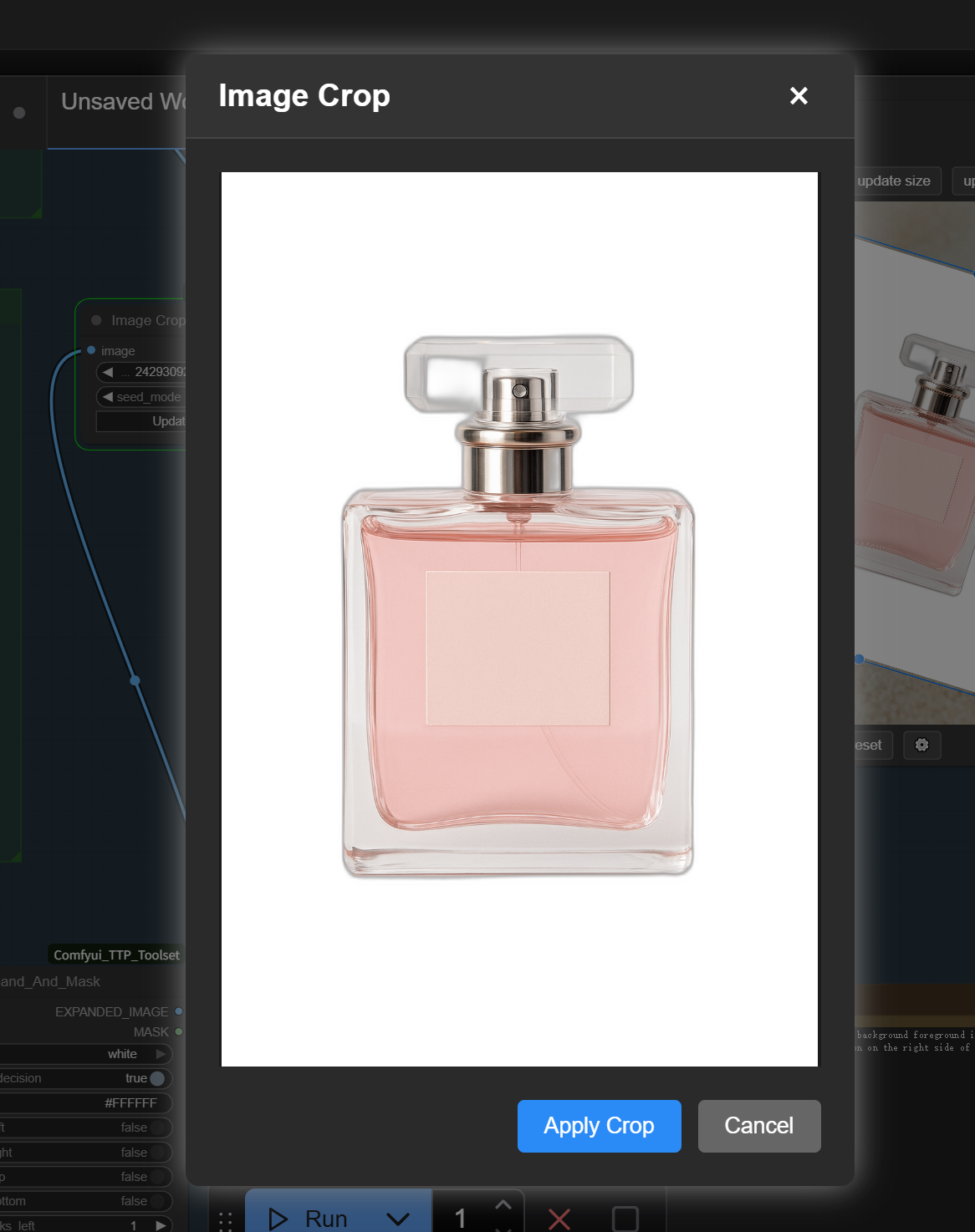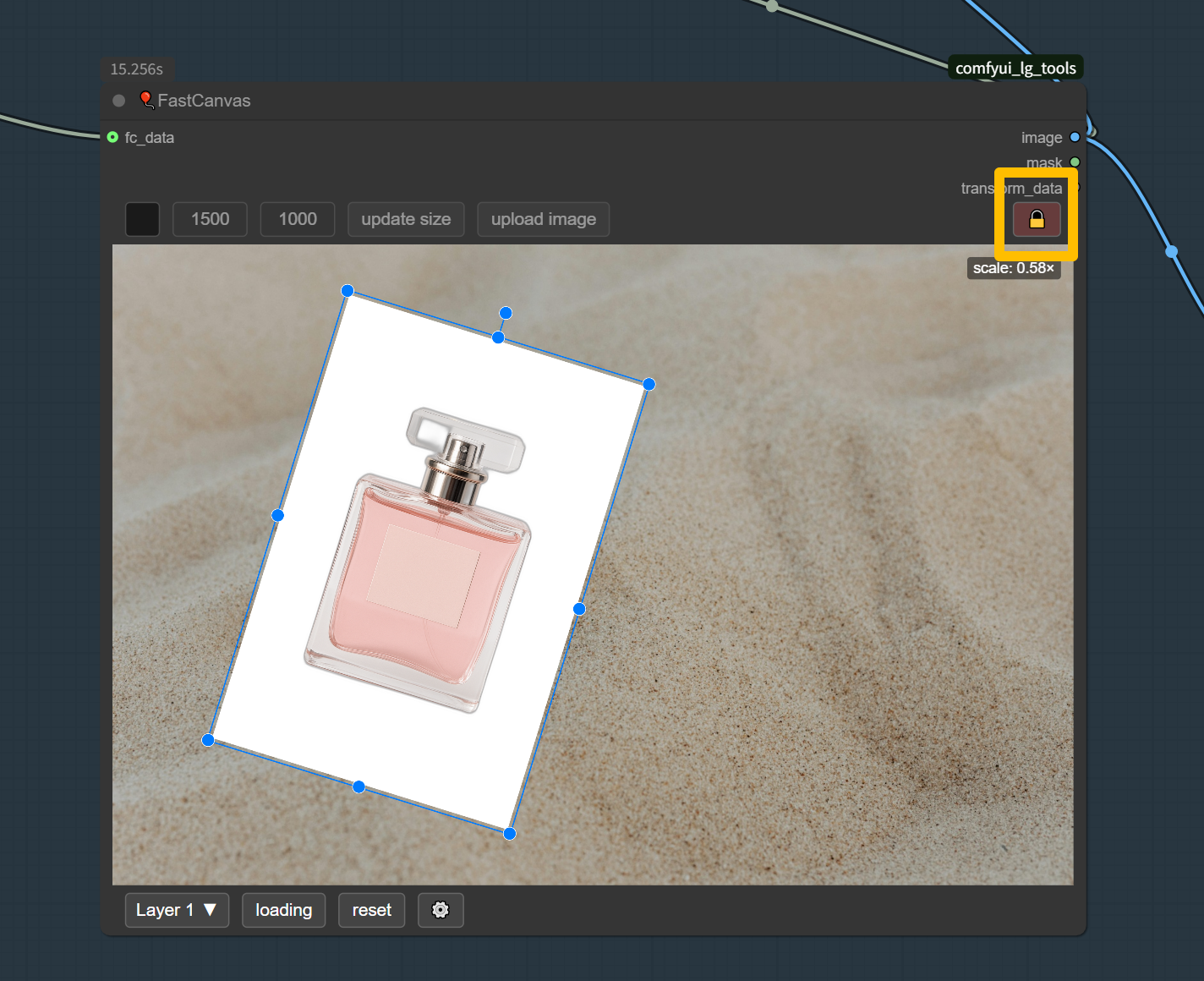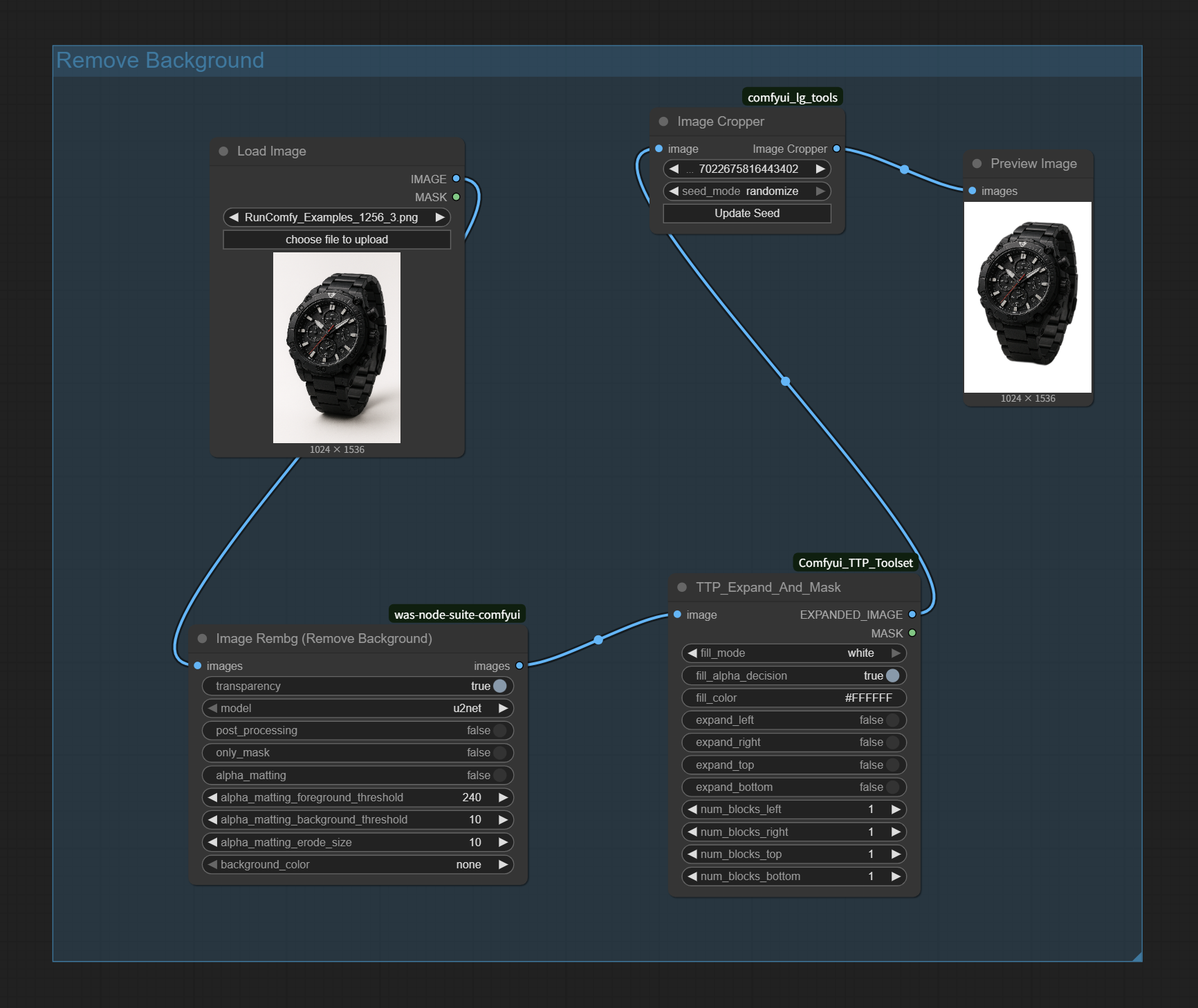What is the Put It Here Kontext ComfyUI Workflow?
The Put It Here Kontext ComfyUI workflow brings intelligent object placement to your image editing arsenal, enabling seamless integration of any white-background object into realistic scenes. Think of it as having a smart placement assistant that understands lighting, shadows, and perspective - automatically making your objects look like they naturally belong in their new environment.
This Put It Here Kontext workflow leverages advanced AI models specifically designed for contextual object insertion. What makes Put It Here Kontext special? It doesn't just paste objects randomly - it understands spatial relationships, surface interactions, and environmental lighting, making Put It Here Kontext perfect for e-commerce photography, product visualization, and creative compositing where realism matters.
Key Features and Benefits of Put It Here Kontext
Multiple Operation Modes: Two core Put It Here Kontext workflows - single image mode for quick placement and background+foreground mode for advanced positioning control with Put It Here Kontext technology.
Intelligent Placement: Put It Here Kontext maintains realistic lighting and shadow integration for natural-looking object placement results.
Interactive Positioning: Manual positioning control through canvas interface for precise Put It Here Kontext object placement and adjustment capabilities.
Professional Quality Output: Put It Here Kontext delivers studio-quality compositing results suitable for commercial applications and professional workflows.
How to Use Put It Here Kontext in ComfyUI
Put It Here Kontext Single Image Workflow
- Upload your composite image: Use the Load Image node to upload an image that already contains your white-background object overlaid on the target scene for Put It Here Kontext processing
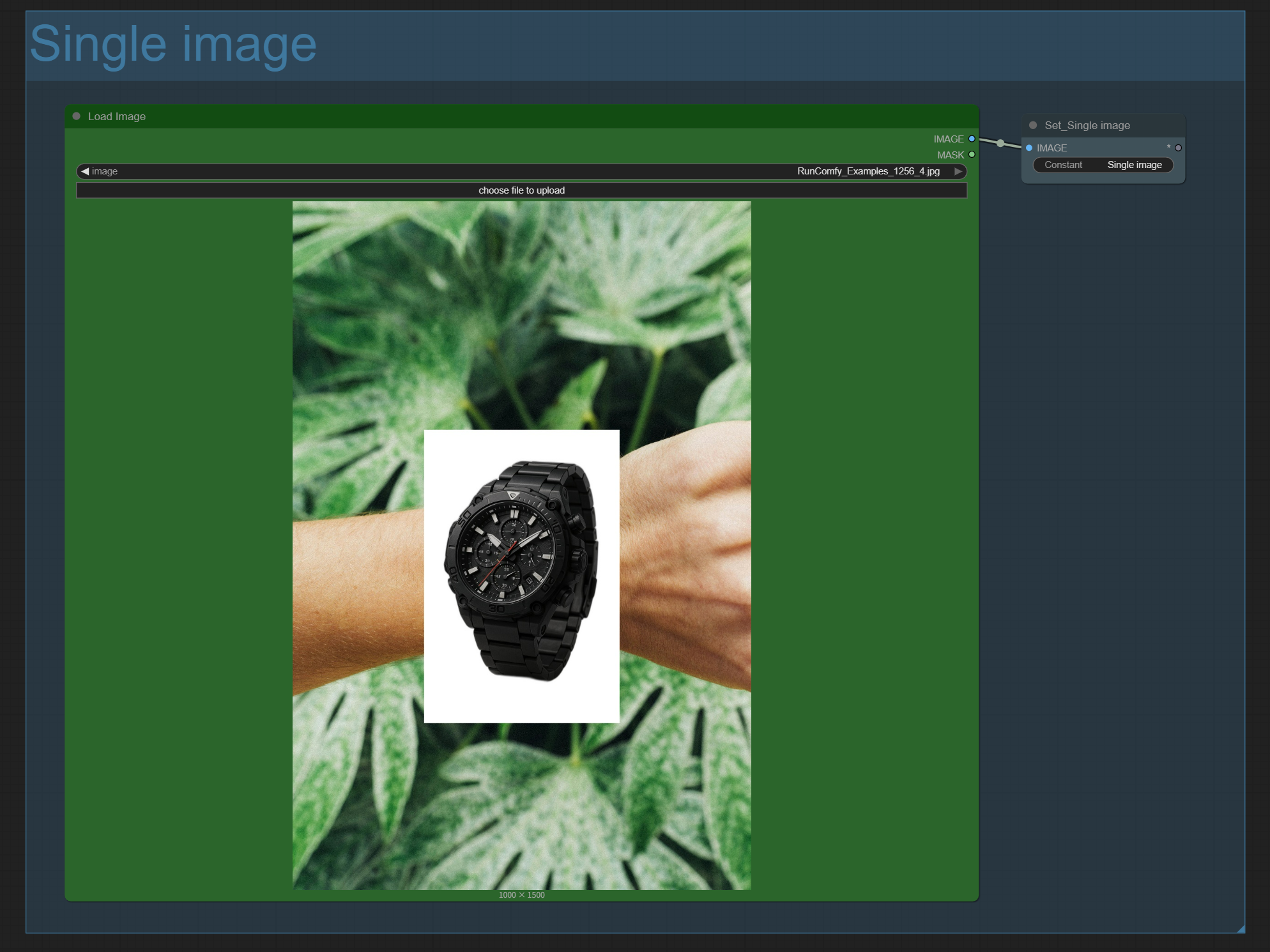
- Switch to Single Image mode: In the Set_Single image node, change the Constant value to "Single image" to activate Put It Here Kontext single image processing
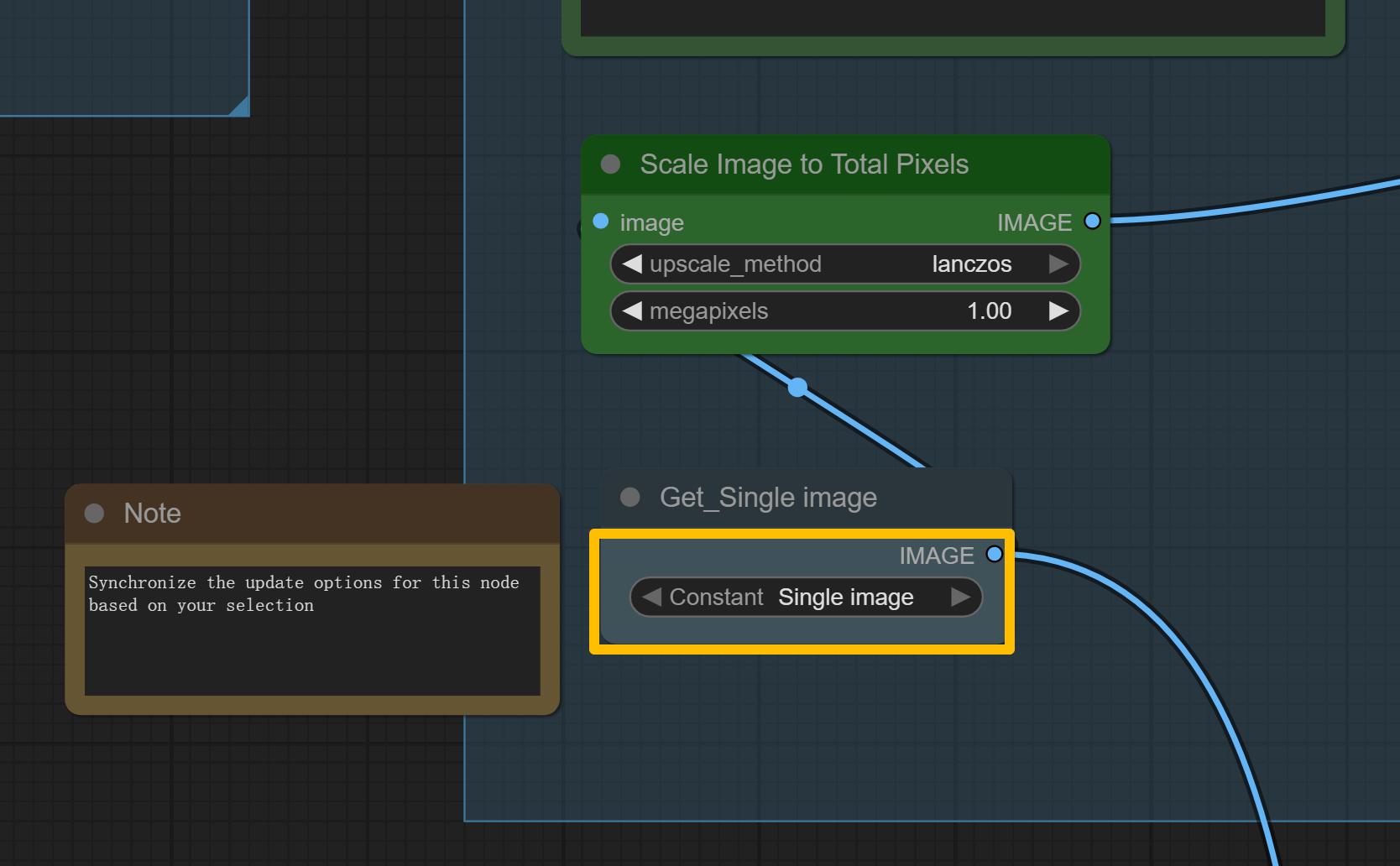
- Add your Put It Here Kontext prompt: In the Text node, enter "put it here" + description of the desired final appearance:
- Example: "put it here, a black sports watch naturally resting on a wrist among tropical plants"
- Keep prompts simple and descriptive for best Put It Here Kontext results
- Generate seamless integration: Hit
Run and Put It Here Kontext will blend the white-background object naturally into the scene with realistic lighting
Put It Here Kontext Background + Foreground Workflow
This advanced Put It Here Kontext mode requires a two-step process for maximum control over object placement:
Step 1: Upload and Initial Put It Here Kontext Processing
- Load background scene: Upload your target image using the Load Image node in the "Background Image" group for Put It Here Kontext processing
- Load foreground object: Upload your white-background object using the Load Image node in the "Foreground" group for Put It Here Kontext integration
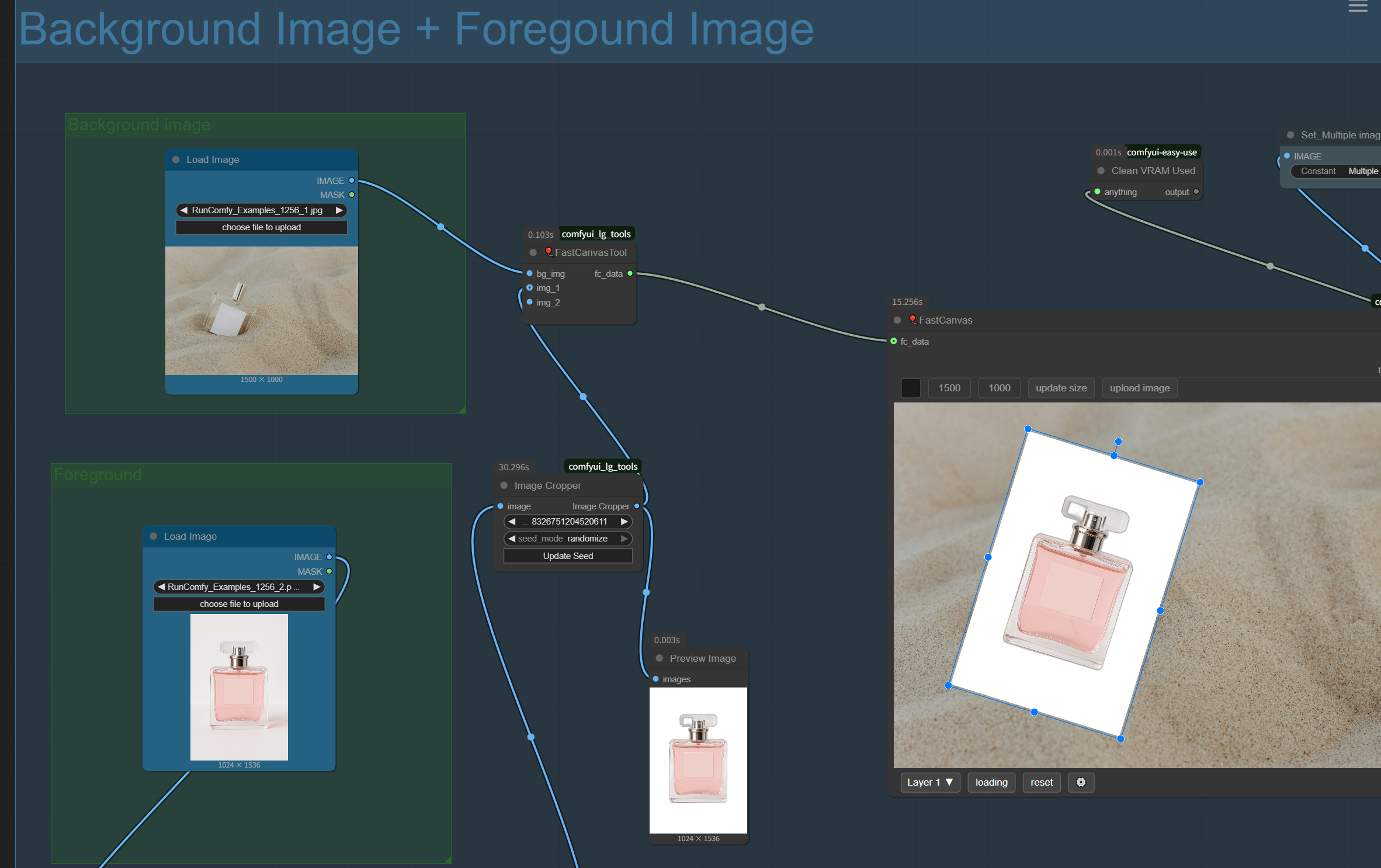
- Switch to Multi Image mode: In the Set_Single image node, change the Constant value to "Multi image" to enable Put It Here Kontext advanced mode
- Run first processing: Execute the workflow - Put It Here Kontext will generate an initial placement preview with contextual analysis
Step 2: Position and Finalize Put It Here Kontext Results
- Crop dialog interaction: When the crop dialog appears, click "Apply" to proceed with Put It Here Kontext positioning
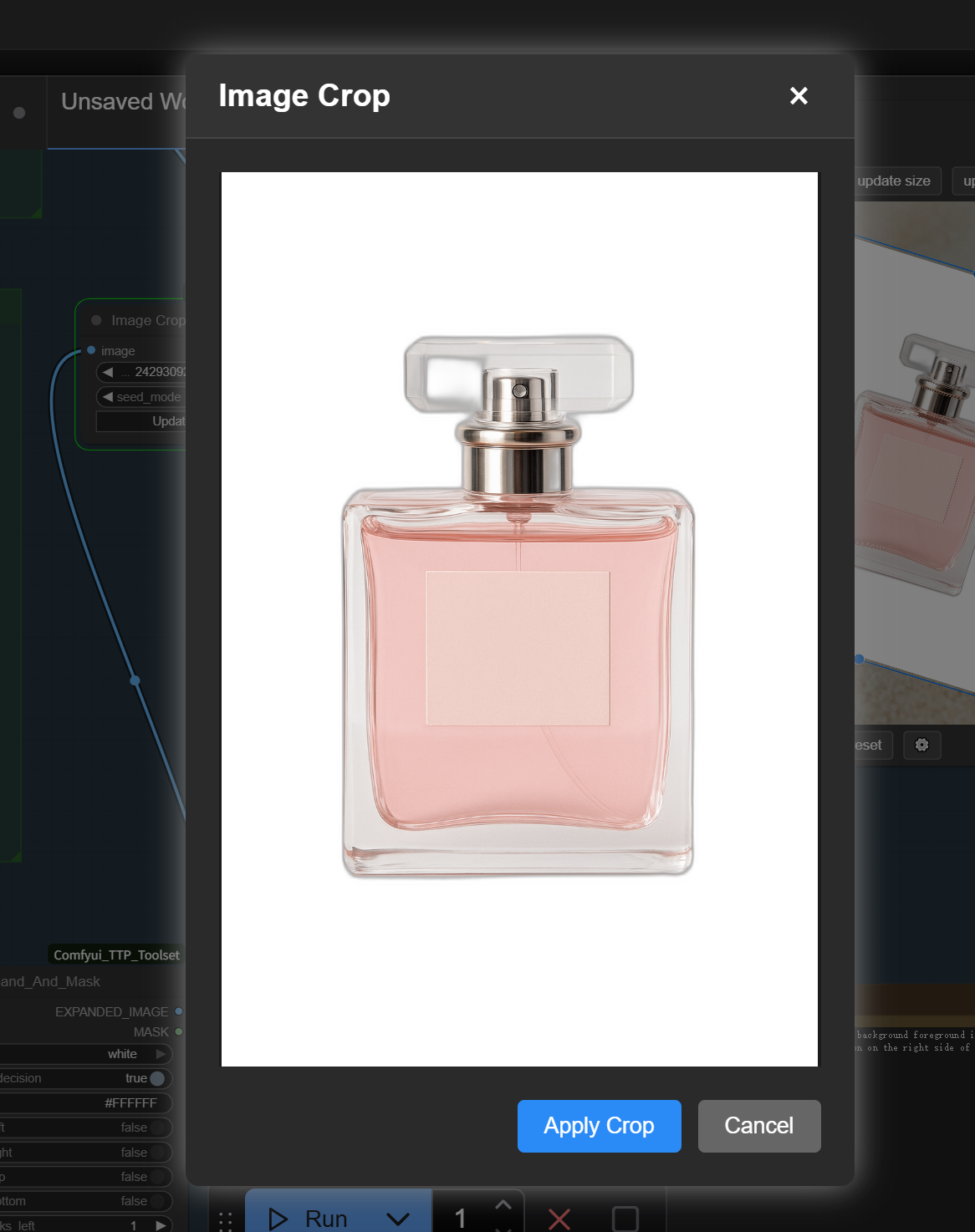
- Adjust object position: Use the canvas interface to drag your object to the exact desired location for optimal Put It Here Kontext placement
- Lock position: Click the lock icon on the image upload area to secure your positioning for Put It Here Kontext processing
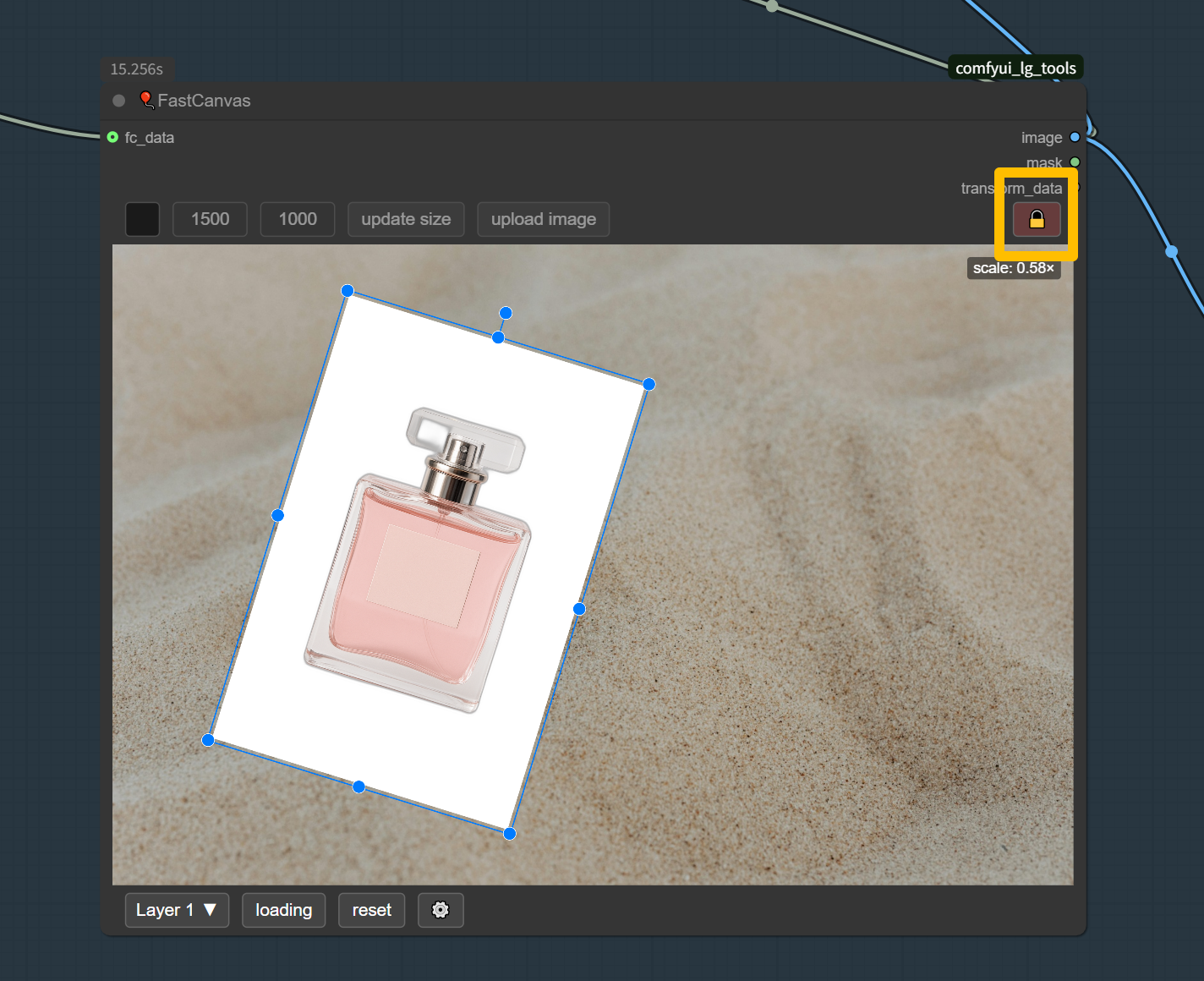
- Final processing: Run the Put It Here Kontext workflow again for the final, positioned result with full contextual integration
Put It Here Kontext Image Preparation Tools
- Background Removal: Use the Load Image node in the "Remove Background" section to upload any image for Put It Here Kontext preparation
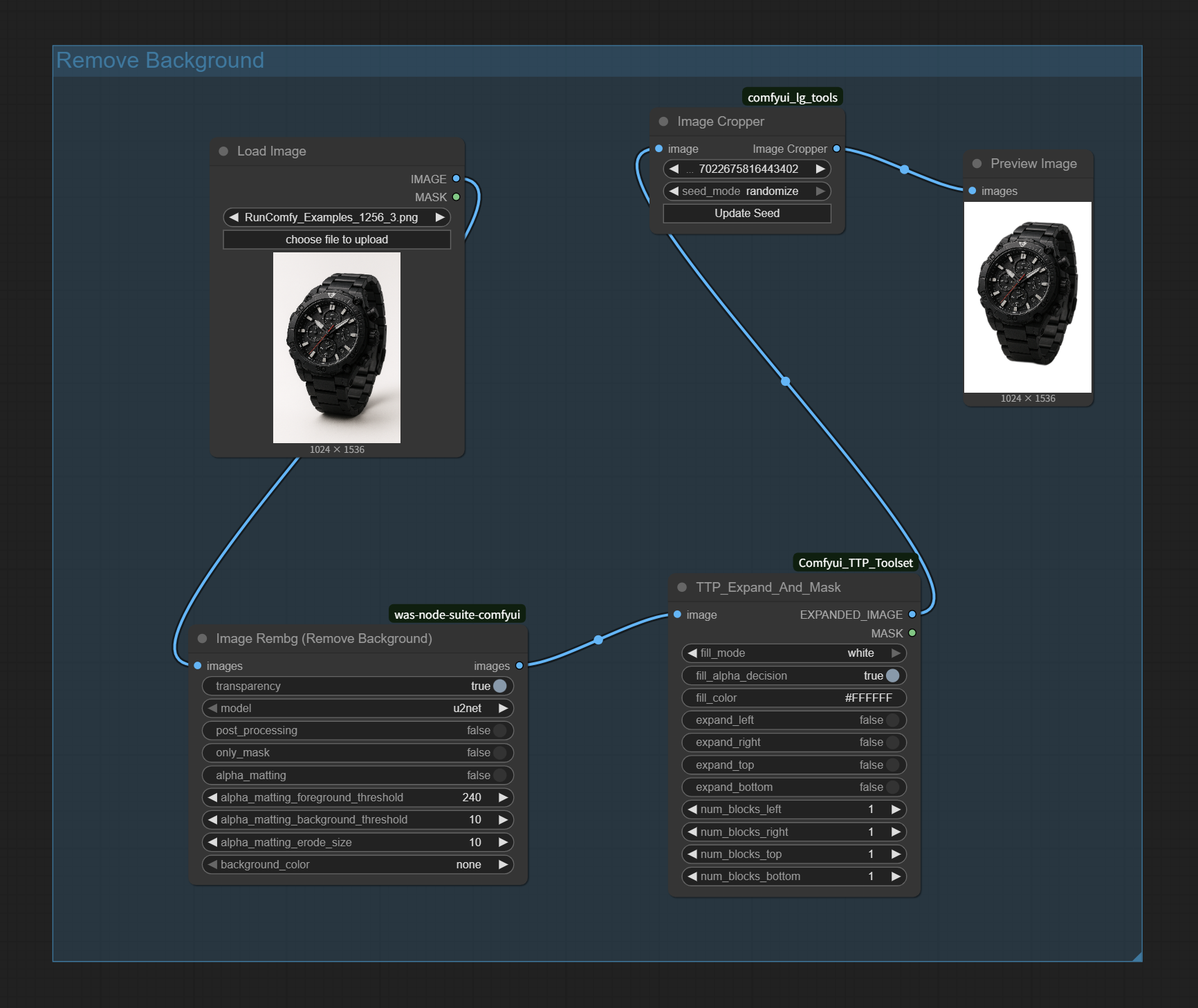
- Automatic processing: The Image Rembg (Remove Background) node processes your image using the u2net model for clean background removal compatible with Put It Here Kontext
- White background generation: Creates perfect white-background images ready for Put It Here Kontext workflows
Essential Settings for Put It Here Kontext
- Model Configuration for Put It Here Kontext:
- Choose either UNet or Nunchaku models - use one and disable the other for optimal Put It Here Kontext performance
- Select appropriate mode: "Single Image" or "Multiple Images" based on your Put It Here Kontext workflow requirements
- Put It Here Kontext Quality Settings:
- Scale Image to Total Pixels: Increase megapixels value for higher resolution Put It Here Kontext output
- Upscale method: Lanczos provides optimal quality for Put It Here Kontext processing results
- Object Requirements for Put It Here Kontext:
- White background with clean white borders essential for Put It Here Kontext accuracy
- For transparent objects: Add "transparent" keyword to your Put It Here Kontext prompt for better integration
Acknowledgement
This Put It Here Kontext ComfyUI workflow integrates the innovative "Put It Here" contextual object placement model. Special recognition to the original developers for creating this breakthrough approach to intelligent object insertion and to the ComfyUI community for enabling seamless Put It Here Kontext integration across different workflow configurations.
More Resources About Put It Here Kontext
Explore technical resources and community content related to Put It Here Kontext development and implementation: