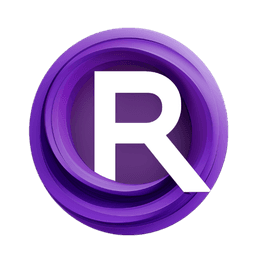ComfyUI Node: PiDiNet Soft-Edge Lines
PiDiNetPreprocessor
CategoryControlNet Preprocessors/Line Extractors
Fannovel16 (Account age: 3416days) Extension
ComfyUI's ControlNet Auxiliary Preprocessors Latest Updated
2025-03-11 Github Stars
2.84K
How to Install ComfyUI's ControlNet Auxiliary Preprocessors
Install this extension via the ComfyUI Manager by searching for ComfyUI's ControlNet Auxiliary Preprocessors- 1. Click the Manager button in the main menu
- 2. Select Custom Nodes Manager button
- 3. Enter ComfyUI's ControlNet Auxiliary Preprocessors in the search bar
Visit ComfyUI Online for ready-to-use ComfyUI environment
- Free trial available
- 16GB VRAM to 80GB VRAM GPU machines
- 400+ preloaded models/nodes
- Freedom to upload custom models/nodes
- 200+ ready-to-run workflows
- 100% private workspace with up to 200GB storage
- Dedicated Support
PiDiNet Soft-Edge Lines Description
Extract soft-edge lines from images using PiDiNet model for precise line details, enhancing AI artwork.
PiDiNet Soft-Edge Lines:
The PiDiNetPreprocessor node is designed to extract soft-edge lines from images, making it an essential tool for AI artists who want to enhance their artwork with precise line details. This node leverages the PiDiNet (Pixel Difference Network) model to detect and highlight edges in an image, providing a refined and clean line extraction. The primary benefit of using this node is its ability to produce high-quality line art that can be used for various artistic purposes, such as creating outlines for coloring, enhancing sketches, or generating detailed line drawings from photographs. By utilizing advanced neural network techniques, the PiDiNetPreprocessor ensures that the extracted lines are smooth and accurate, making it a valuable addition to any AI artist's toolkit.
PiDiNet Soft-Edge Lines Input Parameters:
safe
The safe parameter determines whether the safe mode is enabled or disabled. When set to "enable," the node operates in a mode that prioritizes stability and accuracy, ensuring that the line extraction process is less likely to produce artifacts or errors. Conversely, setting it to "disable" allows the node to operate in a more aggressive mode, which may yield faster results but with a higher risk of inaccuracies. The available options are "enable" and "disable," with the default value being "enable."
resolution
The resolution parameter specifies the resolution at which the image will be processed. A higher resolution can result in more detailed and accurate line extraction, but it may also increase the processing time. The default value is 512, which provides a good balance between detail and performance. Adjusting this parameter allows you to control the level of detail in the extracted lines, depending on your specific needs and the complexity of the input image.
PiDiNet Soft-Edge Lines Output Parameters:
IMAGE
The output parameter IMAGE represents the processed image with the extracted soft-edge lines. This output is a refined version of the input image, where the edges are highlighted and smoothed, making it suitable for various artistic applications. The extracted lines can be used as a base for further artistic enhancements, such as coloring, shading, or adding additional details. The output image retains the original resolution specified in the input parameters, ensuring that the level of detail is consistent with the user's preferences.
PiDiNet Soft-Edge Lines Usage Tips:
- For best results, use the
safemode enabled to ensure the highest accuracy and stability in line extraction, especially when working with complex or high-resolution images. - Adjust the
resolutionparameter based on the level of detail required for your project. Higher resolutions provide more detailed lines but may take longer to process.
PiDiNet Soft-Edge Lines Common Errors and Solutions:
"Model loading failed"
- Explanation: This error occurs when the PiDiNet model fails to load, possibly due to missing files or incorrect paths.
- Solution: Ensure that the PiDiNet model files are correctly installed and accessible. Verify the file paths and reinstall the model if necessary.
"Image processing error"
- Explanation: This error indicates an issue during the image processing stage, which could be due to incompatible image formats or corrupted files.
- Solution: Check the input image format and ensure it is supported (e.g., JPEG, PNG). Try using a different image or re-saving the current image in a compatible format.
"Resolution too high"
- Explanation: This error occurs when the specified resolution exceeds the maximum allowable limit, leading to excessive memory usage or processing time.
- Solution: Reduce the
resolutionparameter to a lower value that is within the acceptable range for your system's capabilities.
PiDiNet Soft-Edge Lines Related Nodes
RunComfy is the premier ComfyUI platform, offering ComfyUI online environment and services, along with ComfyUI workflows featuring stunning visuals. RunComfy also provides AI Models, enabling artists to harness the latest AI tools to create incredible art.