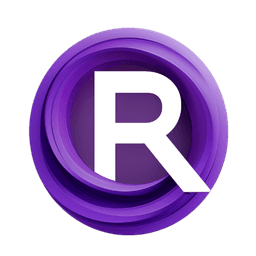ComfyUI Node: ⚙️ CR Select Resize Method
CR Select Resize Method
Category🧩 Comfyroll Studio/🛠️ Utils/⚙️ Other
Suzie1 (Account age: 2434days) Extension
Comfyroll Studio Latest Updated
2024-07-24 Github Stars
0.83K
How to Install Comfyroll Studio
Install this extension via the ComfyUI Manager by searching for Comfyroll Studio- 1. Click the Manager button in the main menu
- 2. Select Custom Nodes Manager button
- 3. Enter Comfyroll Studio in the search bar
Visit ComfyUI Online for ready-to-use ComfyUI environment
- Free trial available
- 16GB VRAM to 80GB VRAM GPU machines
- 400+ preloaded models/nodes
- Freedom to upload custom models/nodes
- 200+ ready-to-run workflows
- 100% private workspace with up to 200GB storage
- Dedicated Support
⚙️ CR Select Resize Method Description
Node for selecting and resizing images with "Fit" and "Crop" methods for optimal quality and dimension control.
⚙️ CR Select Resize Method:
The CR Select Resize Method node is designed to help you choose the appropriate resizing method for your images, ensuring they fit your desired dimensions while maintaining the best possible quality. This node offers two primary methods: "Fit" and "Crop". The "Fit" method adjusts the image size to fit within the specified dimensions without cropping, preserving the entire image content. On the other hand, the "Crop" method resizes the image to fill the specified dimensions, potentially cropping parts of the image to ensure it fits perfectly. This node is particularly useful for AI artists who need to prepare images for various outputs, such as prints, social media, or other digital formats, by providing a simple yet effective way to manage image dimensions.
⚙️ CR Select Resize Method Input Parameters:
method
The method parameter allows you to select the resizing method you want to apply to your image. You can choose between two options: "Fit" and "Crop". The "Fit" method ensures that the entire image is resized to fit within the specified dimensions without any cropping, which is ideal for preserving the entire content of the image. The "Crop" method, however, resizes the image to fill the specified dimensions, which may result in parts of the image being cropped out to ensure it fits perfectly. This parameter is crucial as it determines how your image will be resized and can significantly impact the final appearance of your image.
⚙️ CR Select Resize Method Output Parameters:
method
The method output parameter returns the selected resizing method, either "Fit" or "Crop". This output is essential as it confirms the method that was applied to the image, allowing you to verify that the correct resizing approach was used.
show_help
The show_help output parameter provides a URL link to the documentation page for the CR Select Resize Method node. This link directs you to a detailed guide on how to use the node, offering additional information and examples to help you understand its functionality better. This is particularly useful for users who need further assistance or want to explore more advanced usage scenarios.
⚙️ CR Select Resize Method Usage Tips:
- Use the "Fit" method when you want to ensure that the entire image content is preserved without any cropping, which is ideal for images where every detail is important.
- Opt for the "Crop" method when you need the image to fill a specific dimension completely, such as for social media posts or banners, where fitting the exact size is more critical than preserving the entire image content.
⚙️ CR Select Resize Method Common Errors and Solutions:
Invalid method selected
- Explanation: This error occurs when an invalid method is selected that is not "Fit" or "Crop".
- Solution: Ensure that you select either "Fit" or "Crop" as the method. Double-check the input to make sure it matches one of the valid options.
Missing method parameter
- Explanation: This error happens when the
methodparameter is not provided. - Solution: Make sure to specify the
methodparameter when using the node. This parameter is required for the node to function correctly.
⚙️ CR Select Resize Method Related Nodes
RunComfy is the premier ComfyUI platform, offering ComfyUI online environment and services, along with ComfyUI workflows featuring stunning visuals. RunComfy also provides AI Playground, enabling artists to harness the latest AI tools to create incredible art.